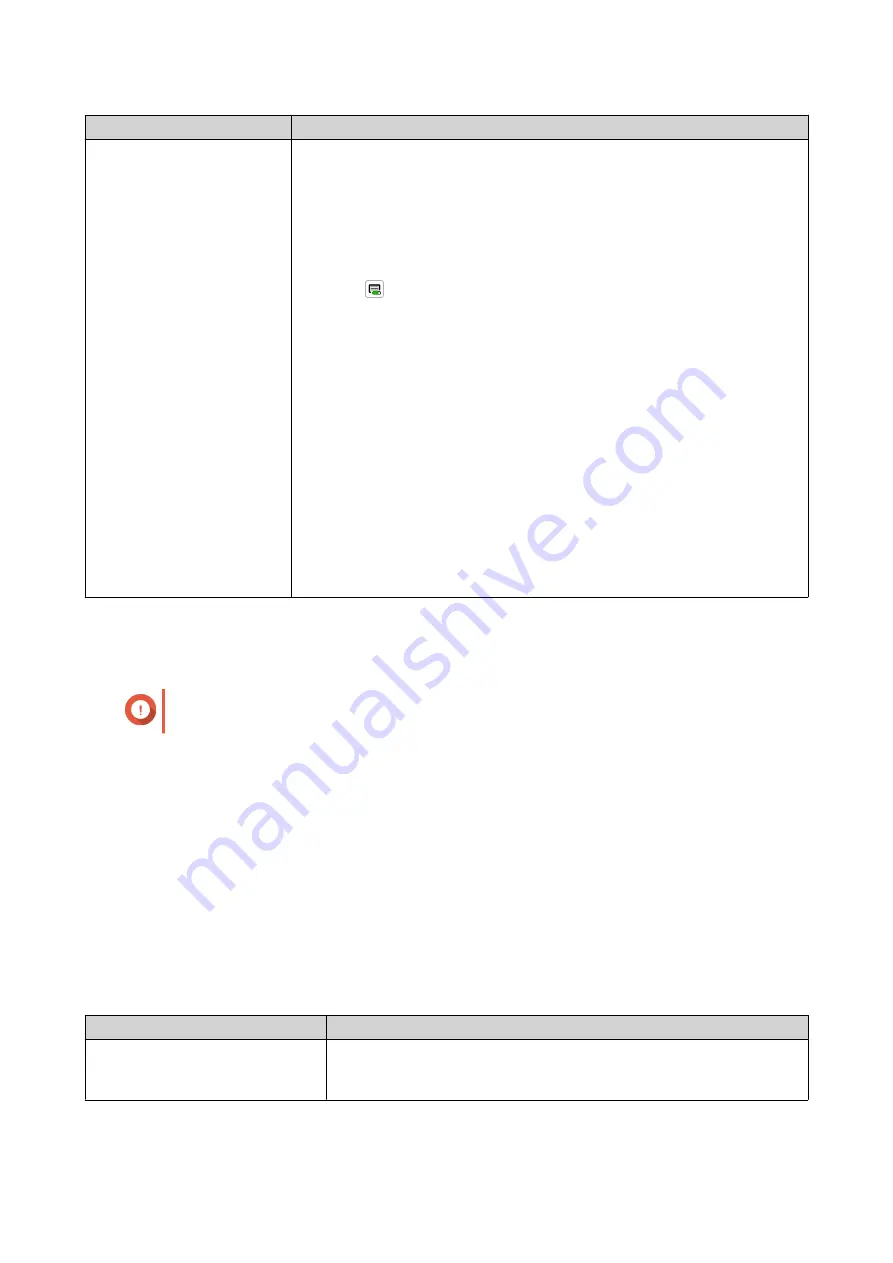
Method
Steps
License Manager
a.
Open your web browser.
b.
Go to
c.
Sign in with your QNAP ID.
d.
Locate a license from the license list.
e.
Click
.
The
Activate License
window appears.
f.
Select
Activate using myQNAPcloud Link (Requires installation of
myQNAPcloud Link
.
g.
Click
Next
.
h.
Select a device.
i.
Specify your credentials on the device.
j.
Click
Allow
.
License Center activates the license.
A confirmation message appears.
k.
Click
Close
.
The license appears on the list of active licenses.
Activating a License Using a Product or License Key
Before activating your license, ensure that your device is connected to the internet.
Important
To activate a license using a product key, you need to sign in with your QNAP ID.
1.
Open License Center.
2.
Go to
My Licenses
.
3.
Click
Add
.
4.
The
License Activation
window appears.
5.
Click
manually activate a license
.
6.
Select
Use a product or license key
.
7.
Click
Next
.
8.
Specify the key.
Key
Description
Product key
The product key is purchased together with the product from either
QNAP or an authorized reseller. The product key is normally printed on
the product package.
QTS 4.5.x User Guide
Licenses
473
Содержание QTS 4.5 Series
Страница 1: ...QTS 4 5 x User Guide Document Version 2 10 11 2020 ...
Страница 11: ...Rebooting the NAS 574 Rebooting the NAS Into Rescue Mode 574 Rebooting the NAS Into Maintenance Mode 574 10 ...
Страница 440: ...5 Click Apply QTS 4 5 x User Guide Network Virtual Switch 439 ...
Страница 538: ...The filter criteria is removed QTS 4 5 x User Guide QuLog Center 537 ...






























