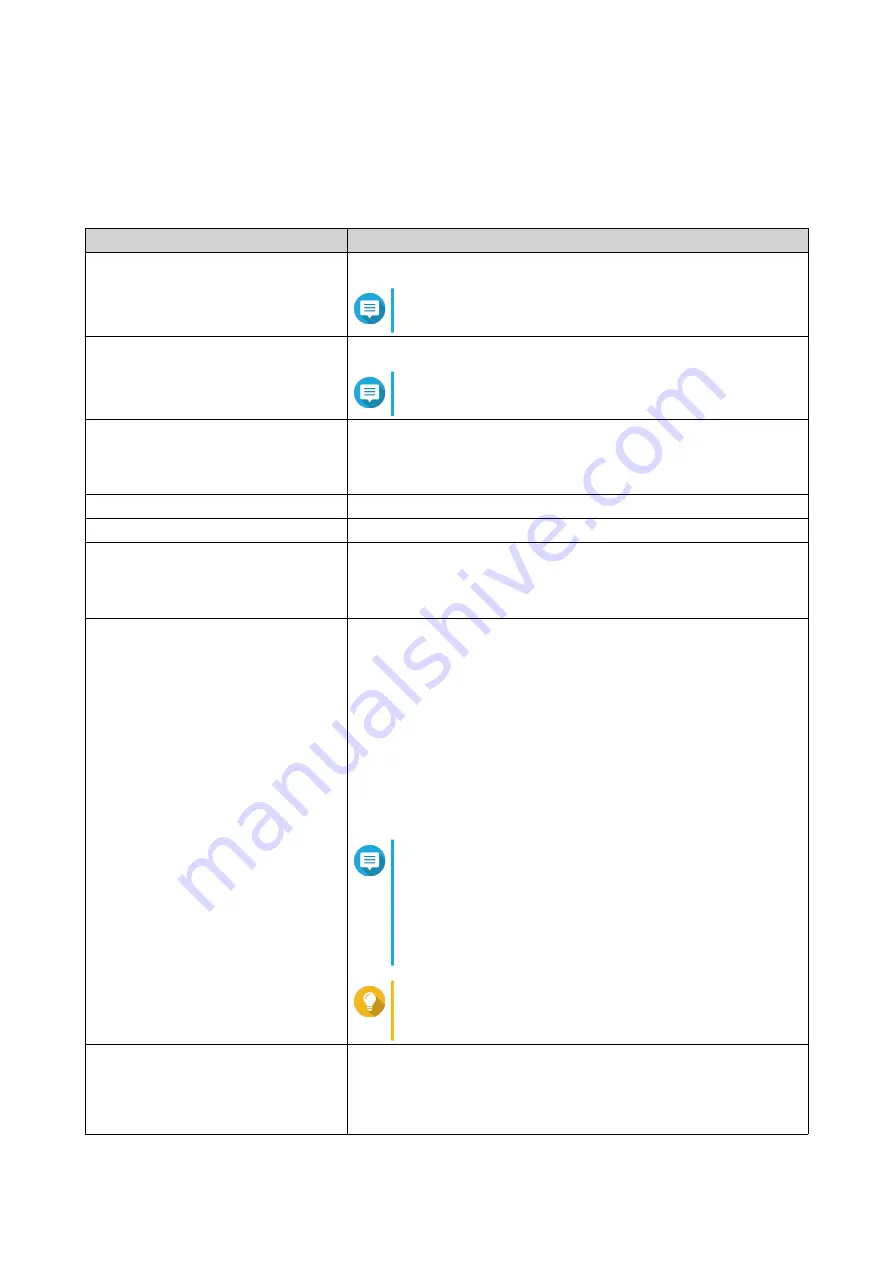
Configuring HD Station
1.
Go to
Control Panel
>
Applications
>
HDMI Display Applications
>
Local Display settings
.
2.
Perform any of the following actions.
Action
Steps
Enable HD Station
Click
Enable
.
Note
HD Station must be disabled to perform this action.
Disable HD Station
Click
Disable
.
Note
HD Station must be enabled to perform this action.
Install all HD Station applications
a.
Click
Install All Apps
.
A dialog box appears.
b.
Click
OK
.
Update installed apps
Click
Update
.
Restart HD Station
Click
Restart
.
Remove HD Station and related
applications
a.
Click
Remove
.
A dialog box appears.
b.
Click
OK
.
Edit HD Station settings
a.
Click
Settings
.
The
Settings
window appears.
b.
Modify any of the following settings:
•
Output resolution
: Change the resolution of HD Station.
•
Overscan
: Reduce the visible area of a video displayed in
HD Station.
•
Enable Remote Desktop
: View the NAS HDMI output
using your web browser.
Note
• Enabling Remote Desktop may affect the
playback quality of local videos.
• You must restart Remote Desktop after
changing the output resolution.
Tip
You can also open and restart Remote Desktop from
this screen.
Install HD Station apps
a.
Under
Install Manually
, click
Browse
.
b.
Select the application QKPG.
c.
Click
Install
.
QTS 4.5.x User Guide
Multimedia
488
Содержание QTS 4.5 Series
Страница 1: ...QTS 4 5 x User Guide Document Version 2 10 11 2020 ...
Страница 11: ...Rebooting the NAS 574 Rebooting the NAS Into Rescue Mode 574 Rebooting the NAS Into Maintenance Mode 574 10 ...
Страница 440: ...5 Click Apply QTS 4 5 x User Guide Network Virtual Switch 439 ...
Страница 538: ...The filter criteria is removed QTS 4 5 x User Guide QuLog Center 537 ...






























