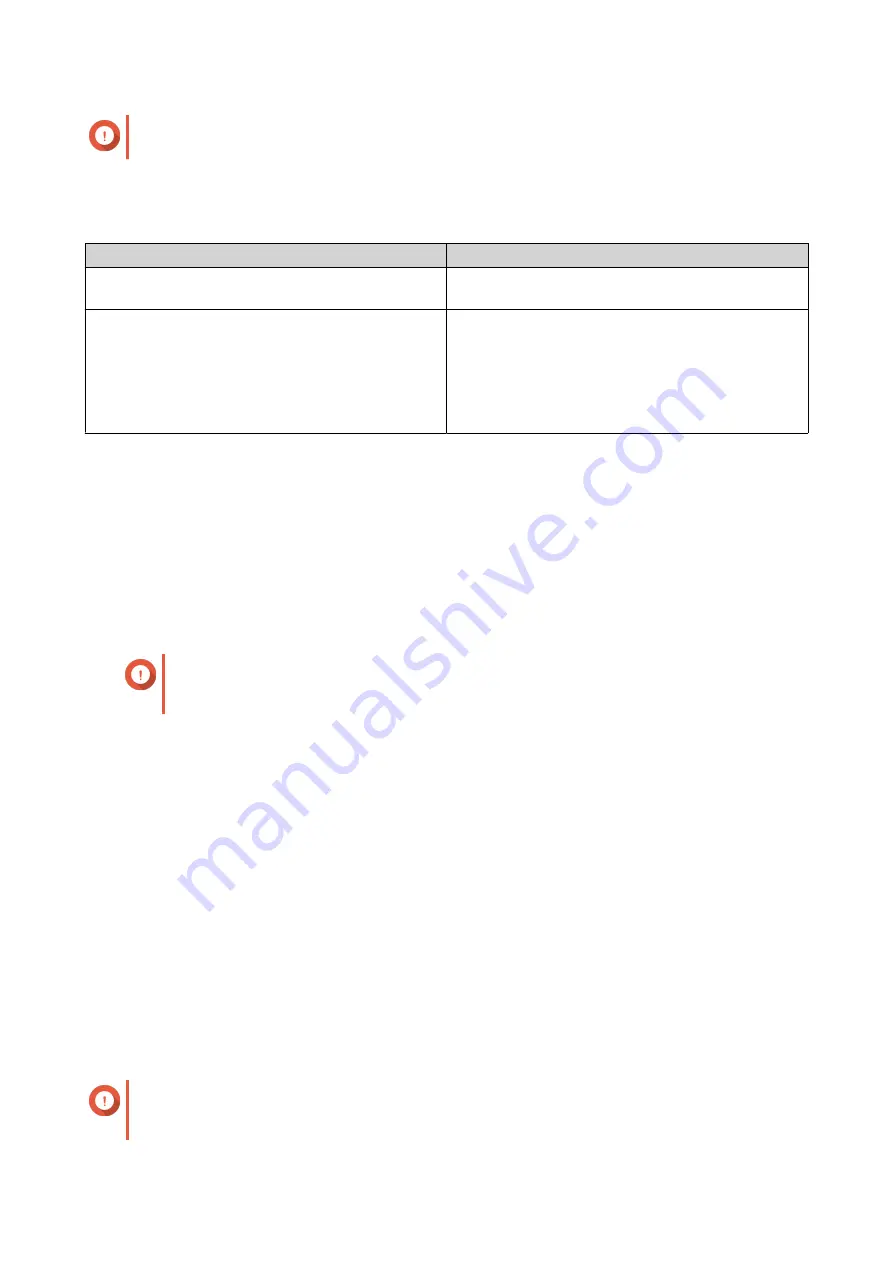
Important
The VLAN ID must be between 1 and 4094.
6.
Specify a description for the VLAN.
7.
Select one of the following options.
Option
Steps
Automatically obtain the IP address using DHCP
Select
Obtain IP address settings automatically
via DHCP
.
Use a static IP address
a.
Select
Use static IP address
b.
Specify a fixed IP address.
c.
Select a subnet mask.
d.
Specify the default gateway.
8.
Click
Apply
.
Port Trunking
Port trunking combines two or more Ethernet interfaces for increased bandwidth, load balancing and fault
tolerance (failover). Load balancing is a feature that distributes workloads evenly across multiple Ethernet
interfaces for higher redundancy. Failover ensures that a network connection remains available even if a port
fails.
Configuring Port Trunking
Important
Before configuring Port Trunking, ensure at least two network interfaces are connected to
the same switch.
1.
Go to
Control Panel
>
Network & File Services
>
Network & Virtual Switch
.
The
Network & Virtual Switch
window opens.
2.
Go to
Network
>
Interfaces
.
3.
Click
Port Trunking
.
The
Port Trunking
window opens.
4.
Click
Add
.
The
Port Trunking (Add)
window opens.
5.
Select two or more network interfaces to add to the trunking group.
6.
Click
Next
.
7.
Select a switch type.
8.
Click
Next
.
9.
Select a trunking mode.
Important
Some port trunking modes must be supported by your network switches. Selecting an
unsupported mode may affect network performance or cause the network interface to freeze.
QTS 4.5.x User Guide
Network & Virtual Switch
409
Содержание QTS 4.5 Series
Страница 1: ...QTS 4 5 x User Guide Document Version 2 10 11 2020 ...
Страница 11: ...Rebooting the NAS 574 Rebooting the NAS Into Rescue Mode 574 Rebooting the NAS Into Maintenance Mode 574 10 ...
Страница 440: ...5 Click Apply QTS 4 5 x User Guide Network Virtual Switch 439 ...
Страница 538: ...The filter criteria is removed QTS 4 5 x User Guide QuLog Center 537 ...






























