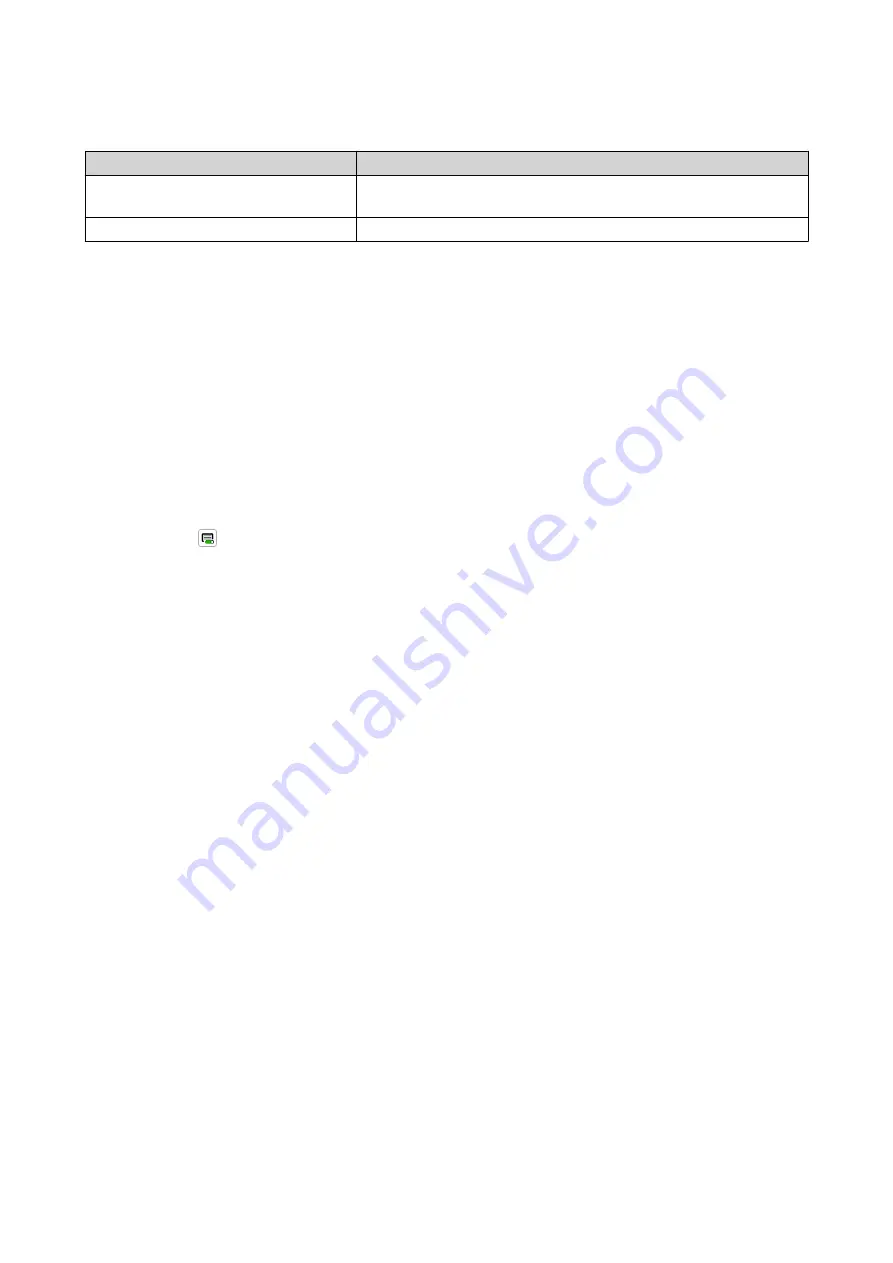
12.
Select a payment method.
Payment Method
Description
Credit or debit card
Specify your payment information, including your card details,
billing address, and contact information.
PayPal
Use your existing PayPal account or create a new one.
13.
Click
Pay Now
.
The payment confirmation window appears.
14.
Review the license details, and then click
Activate Now
.
The license is upgraded.
15.
Apply the license upgrade to your QNAP device.
a.
Open your web browser.
b.
Go to
c.
Sign in with your QNAP ID.
d.
Locate the license from the license list.
e.
Click
.
The
Activate License
window appears.
f.
Select
Activate using myQNAPcloud Link (Requires installation of myQNAPcloud Link
g.
Click
Next
.
h.
Specify your credentials on the device.
i.
Click
Allow
.
A confirmation message appears.
j.
Click
Close
.
The upgraded license is activated.
Viewing License Information
1.
Open your web browser.
2.
Go to
3.
Sign in with your QNAP ID.
4.
Go to
My Licenses
.
5.
View the license information using one of the following modes.
QTS 4.5.x User Guide
Licenses
483
Содержание QTS 4.5 Series
Страница 1: ...QTS 4 5 x User Guide Document Version 2 10 11 2020 ...
Страница 11: ...Rebooting the NAS 574 Rebooting the NAS Into Rescue Mode 574 Rebooting the NAS Into Maintenance Mode 574 10 ...
Страница 440: ...5 Click Apply QTS 4 5 x User Guide Network Virtual Switch 439 ...
Страница 538: ...The filter criteria is removed QTS 4 5 x User Guide QuLog Center 537 ...






























