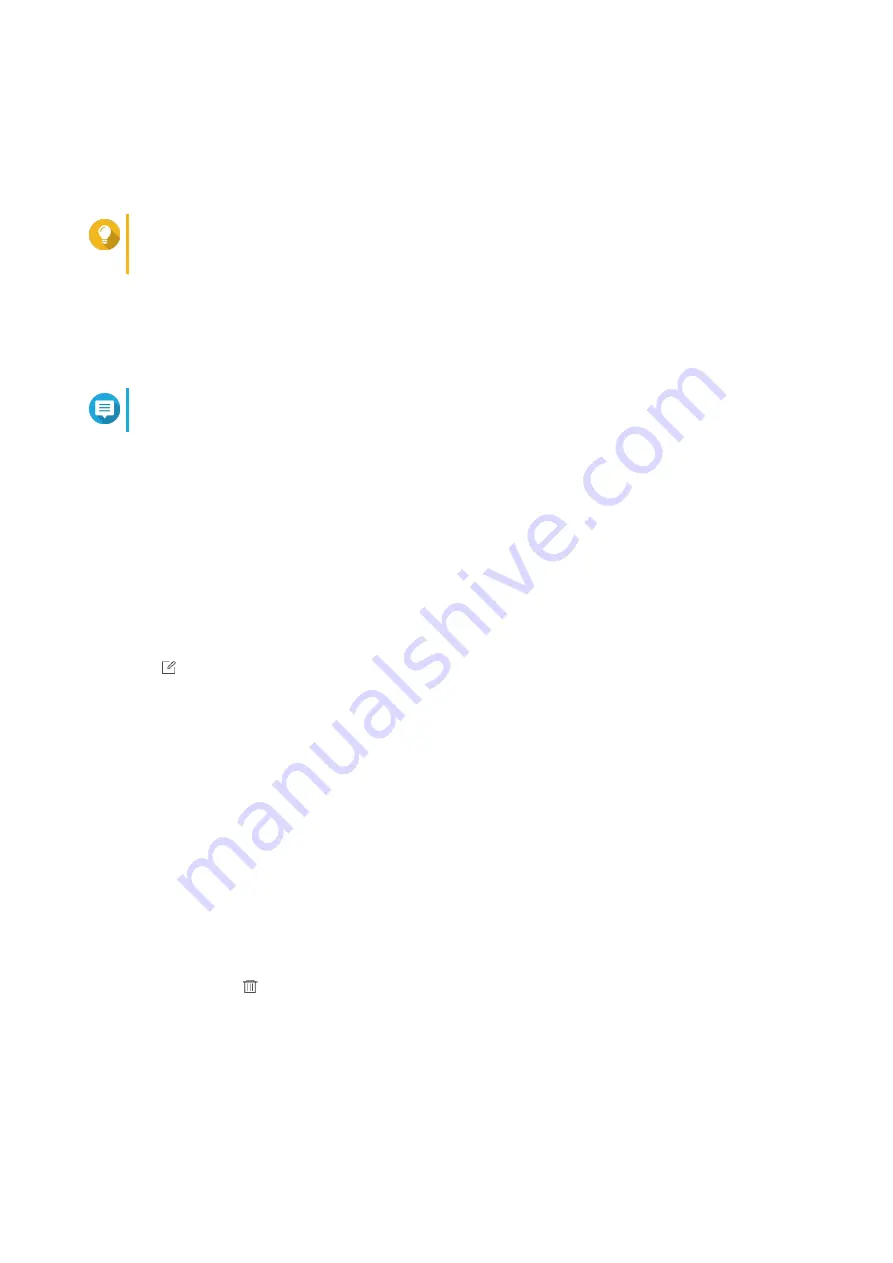
The
Add Destination
window appears.
4.
Specify the following IP address information:
•
Destination IP
Tip
You can enter the destination IP address manually or click
Search
to automatically select a
device from your local network.
•
Port
•
Transfer protocol
•
Format
Note
You can click
Send a Test Message
to test the connection.
5.
Click
Apply
.
Editing a Destination IP Address
1.
Open QuLog Center.
2.
Go to
Log Sender
.
3.
Select
Send to QuLog Center
or
Send to Sylog Server
.
4.
Select a destination IP address.
5.
Click
.
The
Edit Destination
window appears.
6.
Edit the IP address information.
For details, see
Adding a Destination IP Address
7.
Click
Apply
.
Removing a Destination IP Address
1.
Open QuLog Center.
2.
Go to
QuLog Service
>
Log Sender
.
3.
Select
Send to QuLog Center
or
Send to Sylog Server
.
4.
Select one or multiple destination IP addresses.
5.
Click
Remove
or
.
A confirmation message window appears.
6.
Click
Yes
.
The destination IP address is removed.
QTS 4.5.x User Guide
QuLog Center
522
Содержание QTS 4.5 Series
Страница 1: ...QTS 4 5 x User Guide Document Version 2 10 11 2020 ...
Страница 11: ...Rebooting the NAS 574 Rebooting the NAS Into Rescue Mode 574 Rebooting the NAS Into Maintenance Mode 574 10 ...
Страница 440: ...5 Click Apply QTS 4 5 x User Guide Network Virtual Switch 439 ...
Страница 538: ...The filter criteria is removed QTS 4 5 x User Guide QuLog Center 537 ...






























