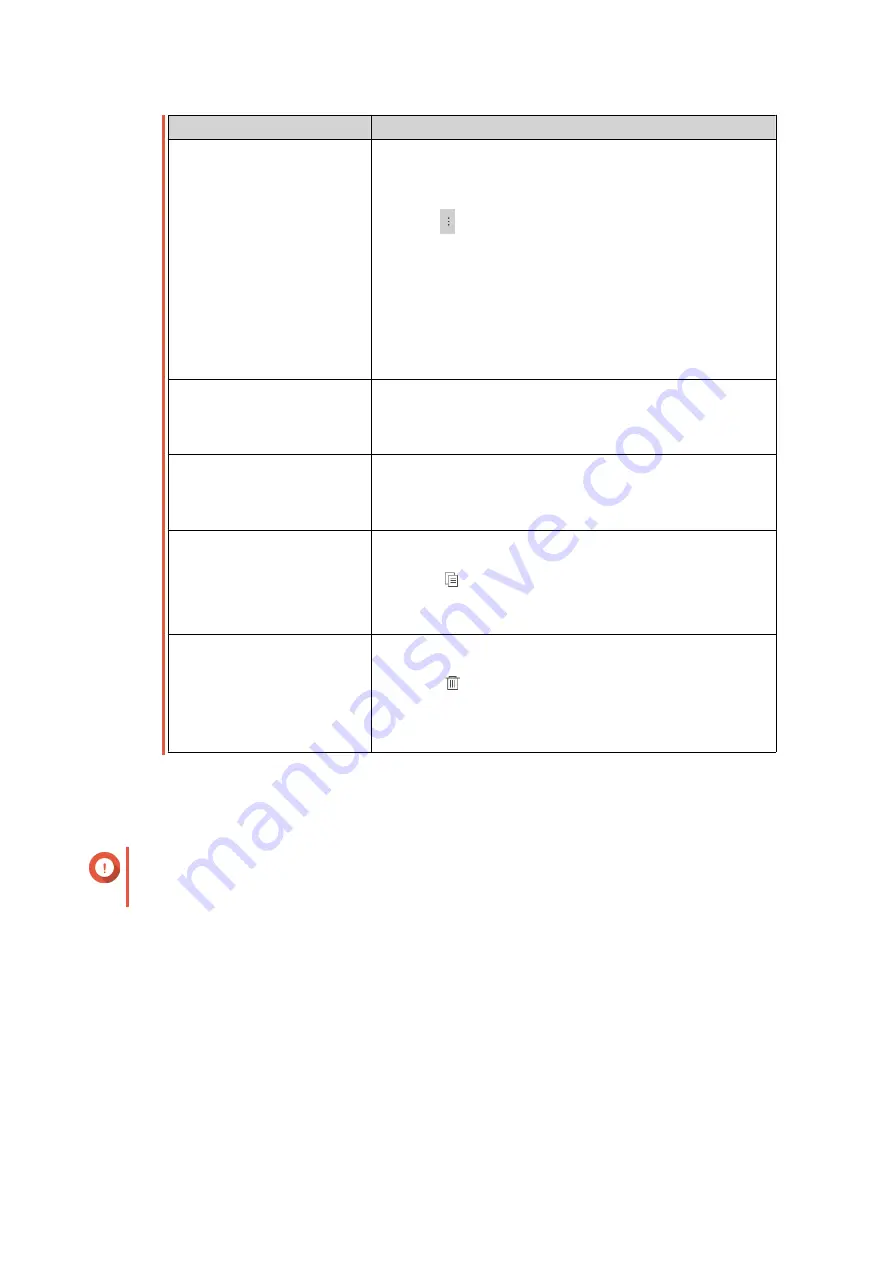
Task
Steps
Create an event flag rule
You can quickly create an event flag rule using a log entry.
1.
Locate a log entry.
2.
Click .
3.
Select
Create event flag rule
.
The
Create Event Flag Rule
window appears.
4.
Click
Create
.
The event is flagged.
Go to
Log Settings
>
Event Indicators
to view all
event flags.
Select all log entries
1.
Click
Select multiple entries
.
The select multiple entries drop-down menu appears.
2.
Click
Select all
.
Deselect all log entries
1.
Click
Select multiple entries
.
The select multiple entries drop-down menu appears.
2.
Click
Invert selection
.
Copy one or more log
entries
1.
Select one or more log entries.
2.
Click
.
The content of the selected log entries is copied to the
clipboard and can be pasted elsewhere.
Delete one or more log
entries
1.
Select one or more log entries.
2.
Click
.
A confirmation message appears.
3.
Click
Yes
.
Local System Access Logs
You can view and manage system access logs from local devices in
Local Device
>
System Access Log
.
Important
You must configure a log destination to enable the system access logs feature. For details, see
Configuring Local System Access Logs
On the
System Access Log
screen, you can perform the following tasks:
QTS 4.5.x User Guide
QuLog Center
511
Содержание QTS 4.5 Series
Страница 1: ...QTS 4 5 x User Guide Document Version 2 10 11 2020 ...
Страница 11: ...Rebooting the NAS 574 Rebooting the NAS Into Rescue Mode 574 Rebooting the NAS Into Maintenance Mode 574 10 ...
Страница 440: ...5 Click Apply QTS 4 5 x User Guide Network Virtual Switch 439 ...
Страница 538: ...The filter criteria is removed QTS 4 5 x User Guide QuLog Center 537 ...






























