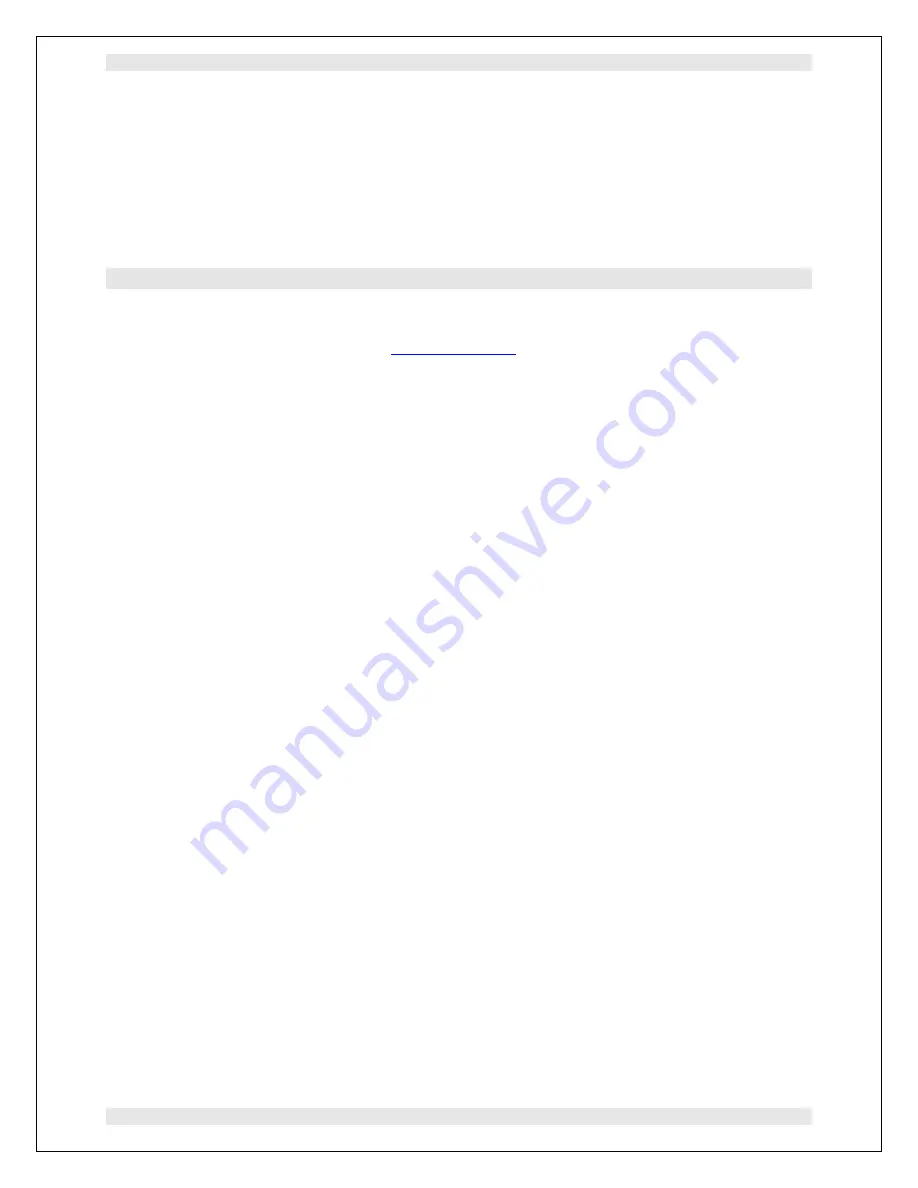
PSI System Controls and Diagnostics
A500 User Manual
A500_UM_090115 Page 28 of 61
9
Getting Started using the PSI Diagnostic Host Program
The PSI Diagnostic is a stand-alone program which allows you to read, graph and log data from
various front-end devices, and set all the important acquisition control parameters. For some
applications it may be adequate for all of your data acquisition needs.
9.1 Installing and running the PSI Diagnostic Program
Your A500 was shipped with a USB memory stick with the installation files you need. We
recommend that you copy the files into a directory on your host PC. Check the Pyramid
Technical Consultants, Inc. web site at
www.ptcusa.com
for the latest versions.
The program runs under the Microsoft Windows operating system with the 2.0 .NET framework.
This has to be installed before the PSI Diagnostic. Most new PCs have .NET already installed.
It can be downloaded from the Microsoft web site at no charge, or there is an installation file
included on the USB memory stick.
Install the PSI Diagnostic by running the PTCDiagnosticSetup.msi installer, and following the
screen prompts. Once the program has installed, you can run it at once. It will allow you to
connect to the A500, and, depending upon your interface setup, multiple additional devices at the
same time. The Diagnostic uses the concepts of ports and loops to organize the connected
devices. A port is a communications channel from your PC, such as a COM port, a USB port or
and Ethernet port. In the case of the A500, the connection to the PC is via Ethernet. Each port
can be a channel to one or more loops, and each loop may contain up to 15 devices.
1) Inspect the unit carefully to ensure there is no evidence of shipping damage. If there appears
to be damage, or you are in doubt, contact your supplier before proceeding.
2) Connect 24 V DC power but no other connections. The rear panel +24 V and +5 V power
LEDs should illuminate when the power is applied.
4) Start the PSI Diagnostic. It will search the available communication channels and present a
search list. If the list does not already include the IP address of your A500, enter this into the
edit box followed by :100 for the network port (for example 192.168.100.100:100), and click
“Add”. The network port is fixed at :100 in A500s. Future versions may lift this restriction in
case there are conflicts on particular networks.






























