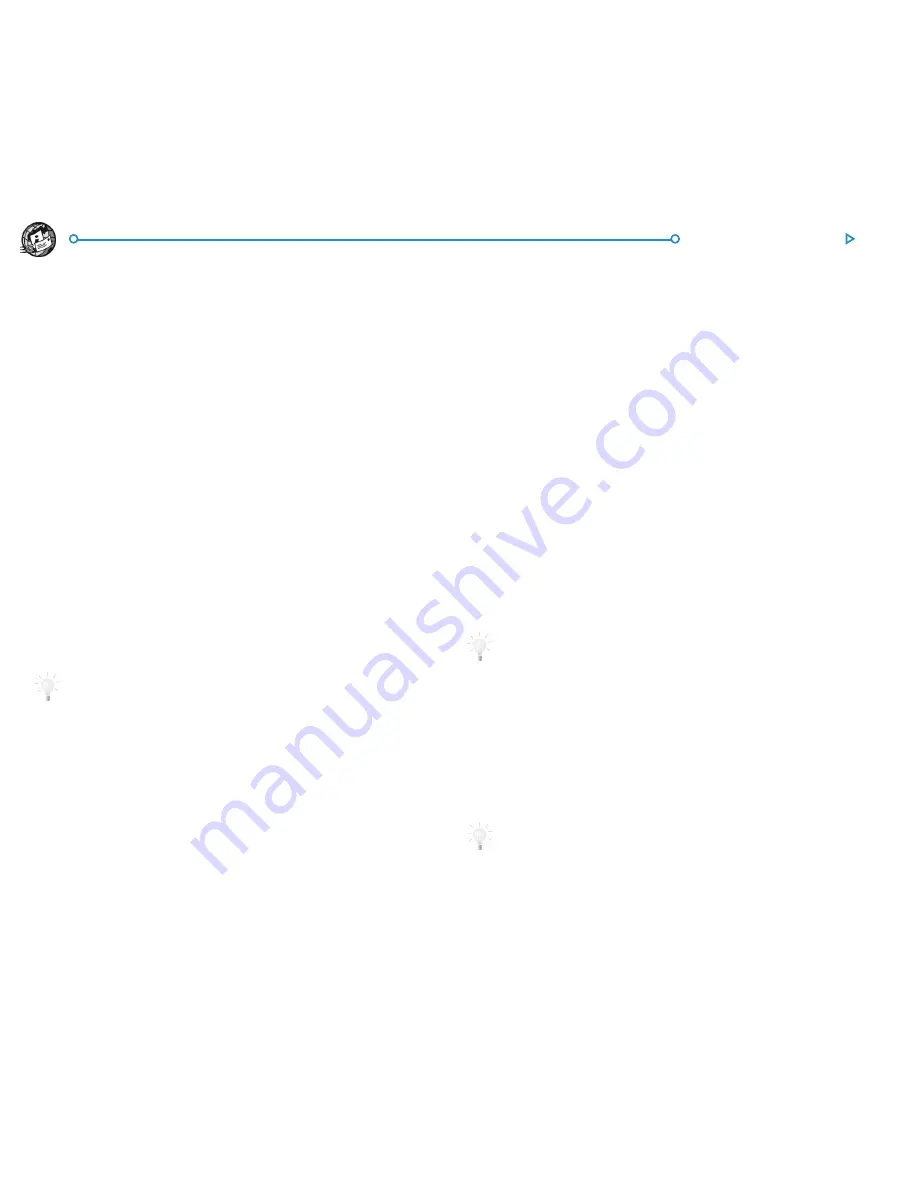
77
Web & Email Setup
SETTING UP WEB AND EMAIL
SETTING UP WEB AND EMAIL
SETTING UP WEB AND EMAIL
SETTING UP WEB AND EMAIL
SETTING UP WEB AND EMAIL
Before Web and Email can be used on your netBook, you need
to set up ISP and Email account details.
Where to find out more
Where to find out more
Where to find out more
Where to find out more
Where to find out more
After you’ve set up email on your netBook, you can find out
more by consulting the:
•
Email on-line help
, for detailed information about setting
up and using the Email program.
•
and
Web
sections of this User Guide, for more
information on sending and receiving email messages and
using the Web application.
•
Email manual
(on the PsiWin CD ROM), for detailed
information about setting up and using email, fax and SMS
messages, and using the Email program.
•
Web on-line help
, for detailed information about using the
Web program.
•
Web manual
(on the PsiWin CD ROM), for detailed
information about using the Web program.
Displaying the on-line help.
To display on-line help about Email on your netBook, open the
program and select
Help on Email
from the
Tools
menu.
Before you start…
Before you start…
Before you start…
Before you start…
Before you start…
How can I use W
How can I use W
How can I use W
How can I use W
How can I use Web on my netBook?
eb on my netBook?
eb on my netBook?
eb on my netBook?
eb on my netBook?
You can use your netBook to:
•
Access the Internet and view web pages.
•
View locally stored web pages and graphics files.
•
Download files e.g. additional programs for your netBook.
How can I use Email on my netBook?
How can I use Email on my netBook?
How can I use Email on my netBook?
How can I use Email on my netBook?
How can I use Email on my netBook?
You can use your netBook to send and receive email messages
using either one, or both, of the following methods:
1. Connecting by telephone line to a ‘Remote’ mailbox.
This is when you make a ‘live’ connection to your email
mailbox via a telephone line (without needing a PC). For
example, you could access your personal mailbox by dialling
your Internet Service Provider (ISP), or access your work
mailbox by dialling your company’s service provider or
office mailbox.
What to do next…
If you want to access your work mailbox, you will first need to
contact your network administrator to find out whether you can
make a ‘remote’ (dial-up) connection to your mailbox.
See ‘What type of Email accounts can I use?’ to continue.
2. Connecting to a PC which can access your mailbox.
This is when you connect directly to a PC which can access
your mailbox. Using PsiWin’s ‘
Email Synchronization
’, you
can write emails off-line on your netBook, and then connect
to your PC to send and receive messages.
How do I do this?
To access your mailbox via a PC, you will first need to install PsiWin
on the PC and set up ‘Email Synchronization’.
This guide does
not include information on Email Synchronization. If you
wish to use Email Synchronization see the PsiWin CD ROM
.
Содержание netBook
Страница 1: ...netBook USER GUIDE USER GUIDE USER GUIDE USER GUIDE USER GUIDE...
Страница 35: ...26 Files folders...
Страница 131: ...122 Calc Memory contents Memory contents Memory contents Memory contents Memory contents...
Страница 149: ...140 Time...
Страница 195: ...186 Dialling...
Страница 207: ...198 Security backups...
Страница 215: ...Appendices 206...
Страница 225: ...Index 216...






























