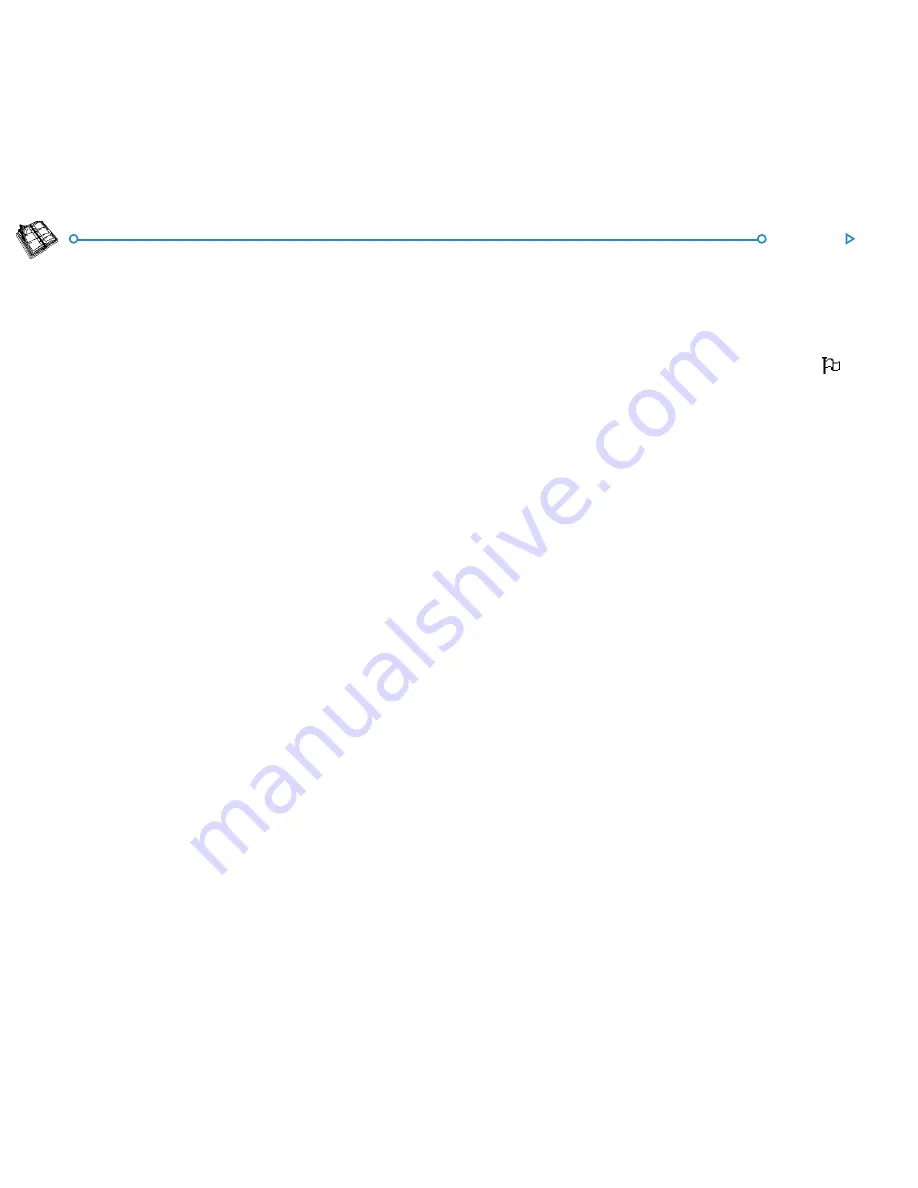
63
Agenda
Timed & untimed entries
Timed & untimed entries
Timed & untimed entries
Timed & untimed entries
Timed & untimed entries
To enter a “timed” or “untimed” day entry:
1.
Move the cursor to the date of the appointment and start
typing. As soon as you start typing the New entry dialog is
shown where you can set the start time and duration of the
appointment. If the appointment does not need a start time,
remove the tick from the Timed entry box.
•
A timed entry appears with a start time, and can also be
displayed with a duration. Entries which cross midnight are
marked with
«
on subsequent days.
•
An untimed entry appears with a bullet and is displayed in
the time slot where you type it in.
2.
You can set the duration or end time of a timed entry in the
New entry dialog, or tap the
Alarm/More
button and move
to
Details
page to enter a duration longer than 23 hours.
Note: Each view has a standard entry type that is created when
you start to type. To add other types of Agenda entry, select
Create new entry
from the
Entry
menu, and then select the
type of entry you want. You can change the standard entry type
for each view. See ‘Customising Agenda’ later.
Note: You can add a handwritten entry by writing the entry as a
sketch; see ‘Attaching a sketch’ later.
Events
Events
Events
Events
Events
•
To enter an event:
select the command for creating a new
event from the
Entry
menu. Type in the details of the event,
e.g. ‘Holiday in Spain’ and set the start date and duration in
days. Event entries are marked with a flag symbol (
).
“P
“P
“P
“P
“Pencilling in” a tentative entry
encilling in” a tentative entry
encilling in” a tentative entry
encilling in” a tentative entry
encilling in” a tentative entry
•
To pencil in an Agenda entry, e.g. to reserve a time slot for
an appointment that has not been confirmed: press the
Alarm/More
button in the New entry dialog, move to the
Other
page and tick the tentative entry box. The entry will
be displayed as grey text in the Agenda views.
•
To confirm a tentative entry:
highlight the tentative entry,
then select the
Make tentative
command from the
Entry
menu to remove the tick from the menu command.
Содержание netBook
Страница 1: ...netBook USER GUIDE USER GUIDE USER GUIDE USER GUIDE USER GUIDE...
Страница 35: ...26 Files folders...
Страница 131: ...122 Calc Memory contents Memory contents Memory contents Memory contents Memory contents...
Страница 149: ...140 Time...
Страница 195: ...186 Dialling...
Страница 207: ...198 Security backups...
Страница 215: ...Appendices 206...
Страница 225: ...Index 216...






























