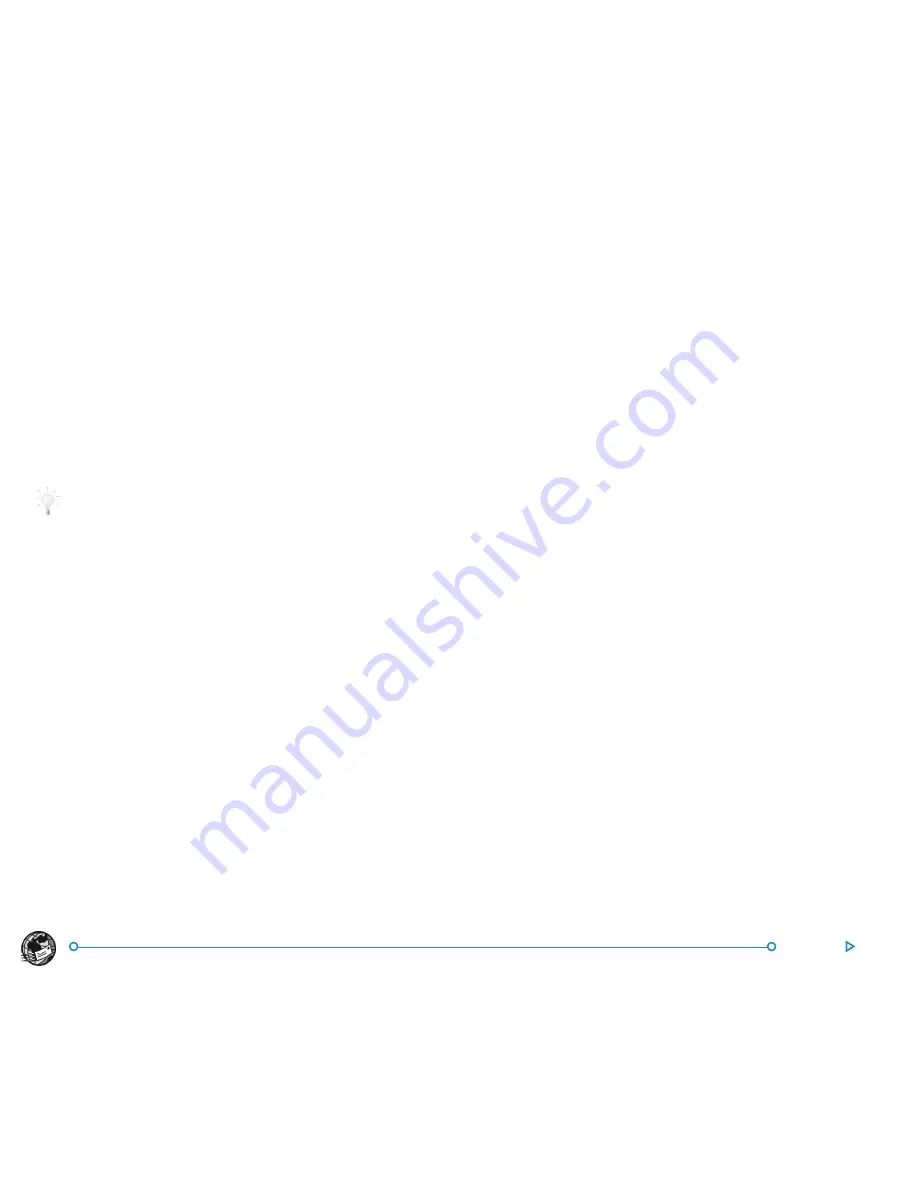
112
Note: If you are not connected to the Internet, you will be
shown details of the connection which your netBook will use.
Make sure these settings are correct before proceeding. Once
connected, your message(s) will be sent.
Email will send the messages from your Local mailbox to your
Remote mailbox. Copies of emails that have been sent are placed
in the Sent folder; whilst messages which couldn’t be sent are left
in the Outbox and displayed in
italics
.
Note: Delete messages you no longer require from the Sent
folder to save disk space.
How do I send Outbox messages automatically when I connect?
If you want messages in the Outbox to be sent automatically when
you make a connection, first select the name of your account from
the
Account settings
commands on the
Tools
menu. Then move
to the ‘Outgoing’ page for your account and tick the
Auto send on
opening
box.
RRRRReceiving email
eceiving email
eceiving email
eceiving email
eceiving email
In order to receive your email, you first need to connect to your
Remote mailbox to see your incoming messages. You can then
select which messages to download to the Local Inbox folder on
your netBook.
Note: Make sure that your mobile phone or modem is
connected to your netBook.
To connect and receive your email:
1.
Tap the
Open mailbox
button on the Toolbar and select
the name of your account, or use the
Open
commands on
the
Transfer
menu.
Note: If you are not connected to the Internet, you will be
shown details of the connection which your netBook will use.
Make sure these settings are correct before proceeding.
2.
When you have connected to your mailbox, you can see all
the messages it contains by tapping on the mailbox icon
(with your account name shown next to it). The title and
details of each message are displayed, with new messages
displayed in
bold
.
3.
To read the messages in your Remote mailbox, you must
transfer (or ‘download’) them to the Local Inbox on your
netBook. Highlight the messages you want to read then:
•
To copy the message to your Local Inbox, tap the
Copy
(Inbox)
button on the Toolbar, or select the command from
the
Transfer
menu.
•
To move the message to your Local Inbox, tap the
Move to
Inbox
button on the Toolbar or select the command from
the
Transfer
menu.
Note: If you move messages from your Remote mailbox, the only
copies of these messages will be in the Local Inbox on your
netBook.
•
Select
Delete
from the
Edit
menu to delete any messages.
Note: If you delete messages in the Remote mailbox they will be
lost unless you have first copied them to your Local Inbox.
Содержание netBook
Страница 1: ...netBook USER GUIDE USER GUIDE USER GUIDE USER GUIDE USER GUIDE...
Страница 35: ...26 Files folders...
Страница 131: ...122 Calc Memory contents Memory contents Memory contents Memory contents Memory contents...
Страница 149: ...140 Time...
Страница 195: ...186 Dialling...
Страница 207: ...198 Security backups...
Страница 215: ...Appendices 206...
Страница 225: ...Index 216...






























