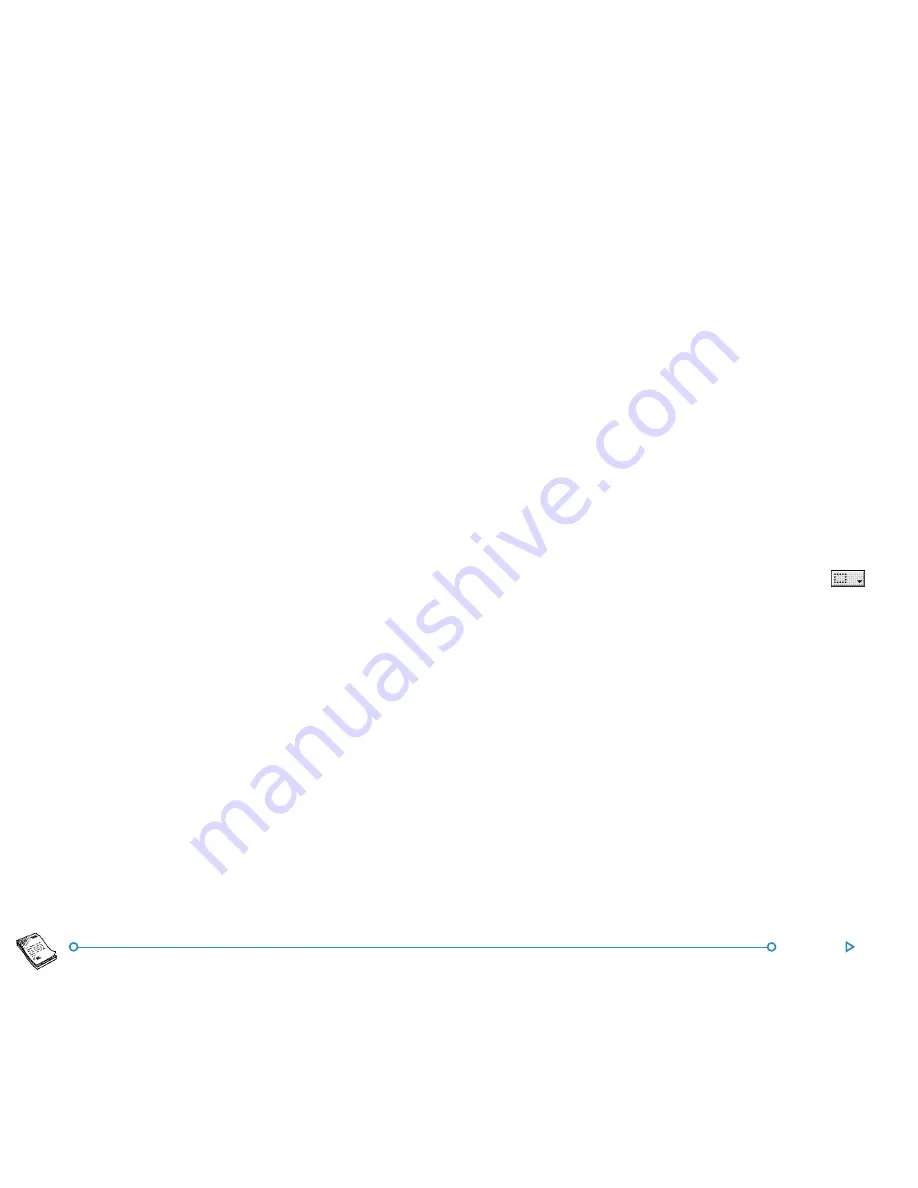
36
Word
Special characters
Special characters
Special characters
Special characters
Special characters
You can insert foreign and other special characters in your file by
selecting the
Special character
command from the
Insert
menu.
You can also insert non-printing characters which control word
wrapping on the screen and in the printed document:
•
For a non-breaking space, press Shift and the Spacebar. This
will prevent a line breaking at the space.
•
For a non-breaking hyphen or “hard hyphen”, press Ctrl
with the - key. This will prevent a line breaking at the
hyphen.
You can use the
View preferences
command on the
Tools
menu to select which non-printing characters are displayed on
screen.
Line spacing
Line spacing
Line spacing
Line spacing
Line spacing
When you select a particular font size, Word automatically uses
an appropriate line spacing to make sure that there will always
be a gap between successive lines of text. You might sometimes
wish to override these settings, e.g. in a paragraph with different
sizes of text.
•••••
To set line spacing:
select the command from the
Paragraph
menu and enter a point size. Set the spacing to
‘At least’ to ensure that lines of text never overlap, but will
move further apart to accommodate any larger text
appearing on the same line, or ‘Exactly’ to ensure that lines
of text are always the same distance apart, even if larger
text appears on the same line.
•
To insert extra blank space between paragraphs, enter point
sizes for the ‘Space above’ and ‘Space below’.
Note: The other lines in this dialog affect where page breaks
occur when the file is printed. See ‘How the page looks’ later.
PPPPParagraph borders
aragraph borders
aragraph borders
aragraph borders
aragraph borders
You can draw a border around a paragraph. You can also change
the background colour of a paragraph.
•
To draw a border:
select the paragraph(s) then tap
and select from the range of options. Or, use the command
on the
Paragraph
menu to apply the borders and set the
style and colour for each “side” of the border (i.e. Left,
Right, Top or Bottom) and how far you want the border to
be from the text. You can also set a background colour.
•
Remember to set different background and text colours,
otherwise the text will be invisible.
Содержание netBook
Страница 1: ...netBook USER GUIDE USER GUIDE USER GUIDE USER GUIDE USER GUIDE...
Страница 35: ...26 Files folders...
Страница 131: ...122 Calc Memory contents Memory contents Memory contents Memory contents Memory contents...
Страница 149: ...140 Time...
Страница 195: ...186 Dialling...
Страница 207: ...198 Security backups...
Страница 215: ...Appendices 206...
Страница 225: ...Index 216...






























