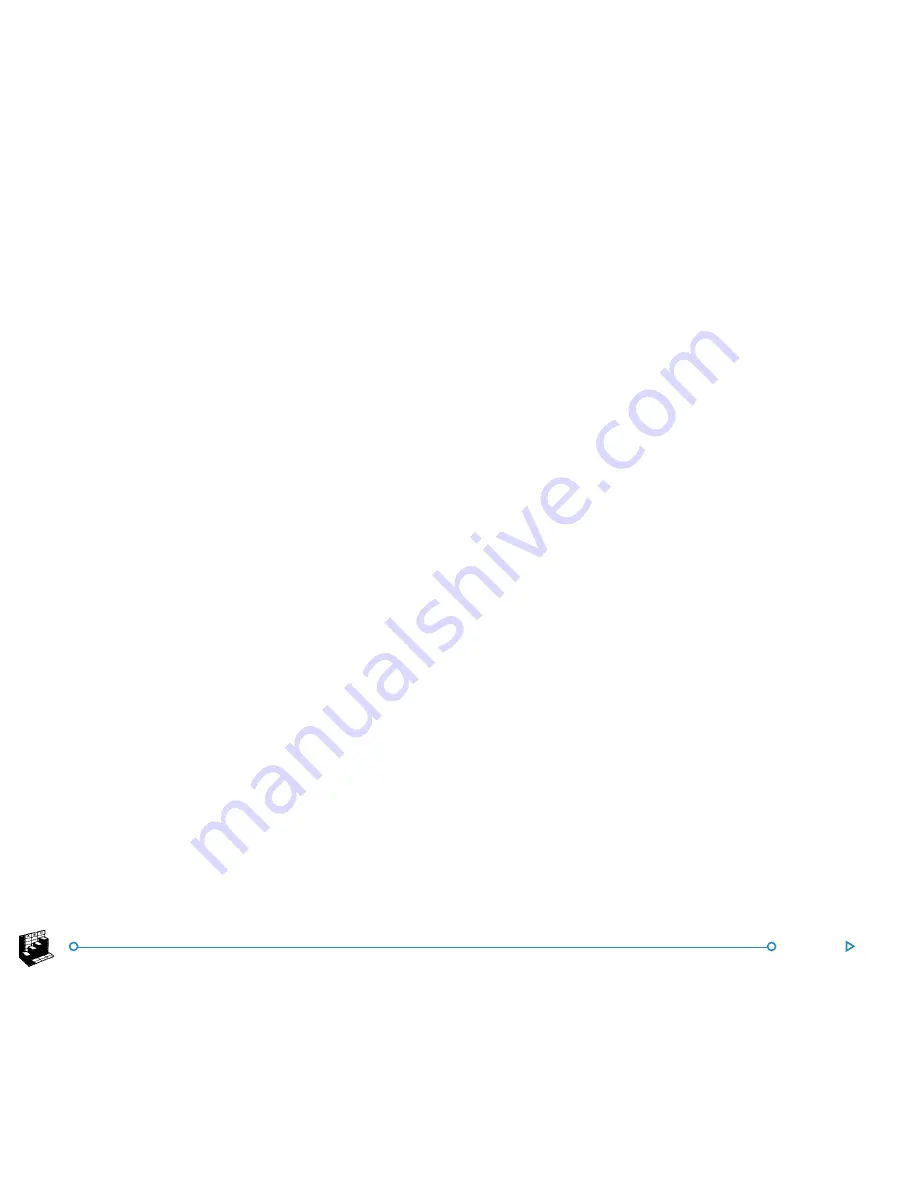
54
Sheet
AAAAAdding titles, labels and grid lines
dding titles, labels and grid lines
dding titles, labels and grid lines
dding titles, labels and grid lines
dding titles, labels and grid lines
•
To add a title to a graph:
select the
Graph settings
command from the
Graphs
menu and insert the title. You
can change the style and font of the title using the
Title
font
command on the
Graphs
menu or by tapping on the
Title Font
button.
•
To add axis titles: use the
Format X-axis
and
Format
Y-axis
commands. You can also use these commands to
format the X and Y axes, e.g. to add grid lines, tick marks,
add or remove axis labels, alter the axis position and scale,
or hide them completely. You can change the style and font
of the axis title using the
Axes font
button on the Toolbar
or the command on the
Axes
menu.
•
To add labels to each range:
use the
Change range
command to specify the type of label you want and the cells
in which your labels are stored.
•
To add a legend to a graph:
tap the
Legends
button and
select the desired position for the legend. Alternatively, use
the
Graph settings
command.
W
W
W
W
Working with more than one graph
orking with more than one graph
orking with more than one graph
orking with more than one graph
orking with more than one graph
You can create more than one graph for a worksheet and switch
between them easily.
•
To create a new graph:
highlight the first range for the
new graph, then switch to the Graph view. Select the
New
graph
command from the
Graphs
menu, and specify the
settings for the new graph.
•
To switch between the graphs you have created:
tap
the
Graph
button on the Top toolbar or use the command
on the
Graphs
menu.
PPPPPrinting from Sheet
rinting from Sheet
rinting from Sheet
rinting from Sheet
rinting from Sheet
You can print a range of pages, the entire worksheet or a graph
from Sheet using the
Printing
commands on the
File
menu. You
need to set up the page layout and printer first, using the
Page
setup
and
Print setup
commands. You can use the
preview
command or the
button in the Toolbar to display
a preview.
See the ‘Printing’ chapter for more details.
Содержание netBook
Страница 1: ...netBook USER GUIDE USER GUIDE USER GUIDE USER GUIDE USER GUIDE...
Страница 35: ...26 Files folders...
Страница 131: ...122 Calc Memory contents Memory contents Memory contents Memory contents Memory contents...
Страница 149: ...140 Time...
Страница 195: ...186 Dialling...
Страница 207: ...198 Security backups...
Страница 215: ...Appendices 206...
Страница 225: ...Index 216...






























