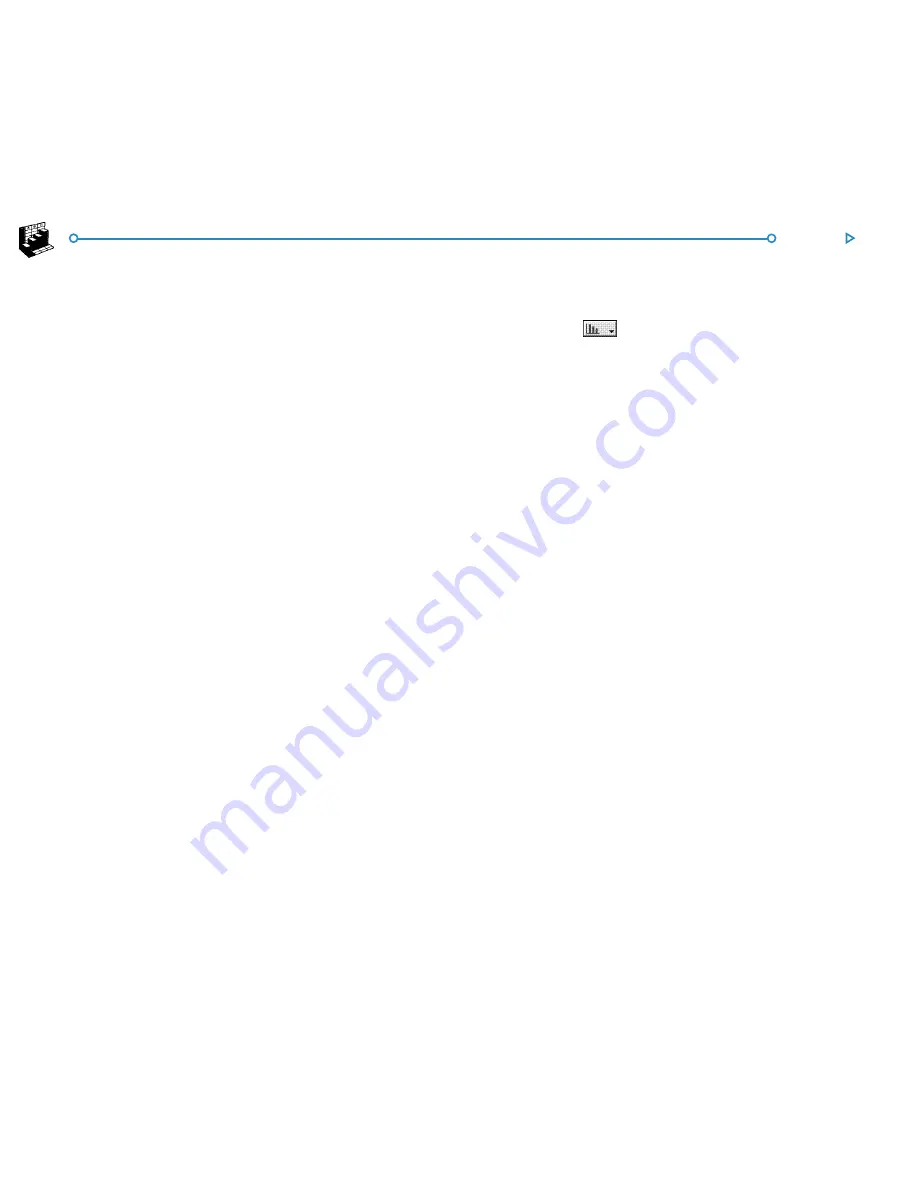
53
Sheet
RRRRReplacing the graph range
eplacing the graph range
eplacing the graph range
eplacing the graph range
eplacing the graph range
When you create a graph, it is set to the range you first specified.
It will reflect changes to the data within that range, but will not
reflect other ranges you highlight on the worksheet. To replace
the current graph range (or ranges) with a new one:
1.
In the Sheet view, highlight the new range you want the
graph to use.
2.
Switch to the Graph view, then press the
Set ranges
button. The new range(s) will replace the old one(s) as the
subject of the graph.
AAAAAdding a range to a graph
dding a range to a graph
dding a range to a graph
dding a range to a graph
dding a range to a graph
You can add further ranges to graphs to display additional
information, e.g. to include a previous year’s sales figures as well
as the current ones.
•
To add a range to a graph:
select the range you want to
add to your graph in the Sheet view, switch to the Graph
view and then select the command from the
Ranges
menu.
Graph type & appearance
Graph type & appearance
Graph type & appearance
Graph type & appearance
Graph type & appearance
When you first create a graph, it will be a column graph. Change
the type using the
button, or the
Graph settings
command. The graphs types include line graphs, bar and column
graphs, scatter graphs and pie charts.
•
To change the graph from 2D to 3D and back:
use the
3D
button on the Top toolbar, or the
Graph settings
command.
•
To change the pattern used for a range:
select the
Change range
command from the
Ranges
menu, then
choose the range and the fill colours and styles for each
range.
•
To change the background, text and line colours of a
graph:
use the Colours and Styles pages in the Graph
settings and Change range dialogs.
Note: You can alter many aspects of the graph appearance by
tapping on the area of the graph you wish to change.
Содержание netBook
Страница 1: ...netBook USER GUIDE USER GUIDE USER GUIDE USER GUIDE USER GUIDE...
Страница 35: ...26 Files folders...
Страница 131: ...122 Calc Memory contents Memory contents Memory contents Memory contents Memory contents...
Страница 149: ...140 Time...
Страница 195: ...186 Dialling...
Страница 207: ...198 Security backups...
Страница 215: ...Appendices 206...
Страница 225: ...Index 216...






























