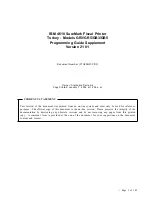Содержание Original Prusa MINI
Страница 5: ...Original Prusa MINI kit assembly 5 1 Introduction ...
Страница 14: ...14 Original Prusa MINI kit assembly 2 YZ axis assembly ...
Страница 47: ...Original Prusa MINI kit assembly 47 3 X axis Extruder assembly ...
Страница 73: ...Original Prusa MINI kit assembly 73 4 Print head Heatbed assembly ...
Страница 87: ...Original Prusa MINI kit assembly 87 5 LCD assembly Electronics ...
Страница 100: ...100 Original Prusa MINI kit assembly 6 Spool holder assembly ...
Страница 105: ...Original Prusa MINI kit assembly 105 7 Preflight check ...
Страница 109: ...109 Notes ...
Страница 110: ...110 ...
Страница 111: ...111 Notes ...
Страница 112: ...112 ...
Страница 113: ...113 Notes ...
Страница 114: ...114 ...
Страница 115: ...115 Notes ...
Страница 116: ...116 ...