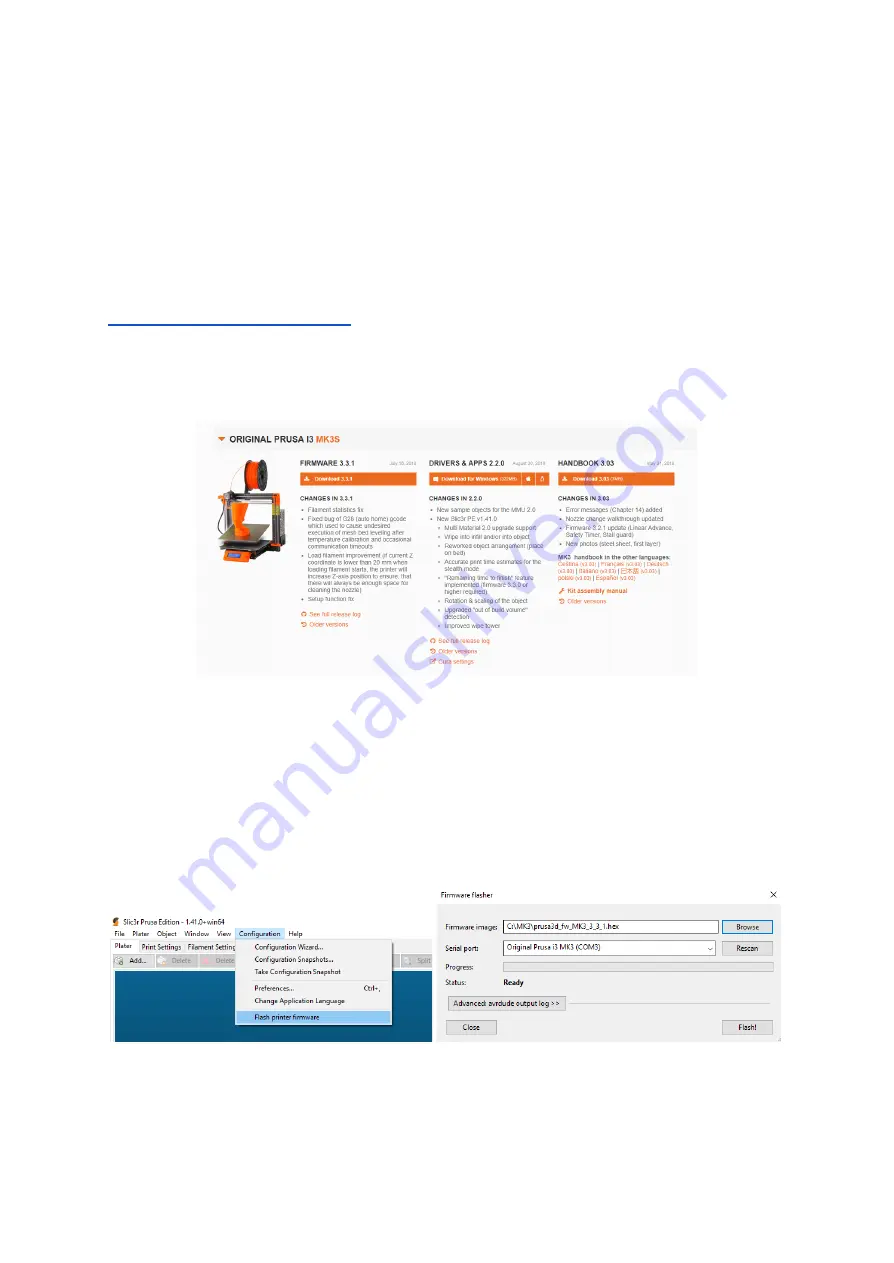
13.9 Updating printer firmware
Flashing the printer’s firmware brings various benefits. New firmware releases come with
new features or bugfixes, so running the latest firmware is highly recommended. The
flashing procedure is simple: it requires a USB 2.0 Type B cable, PrusaSlicer and the correct
firmware file.
Windows users should download the latest Drivers & Apps package from
https://www.prusa3d.com/drivers/
and install them. Make sure that “Drivers” and
“PrusaSlicer” are selected in the components list. MacOS and Linux users should download
only PrusaSlicer. At the same web address, find the correct firmware file for your printer.
Keep in mind that firmware files are different for each model.
Pict. 43 - Firmware and Drivers & Apps packages at www.prusa3d.com/drivers
To flash the firmware, connect your 3D printer to your PC using a USB 2.0 Type B cable, and
then start PrusaSlicer. Go to
Configuration - Flash printer firmware
and a new window will
pop up. Check whether your printer has been correctly recognized, then click the Browse
button and select the firmware file. Finally, select “
Flash
!” and wait for the process to finish.
If everything went well, the printer will restart itself at the end of the flashing process. You
can now disconnect the printer and check the firmware version in the printer’s LCD menu.
Pict. 44 - Upgrading firmware in PrusaSlicer
76





















