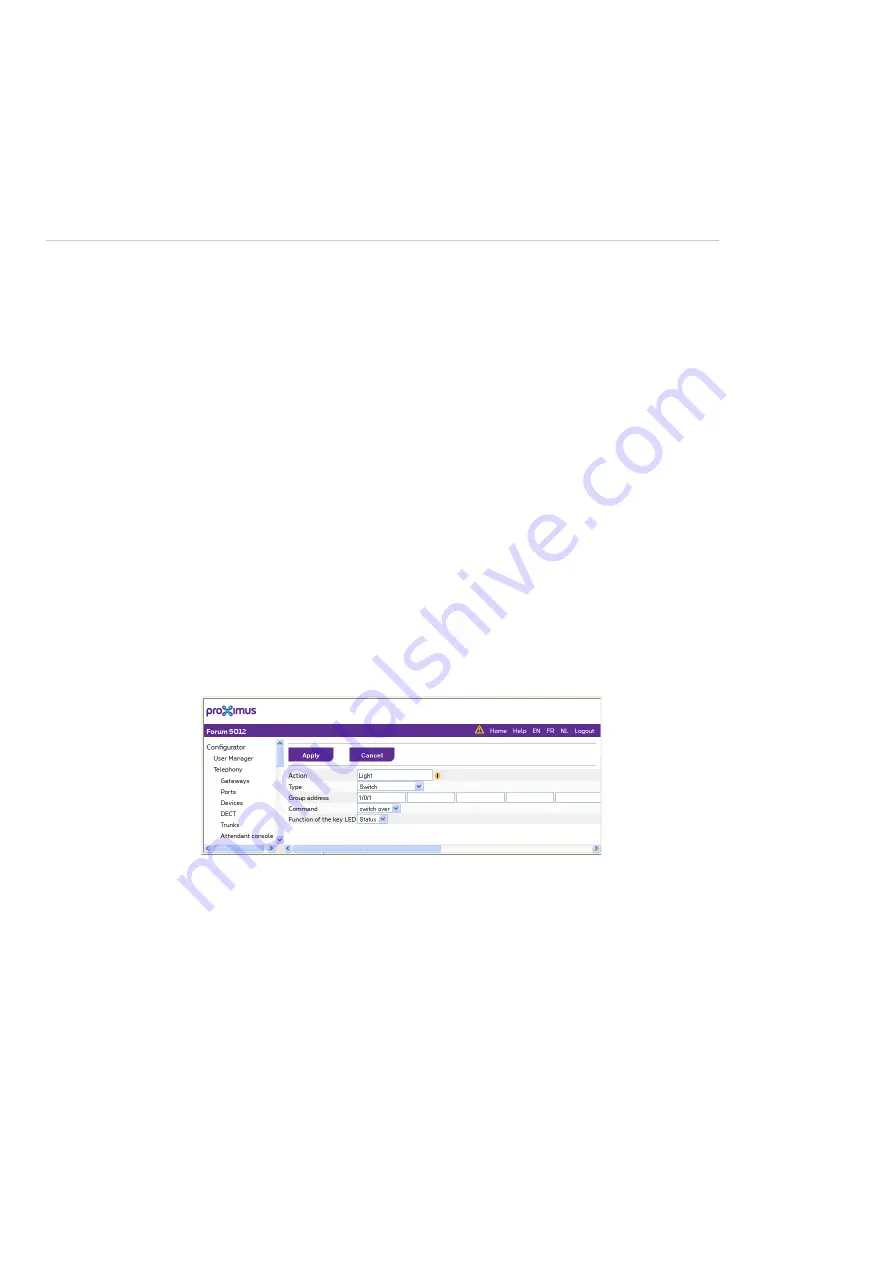
Remote switching
Application Interfaces
187
Configuring the remote switching IP router
If necessary, you can change the configuration of the remote switching IP
router.
1.
On the
Remote switching
status page, click on the
Change
button.
The configuration dialogue opens.
2. IP address (Remote switching IP-Router)
: Enter the IP address of the
remote switching IP router here. The web console menus will only display
the configuration settings for the
Remote switching
function after the IP
address has been entered here.
Note:
To make sure the remote switching IP router always receives the
same IP address, you can enter a DHCP entry for the remote
switching IP router in the
Configurator
, menu
Network > DHCP
.
3. Port 1
,
Port 2
: By default, the usual port numbers are set for the
connection between the Forum 523/524 communications system and the
remote switching IP router. Usually, you can apply the default values.
4.
Confirm the settings by pressing
Apply
.
Configuring switches
By means of a switch you can control lights or door openers.
Configuration of an action
Switch
1. Action
: Enter a name for the action (max. 20 characters). This name serves
as an assignment criterion for connecting the action with a terminal or an
application of the Forum 523/524 communications system.
2. Type
: Select the
Switch
setting.
3. Group address
: Enter the group addresses in these fields (refer to section






























