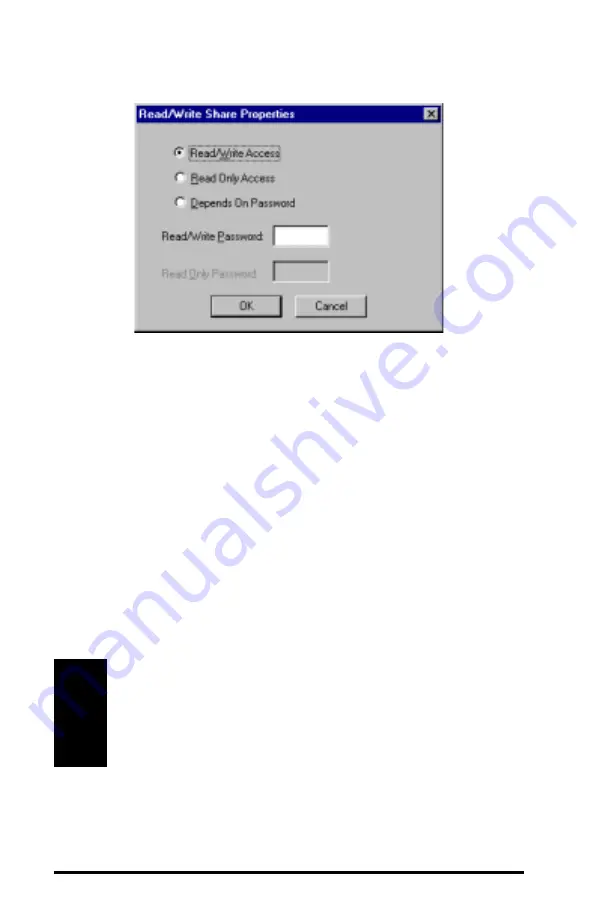
92
By default, Maestro will grant remote users Read/Write access to the shared
resource. If you want to allow this type of access to remote users but prohibit
unauthorized access, enter a password in the field labeled Read/Write
Password and click <OK>.
If you want to grant Read Only access to remote users, select the Read Only
Access entry. You may also set a Read Only Password to prevent unautho-
rized access.
Finally, if you select Depends on Password, you may set two different
passwords, one for Read/Write access and the other for Read Only access, to
allow full access to some users and partial access to others.
At any time, you can reset the access options for a particular drive or folder
by highlighting its entry in the Select Directories to share list and clicking
the <Properties> button.
Warning!
Proxim recommends that you establish passwords for each drive
that you share on the local area network. Depending on the type
of Internet connection you have, others may be able to see your
computers in their Network Neighborhood or My Network Places
icon and have unauthorized access to your drives.






























