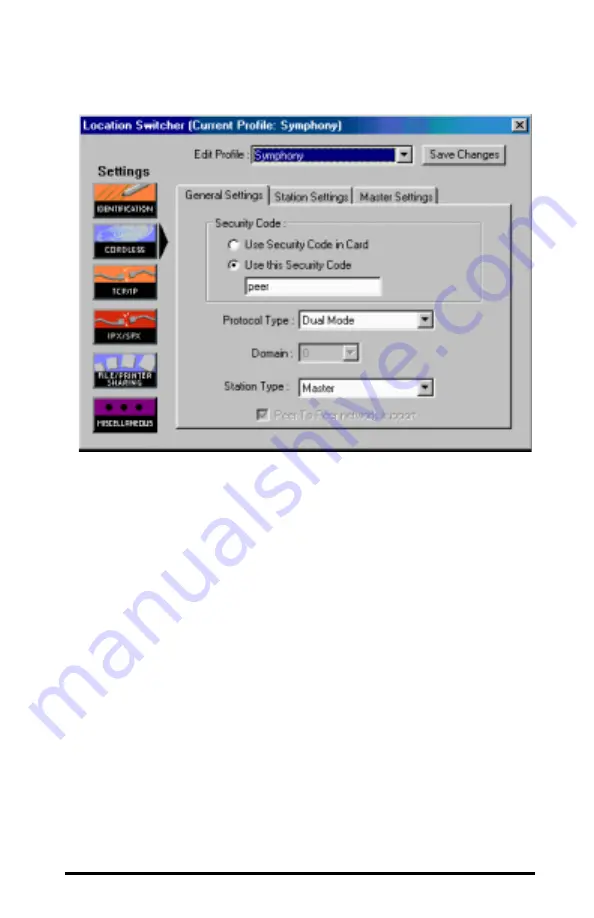
109
3c.
The TCP/IP option configures the TCP/IP parameters that the com-
puter will use for the selected profile. The TCP/IP parameters include
IP Address, Subnet Mask, DNS configuration, Gateways configuration,
Proxy Server settings, and WINS configuration. If you are unfamiliar
with these settings, Proxim recommends that you leave these param-
eters at their default value.
3d.
The IPX/SPX option configures the IPX/SPX parameters that the
computer will use for the selected profile. IPX/SPX is a network
protocol like TCP/IP. By default, the cordless network does not use
this protocol, but it may be used on other networks. If you are
unfamiliar with these settings, Proxim recommends that you leave
these parameters at their default value or contact your network
administrator for assistance.
3e.
The File/Printer Sharing option configures the drive mappings and
default printer that the computer will use when operating in the
selected profile, as shown in the following example.






























