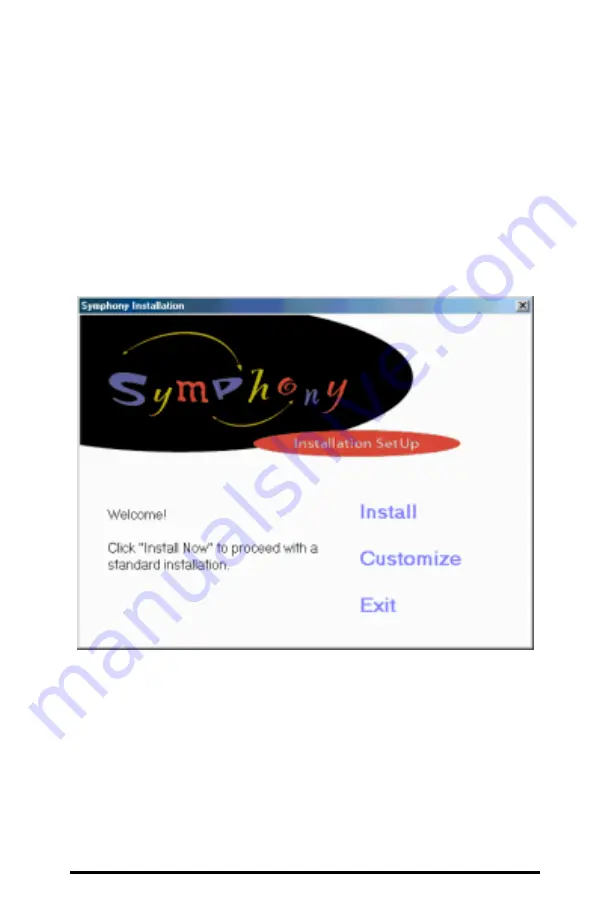
33
9.
Click <Next> to continue.
10.
Click <Yes> to continue if prompted that the driver does not contain a
Microsoft Digital Signature.
11.
When prompted, click <Finish> to close the Found New Hardware
Wizard.
12.
The Symphony installation program will launch automatically, as
shown below.
13.
If the installation program, does not launch automatically, open the
folder that contains the Symphony software files and double-click the
icon labeled SETUP.EXE to manually launch the program.
14.
Follow the on-screen instructions to install the Symphony software.
Refer to the section entitled “Symphony Software Installation Steps”
later in this chapter for detailed installation instructions.






























