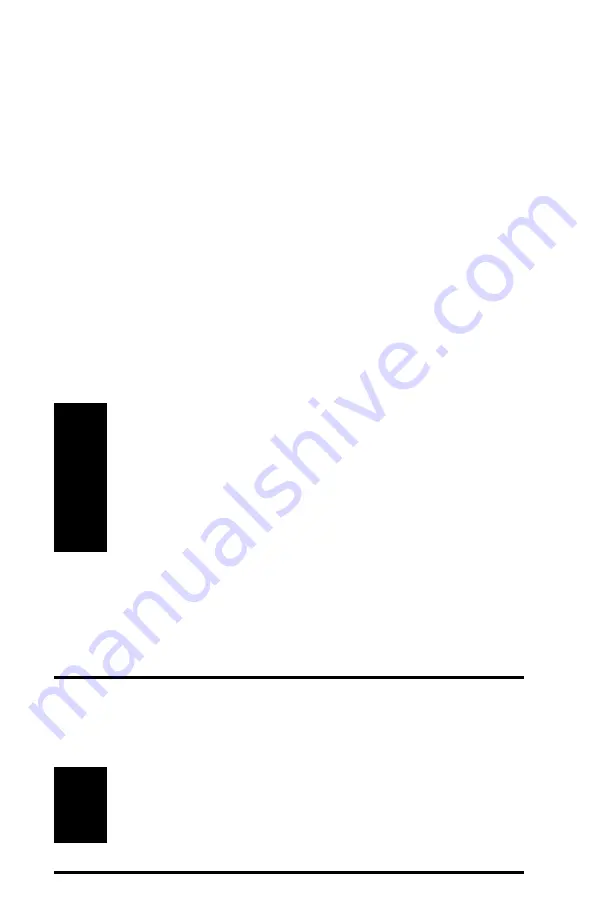
70
5.
Enter the ISP User Name.
6.
Enter the ISP Password.
7.
Click <OK> to save these changes.
8.
Be patient while the Cordless Gateway restarts automatically.
9.
After the Cordless Gateway has restarted, open the Symphony Maestro
Configuration Tool again.
10.
Click the <Status> button under the Symphony-HRF Cordless
Gateway Network heading.
11.
Confirm that the PPPoE Successful entry reports Yes. This indicates
that the Cordless Gateway successfully logged in to the ISP’s network
and received a dynamic address assignment.
Note:
The Cordless Gateway must be connected to an Ethernet network
or to a device that provides high-speed Internet access (e.g., a
cable modem) during its boot-up cycle in order to obtain an IP
address from the ISP via DHCP or PPPoE. If you believe that the
Cordless Gateway should have received an IP address automati-
cally from the ISP but it did not, confirm that the Link LED is on
and try recycling power to the unit.
12.
Your cordless computers should now be connected to the Internet via
the Cordless Gateway. You should no longer need to use the PPPoE
client program installed on your cordless computer(s) to connect to
the Internet.
Configuring the Internal TCP/IP Settings
As described previously, the Cordless Gateway uses a technique known as
Network Address Translation (NAT) to share a single Internet connection
with multiple computers.
Note:
The Internal TCP/IP Settings are not applicable when the
Cordless Gateway is operating in Transparent Bridging mode
only.






























