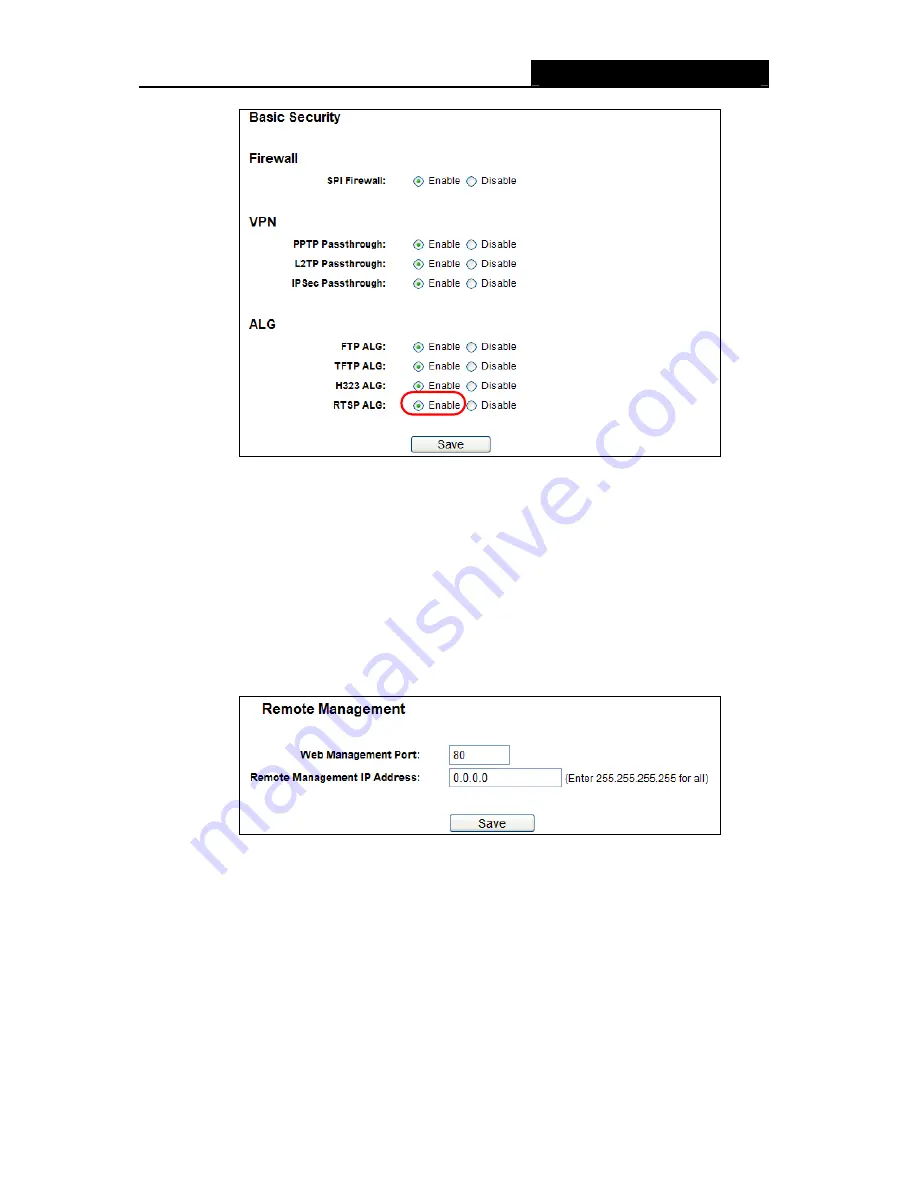
RY/TP7231RY/TP723F "
522Odru"Yktgnguu"P"Tqwvgt"
- 92 -
Figure A-7 Basic Security
60" K"ycpv"vq"dwknf"c"YGD"Ugtxgt"qp"vjg"NCP."yjcv"ujqwnf"K"fqA"
1) Because the WEB Server port 80 will interfere with the WEB management port 80 on the
Router, you must change the WEB management port number to avoid interference.
2) To change the WEB management port number: Log in to the Router, click the “
Ugewtkv{
”
menu on the left of your browser, and click "
Tgoqvg" Ocpcigogpv
" submenu. On the
"
Tgoqvg"Ocpcigogpv
" page, type a port number except 80, such as 88, into the "Web
Management Port" field. Click
Ucxg
and reboot the Router.
Figure A-8 Remote Management
"
Pqvg<"
If the above configuration takes effect, configure to the Router by typing 192.168.1.1:88
(the Router’s LAN IP address: Web Management Port) in the address field of the Web
browser.
3) Log in to the Router, click the “
Hqtyctfkpi
” menu on the left of your browser, and click
the "
Xktvwcn"Ugtxgtu
" submenu. On the "
Xktvwcn"Ugtxgtu
" page, click
Cff"Pgy”
, then
on the “
Cff" qt" Oqfkh{" c" Xktvwcn" Ugtxgt
” page, enter “80” into the blank next to the
“
Ugtxkeg"Rqtv
”, and your IP address next to the “
KR"Cfftguu
”, assuming 192.168.1.188























