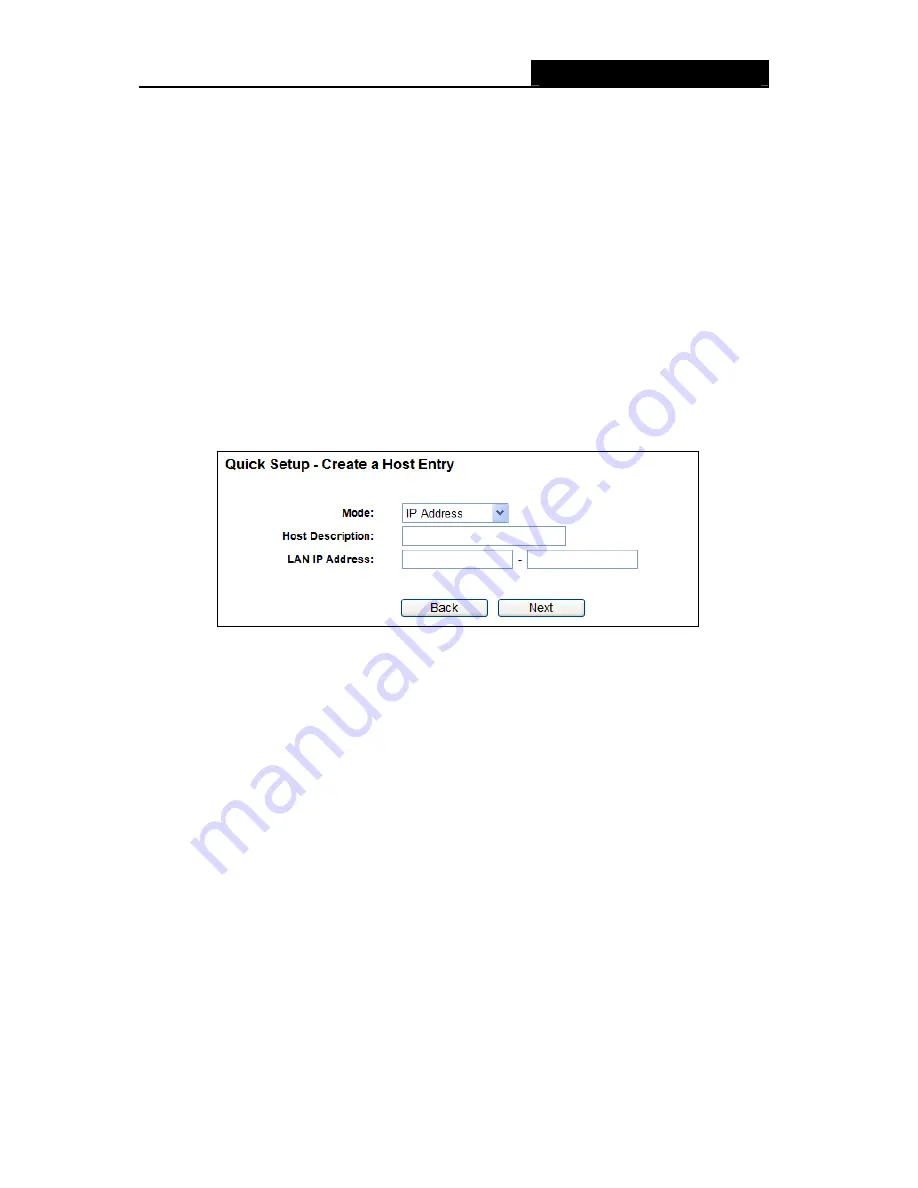
RY/TP7231RY/TP723F "
522Odru"Yktgnguu"P"Tqwvgt"
- 58 -
Vctigv"/
Here displays the target selected in the corresponding rule.
Uejgfwng"/"
Here displays the schedule selected in the corresponding rule.
Cevkqp"/
Here displays the action the Router takes to deal with the packets. It could be
Cnnqy
or
Fgp{
.
Cnnqy
means that the Router permits the packets to go through the Router.
Fgp{
means that the Router rejects the packets to go through the Router.
Uvcvwu" /
This field displays the status of the rule.
Gpcdngf
means the rule will take effect,
Fkucdngf
means the rule will not take effect.
Oqfkh{"/
Here you can edit or delete an existing rule.
Vjgtg"ctg"vyq"ogvjqfu"vq"cff"c"pgy"twng0"
Ogvjqf"Qpg<"
1. Click
Ugvwr"Yk|ctf
button and the next screen will appear as shown in Figure 4-48.
Figure 4-48 Quick Setup – Create a Host Entry
Oqfg
- Here are two options,
KR"Cfftguu
and
OCE"Cfftguu
. You can select either of them
from the drop-down list.
Jquv"Fguetkrvkqp
- In this field, create a unique description for the host (e.g. Host_1).
If the
KR"Cfftguu
is selected, you can see the following item:
NCP"KR"Cfftguu"
- Enter the IP address or address range of the host in dotted-decimal format
(e.g. 192.168.1.23).
"
If the MAC Address is selected, you can see the following item:
OCE" Cfftguu
- Enter the MAC address of the host in XX-XX-XX-XX-XX-XX format (e.g.
00-11-22-33-44-AA).
2. Click
Pgzv
when finishing creating the host entry, and the next screen will appear as shown in
Figure 4-49.






























