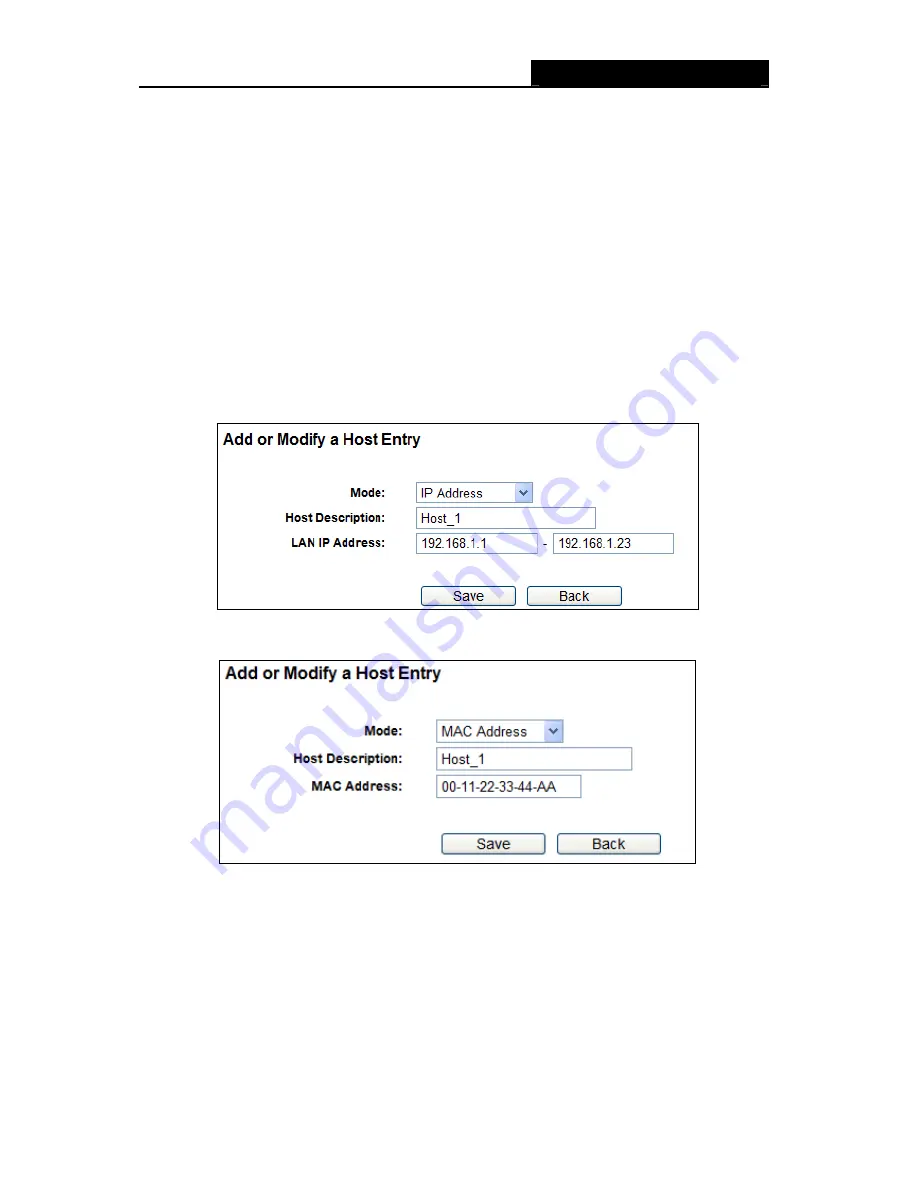
RY/TP7231RY/TP723F "
522Odru"Yktgnguu"P"Tqwvgt"
- 63 -
2. In
the
Oqfg"
field, select IP Address or MAC Address.
If you select IP Address, the screen shown is Figure 4-54.
1) In
Jquv"Fguetkrvkqp
field, create a unique description for the host (e.g. Host_1).
2) In
NCP"KR"Cfftguu
field, enter the IP address.
If you select MAC Address, the screen shown is Figure 4-55.
1) In
Jquv"Fguetkrvkqp
field, create a unique description for the host (e.g. Host_1).
2) In
OCE"Cfftguu
field, enter the MAC address.
3. Click
the
Ucxg
button to complete the settings.
Click the
Fgngvg"Cnn
button to delete all the entries in the table.
Click the
Pgzv
button to go to the next page, or click the
Rtgxkqwu
button return to the previous
page.
Figure 4-54 Add or Modify a Host Entry
Figure 4-55 Add or Modify a Host Entry
Hqt" gzcorng
: If you desire to restrict the internet activities of host with MAC address
00-11-22-33-44-AA, you should first follow the settings below:
1. Click
Cff"Pgy000
button in Figure 4-53 to enter the Add or Modify a Host Entry page.
2. In
Oqfg
field, select MAC Address from the drop-down list.
3. In
Jquv"Fguetkrvkqp
field, create a
wpkswg
description for the host (e.g. Host_1).
4. In
OCE"Cfftguu
field, enter 00-11-22-33-44-AA.






























