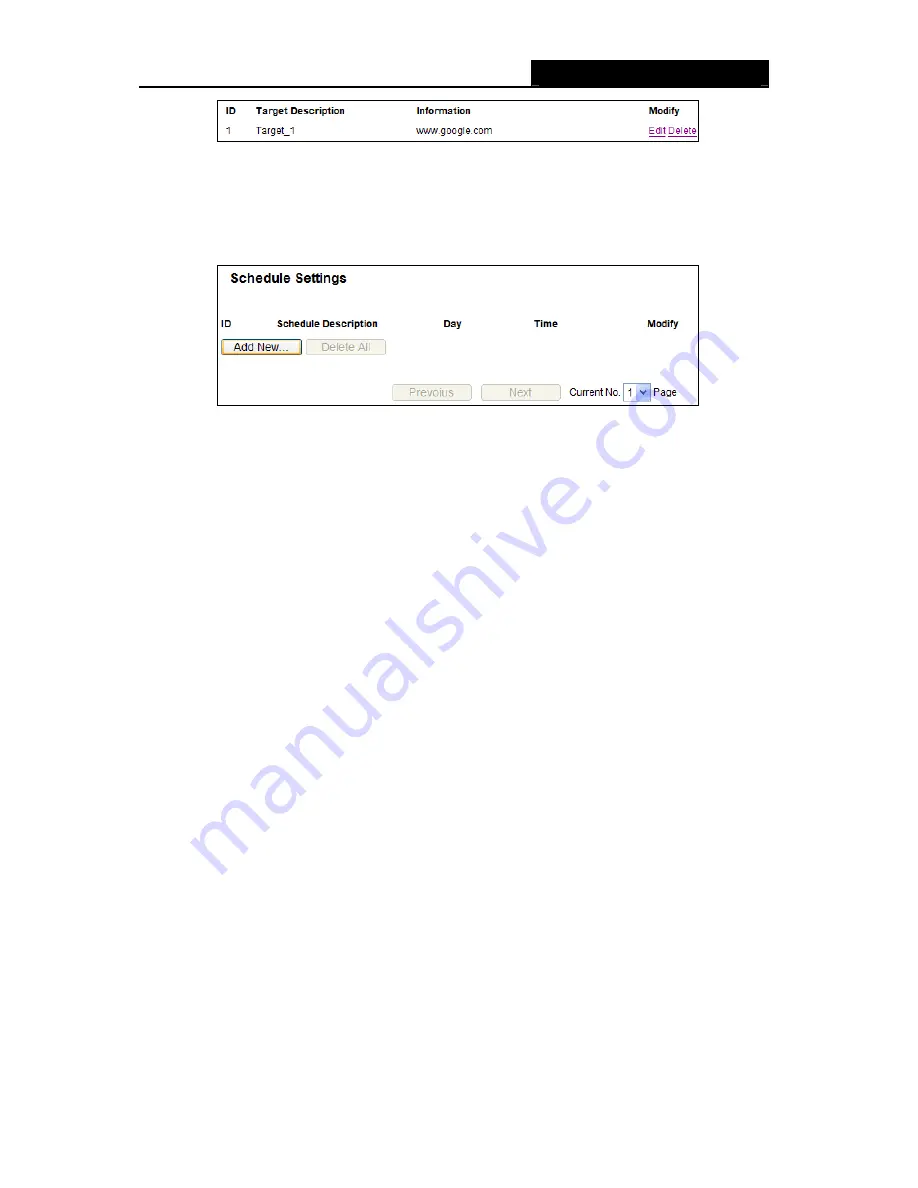
RY/TP7231RY/TP723F "
522Odru"Yktgnguu"P"Tqwvgt"
- 66 -
603306"Uejgfwng"
Choose menu “
Ceeguu"Eqpvtqn"
→
" Uejgfwng
”, you can view and set a Schedule list in the next
screen as shown in Figure 4-59. The Schedule list is necessary for the Access Control Rule.
Figure 4-59 Schedule Settings
Uejgfwng"Fguetkrvkqp
/
Here displays the description of the schedule and this description is
unique.
Fc{"/
Here displays the day(s) in a week.
Vkog"/
Here displays the time period in a day.
Oqfkh{
/
Here you can edit or delete an existing schedule.
Vq"cff"c"pgy"uejgfwng."hqnnqy"vjg"uvgru"dgnqy0"
1. Click
Cff"Pgy000
button shown in Figure 4-59 and the next screen will pop-up as shown in
Figure 4-60.
2. In
Uejgfwng" Fguetkrvkqp
field, create a unique description for the schedule (e.g.
Schedule_1).
3. In
Fc{
field, select the day or days you need.
4. In
Vkog
field, you can select all day-24 hours or you may enter the Start Time and Stop Time
in the corresponding field.
5. Click
Ucxg
to complete the settings.
Click the
Fgngvg"Cnn
button to delete all the entries in the table.
Click the
Pgzv
button to go to the next page, or click the
Rtgxkqwu
button return to the previous
page.






























