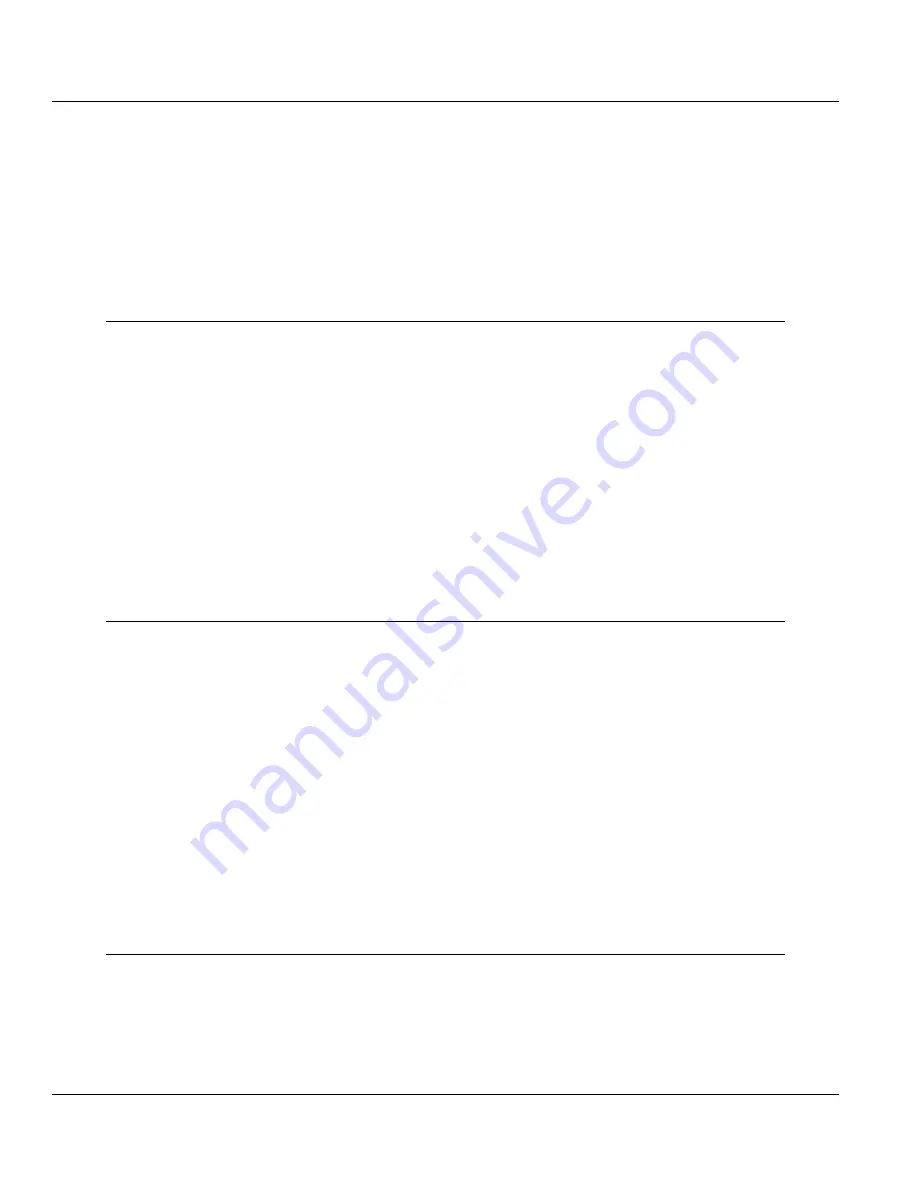
MVI56E-FLN ♦ ControlLogix Platform
Contents
FA Control Network Ethernet Communication Module
User Manual
ProSoft Technology, Inc.
Page 5 of 155
Contents
Your Feedback Please ........................................................................................................................ 2
How to Contact Us .............................................................................................................................. 2
ProSoft Technology
®
Product Documentation .................................................................................... 2
Important Safety Information ............................................................................................................... 3
Battery Life Advisory ........................................................................................................................... 4
1
Start Here
9
1.1
What's New? ........................................................................................................... 10
1.2
System Requirements ............................................................................................. 11
1.3
Package Contents ................................................................................................... 12
1.4
Setting Jumpers ...................................................................................................... 13
1.5
Installing the Module in the Rack ............................................................................ 14
1.6
Installing ProSoft Configuration Builder .................................................................. 15
1.7
Connecting Your PC to the Module ......................................................................... 16
1.8
Setting Up a Temporary IP Address ....................................................................... 17
1.9
Connecting to the Module's Web Page ................................................................... 22
1.10
Using the RSLogix 5000 Sample Project ................................................................ 23
1.10.1
Opening the Sample Ladder Logic .......................................................................... 23
1.10.2
Adding the Module to an Existing Project ............................................................... 28
1.10.3
Connecting Your PC to the ControlLogix Processor ............................................... 31
1.10.4
Downloading the Sample Program to the Processor .............................................. 32
2
Configuring the MVI56E-FLN Module
33
2.1
Using ProSoft Configuration Builder Software ........................................................ 33
2.1.1
Setting Module Parameters ..................................................................................... 34
2.2
Module Configuration .............................................................................................. 36
2.2.1
FL-net ...................................................................................................................... 36
2.2.2
Ethernet Configuration ............................................................................................ 40
2.3
Downloading the Project to the Module .................................................................. 42
2.4
Configuring the FL-net Device ................................................................................ 44
2.4.1
Setting Up the FL/ET-T-V2 Module ......................................................................... 44
2.4.2
FL/ET-V2 Configuration with PCwin ........................................................................ 45
2.4.3
Downloading the Project ......................................................................................... 50
2.4.4
Connecting the MVI56E-FLN Module to the FL/ET-T-V2 ....................................... 50
2.5
Verifying Communication ........................................................................................ 51
2.5.1
Using the Diagnostics Menu in ProSoft Configuration Builder ................................ 51
2.5.2
The Diagnostics Menu ............................................................................................. 54
2.5.3
Checking Status through ControlLogix Controller Tags .......................................... 61
2.5.4
Transferring Data .................................................................................................... 70
3
Diagnostics and Troubleshooting
75
3.1
Reading Status Data from the Module .................................................................... 75
3.1.1
Own-Node Status information ................................................................................. 76
3.2
Diagnostics Menu Items .......................................................................................... 78
3.2.1
Monitoring Module Information ................................................................................ 78
3.2.2
Monitoring Backplane Information ........................................................................... 80
3.3
LED Status Indicators .............................................................................................. 81




















