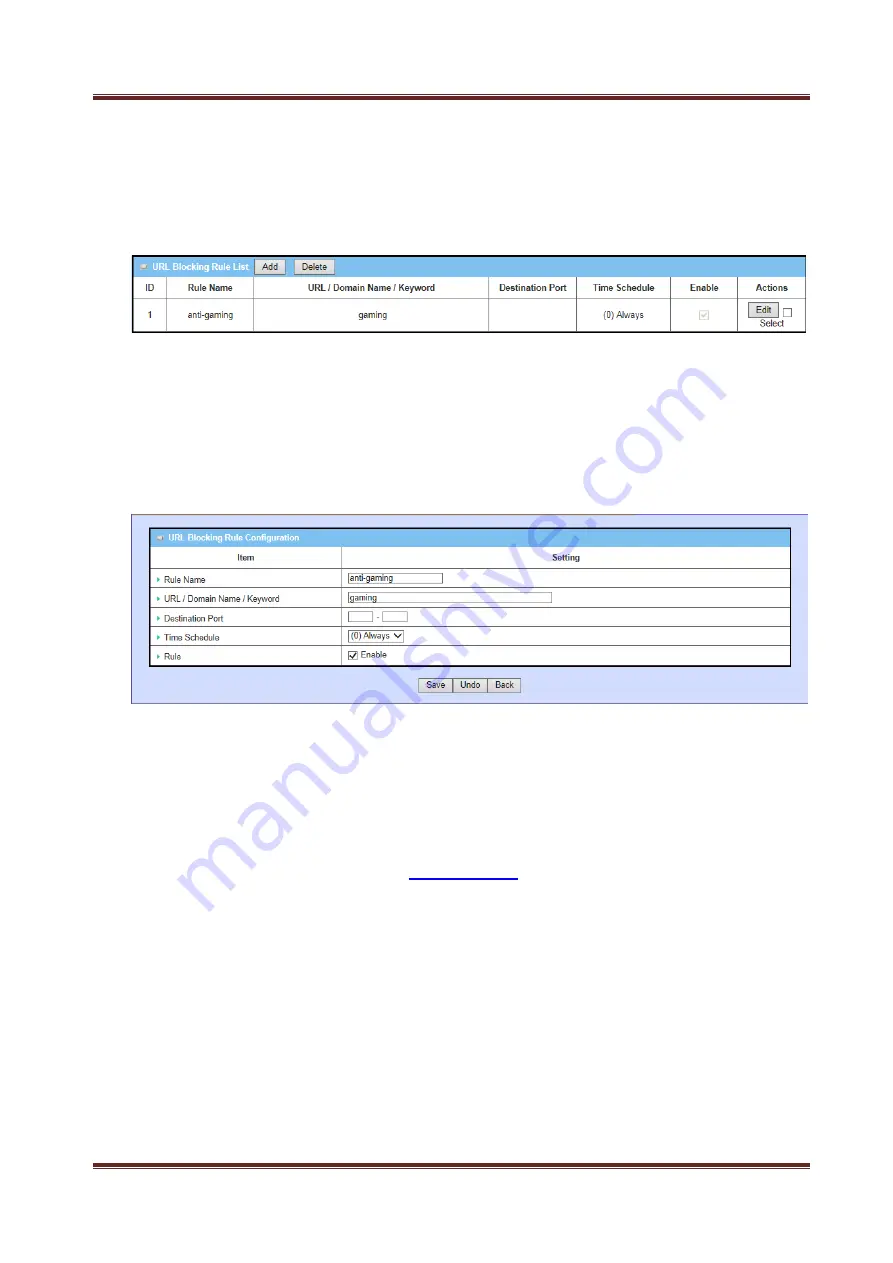
Proroute
GEM
2M
4G
Router
GEM-2M series User Manual
68
command button. But also you can modify some existed URL blocking rules by
clicking corresponding “Edit” command buttons at the end of each blocking rule in the
URL Blocking Rule List. Besides, unnecessary rules can be removed by checking the
“Select” box for those rules and then clicking on the “Delete” command button at the
URL Blocking Rule List caption.
3.2.1.3.3 URL Blocking Rule Configuration
It supports the adding of one new rule or the editing of one existed rule. There are
some parameters need to be specified in one URL blocking rule. They are Rule Name,
URL / Domain Name / Keyword, Destination Port, Time Schedule and finally, the rule
enable.
1. Rule Name:
The name of URL blocking rule.
2. URL/Domain Name/Keyword:
If any part of the Website's URL matches the
pre-defined words, the connection will be blocked. You can enter up to 10
pre-defined words in a rule and each URL keyword is separated by ",", e.g.,
“google, yahoo, org”; In addition to URL keywords, it can also block the
designated domain name, like “
www.xxx.com
“, “www.123aaa.org, mma.com”.
3. Destination Port:
Specify the destination port in URL requests that want to be
blocked in the URL blocking rule. You can define a single port (80) or a range of
ports (1000-1999). An empty or “0” implies all ports are used.
4. Time Schedule:
The rule can be turn on according to the schedule rule you
specified, and give user more flexibility on access control. By default, it is always
turned on when the rule is enabled. For more details, please refer to the
System
->
Scheduling
menu.
5. Rule Enable:
Check the enable box if you want to activate the rule. Each rule can
be enabled or disabled individually.






























