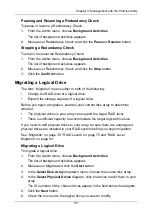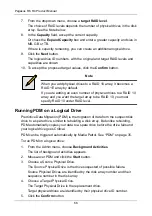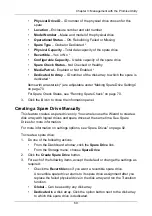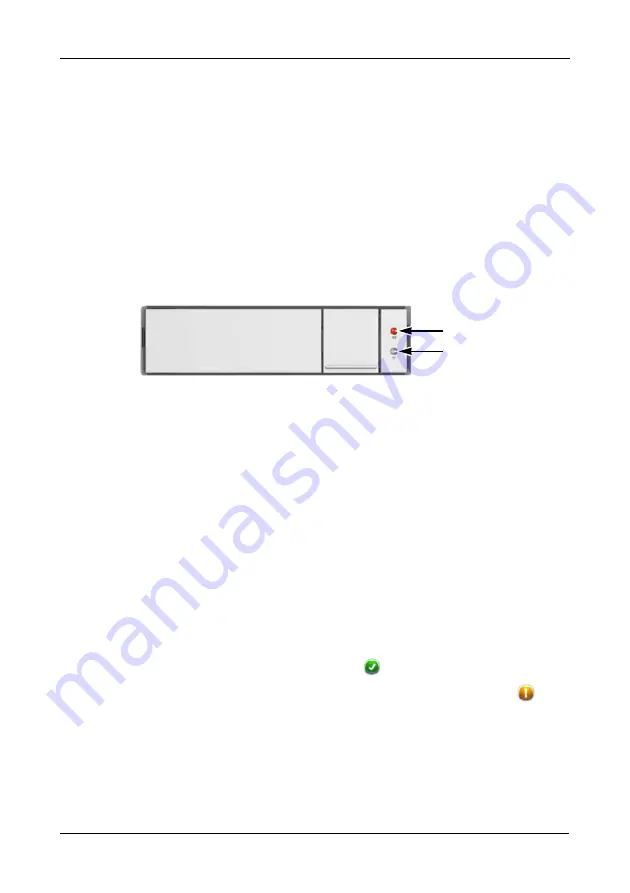
Chapter 3: Management with the Promise Utility
55
4.
Remove the physical drives and install them in their new location.
See the “Replacing a Physical Drive” on page 107 for more information.
Rebuilding a Disk Array
When you rebuild a disk array, you are actually rebuilding the data on one of its
physical drives.
If there is no spare drive of adequate capacity, you must replace the failed drive
with an unconfigured physical drive, then perform a
Manual Rebuild
.
On the carrier with the failed drive, the Drive Power/Status LED is red and the
Drive Activity LED is dark.
Figure 10.Drive carrier LEDs for a dead or failed drive
That is the physical drive you must replace.
Performing a Manual Rebuild
To perform a manual rebuild:
1.
From the Admin menu, choose
Background Activities
.
2.
Mouse-over Rebuild and click the
Start
button.
3.
From the
Source Physical Drive
dropdown menu, choose a
Source
disk
array and physical drive.
Arrays have an ID No. Physical drives have a Seq. No.(sequence number)
4.
From the
Target Physical Drive
dropdown menu, choose a
Target
physical
drive.
5.
In the Confirmation box, type the word “confirm” in the field provided and
click the
Confirm
button.
When the disk array is rebuilding:
•
The disk array shows a green check
icon and
Rebuilding
status.
•
Logical drives under the disk array continue to show a yellow !
icon
and
Critical, Rebuilding
status.
•
If the buzzer is enabled, the Pegasus unit emits two quick beeps every
five seconds. When the beeps stop, the rebuild is done.
Red LED
Dark LED
Содержание Pegasus R4
Страница 1: ...PEGASUS R6 R4 Product Manual Version 1 0 ...
Страница 8: ...Pegasus R6 R4 Product Manual viii ...
Страница 108: ...Pegasus R6 R4 Product Manual 100 ...
Страница 128: ...Pegasus R6 R4 Product Manual 120 ...
Страница 144: ...Pegasus R6 R4 Product Manual 136 ...