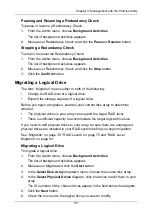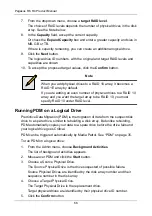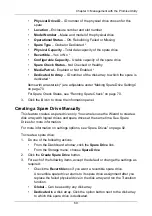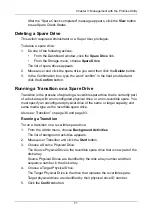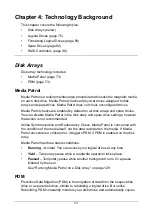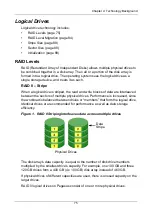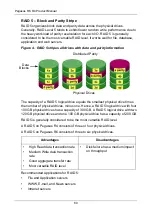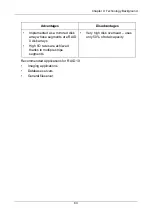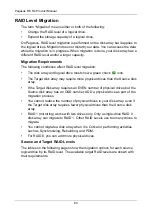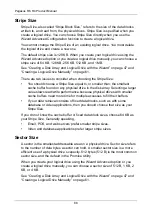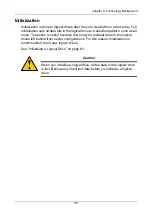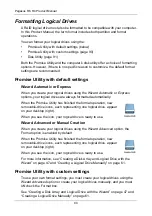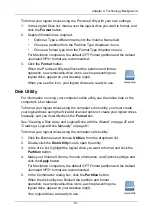Pegasus R6, R4 Product Manual
78
Recommended Applications for RAID 1:
•
Accounting
•
Payroll
•
Financial
•
Any application requiring very high availability
Advantages
Disadvantages
•
Simplest RAID storage
subsystem design
•
Can increase read performance
by processing data requests in
parallel since the same data
resides on two different drives
•
Very high disk overhead – uses
only 50% of total capacity
Содержание Pegasus R4
Страница 1: ...PEGASUS R6 R4 Product Manual Version 1 0 ...
Страница 8: ...Pegasus R6 R4 Product Manual viii ...
Страница 108: ...Pegasus R6 R4 Product Manual 100 ...
Страница 128: ...Pegasus R6 R4 Product Manual 120 ...
Страница 144: ...Pegasus R6 R4 Product Manual 136 ...