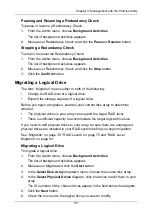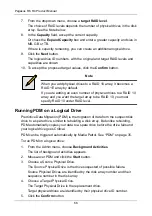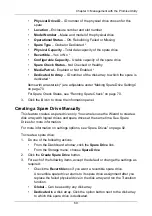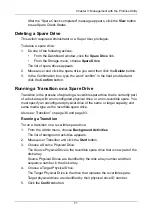Pegasus R6, R4 Product Manual
56
Pausing and Resuming a Rebuild
To pause or resume a Rebuild:
1.
From the Admin menu, choose
Background Activities
.
2.
Mouse-over Rebuild and click the
Pause
or
Resume
button.
Stopping a Rebuild
To stop means to cancel a Rebuild:
1.
From the Admin menu, choose
Background Activities
.
2.
Mouse-over Rebuild and click the
Stop
button.
3.
Click the
Confirm
button.
Содержание Pegasus R4
Страница 1: ...PEGASUS R6 R4 Product Manual Version 1 0 ...
Страница 8: ...Pegasus R6 R4 Product Manual viii ...
Страница 108: ...Pegasus R6 R4 Product Manual 100 ...
Страница 128: ...Pegasus R6 R4 Product Manual 120 ...
Страница 144: ...Pegasus R6 R4 Product Manual 136 ...