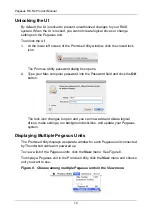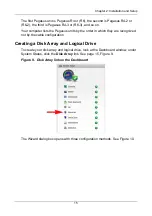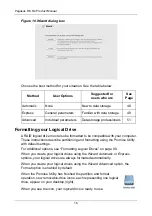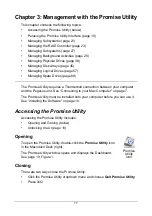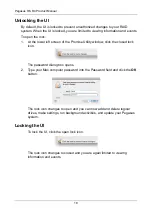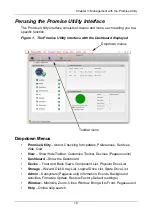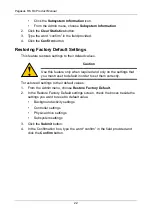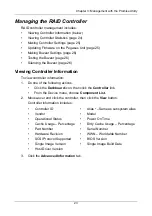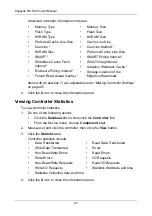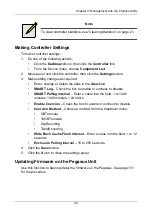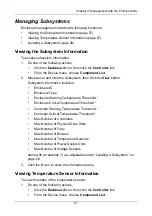17
Chapter 3: Management with the Promise Utility
This chapter contains the following topics:
•
Accessing the Promise Utility (below)
•
Perusing the Promise Utility Interface (page 19)
•
•
Managing the RAID Controller (page 23)
•
•
Managing Background Activities (page 29)
•
Managing Physical Drives (page 38)
•
Managing Disk Arrays (page 45)
•
Managing Logical Drives (page 57)
•
Managing Spare Drives (page 68)
The Promise Utility requires a Thunderbolt connection between your computer
and the Pegasus unit. See “Connecting to your Mac Computer” on page 7.
The Promise Utility must be installed onto your computer before you can use it.
See “Installing the Software” on page 10.
Accessing the Promise Utility
Accessing the Promise Utility includes:
•
Opening and Closing (below)
•
Opening
To open the Promise Utility, double-click the
Promise Utility
icon
in the Macintosh Dock (right).
The Promise Utility window opens and displays the Dashboard.
See page 19, Figure 1.
Closing
There are two ways close the Promise Utility:
•
Click the Promise Utility dropdown menu and choose
Quit Promise Utility
•
Press
Q
Promise
Utility
icon
Содержание Pegasus R4
Страница 1: ...PEGASUS R6 R4 Product Manual Version 1 0 ...
Страница 8: ...Pegasus R6 R4 Product Manual viii ...
Страница 108: ...Pegasus R6 R4 Product Manual 100 ...
Страница 128: ...Pegasus R6 R4 Product Manual 120 ...
Страница 144: ...Pegasus R6 R4 Product Manual 136 ...