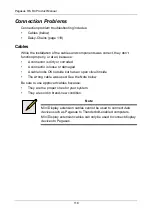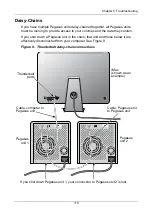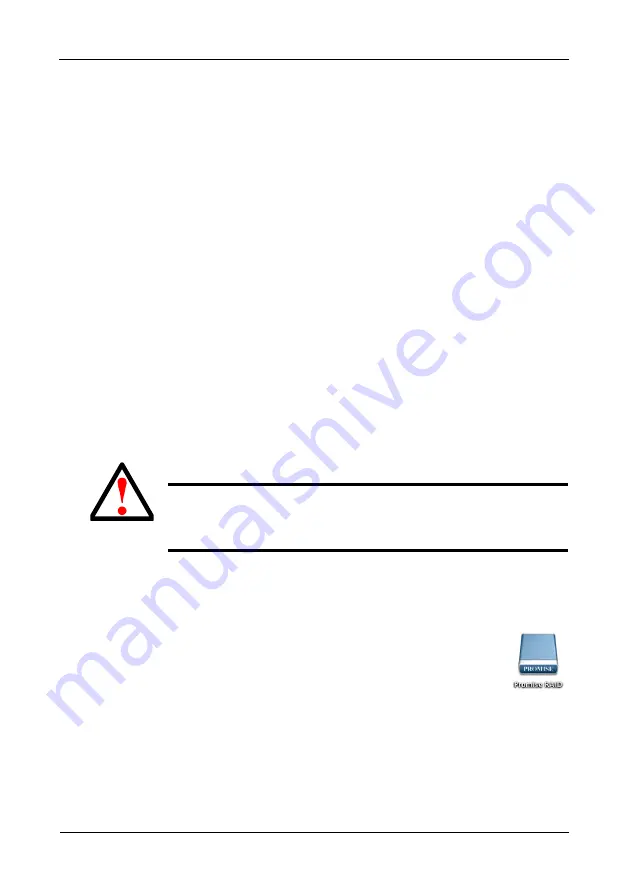
Pegasus R6, R4 Product Manual
132
That information can help you decide whether to:
•
Wait until all activities are finished.
•
Pause or cancel the activities and proceed with the update.
Updating the Firmware
To update the firmware on the Pegasus unit:
1.
Click the
Admin
dropdown menu and choose
Firmware Update
.
The Controller Firmware Update window shows the image version and build
date of the firmware that is currently running on the Pegasus.
2.
Click the
Choose File
button.
3.
Navigate to the location of the firmware image file on your computer and
double-click the file to load it into the Controller Firmware Update window.
4.
Click the
Next
button to validate the firmware image file.
Look beside Flash Image Status to verify that the image file is validated.
5.
Click the
Submit
button.
The Confirm dialog box appears.
6.
Type
confirm
into the field provided and click the
Confirm
button.
The progress of the update displays.
When the update is completed a message tells you to reboot the system.
7.
Click the
OK
button.
8.
On the Pegasus unit, press and hold the Power Button/LED until it turns red.
See page 133, Figure 1. When you release the Power Button/
LED, it goes dark and your logical drive icons disappear from
the desktop (right).
9.
Press the Power Button/LED again to boot the Pegasus unit.
At first, the Power Button/LED is orange. When it turns blue,
the Pegasus is fully booted and running the new firmware.
Your logical drive icons reappear on the desktop.
Warning
•
Do NOT power off the Pegasus during the update!
•
Do NOT move to any other screen until the firmware update
operation is completed!
Содержание Pegasus R4
Страница 1: ...PEGASUS R6 R4 Product Manual Version 1 0 ...
Страница 8: ...Pegasus R6 R4 Product Manual viii ...
Страница 108: ...Pegasus R6 R4 Product Manual 100 ...
Страница 128: ...Pegasus R6 R4 Product Manual 120 ...
Страница 144: ...Pegasus R6 R4 Product Manual 136 ...