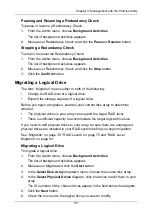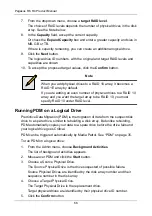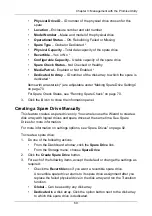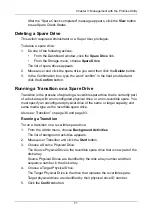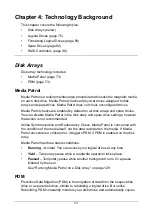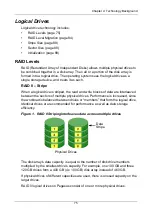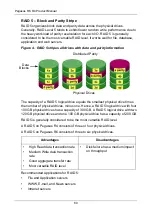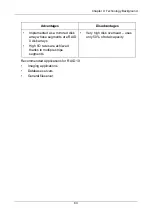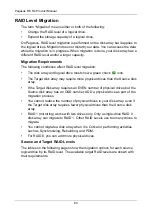Pegasus R6, R4 Product Manual
70
4.
In the
Create Spare Drive
diagram, click a drive to choose it for your spare.
The drive carrier turns blue when you click it. The physical drive’s ID number
appears in the field below the diagram.
5.
Click the
Submit
button to continue.
If you are done creating spare drives, click the
Finish
button.
To create another spare drive, click the
Create More
button.
Making Spare Drive Settings
For more information on settings options, see “Spare Drives” on page 92.
To make spare drive settings:
1.
Do one of the following actions:
•
From the Dashboard window, click the
Spare Drive
link.
•
From the Storage menu, choose
Spare Drive
.
The list of spare drives appears.
2.
Mouse-over and click the spare drive you want then click the
Settings
button.
3.
Accept the default or change the settings as required:
•
In the
Revertible
dropdown menu, choose Yes or No.
•
In the
Spare Type
dropdown menu, choose
Global
or
Dedicated
.
•
If you use chose a Dedicated spare, check the box beside the disk array
to which this spare drive is assigned.
4.
Click the
Save
button.
Running Spare Check
Spare Check verifies the status of your spare drives.
To run spare check:
1.
Do one of the following actions:
•
From the Dashboard window, click the
Spare Drive
link.
•
From the Storage menu, choose
Spare Drive
.
The list of spare drives appears.
2.
Mouse-over and click the spare drive you want then click the
Spare Check
button.
3.
Click the
Confirm
button.
Spare Check has no pause, resume or stop functions. When the Spare
Check is completed, it adds
Healthy
next to Spare Check Status on the
Spare Drive information box.
Содержание Pegasus R4
Страница 1: ...PEGASUS R6 R4 Product Manual Version 1 0 ...
Страница 8: ...Pegasus R6 R4 Product Manual viii ...
Страница 108: ...Pegasus R6 R4 Product Manual 100 ...
Страница 128: ...Pegasus R6 R4 Product Manual 120 ...
Страница 144: ...Pegasus R6 R4 Product Manual 136 ...