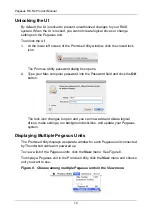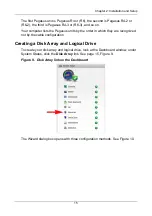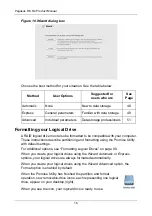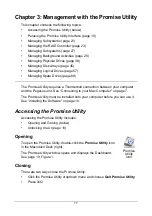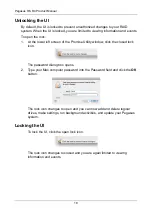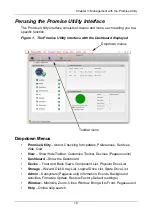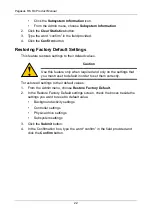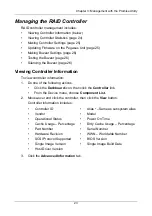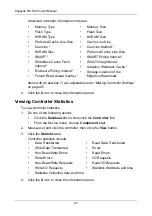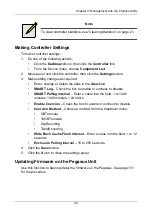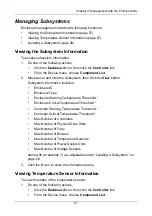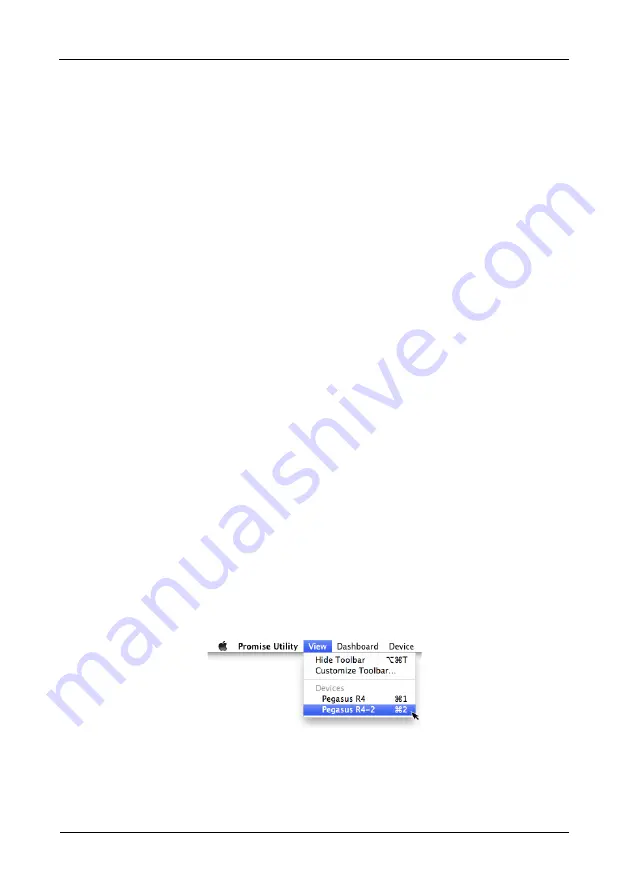
Pegasus R6, R4 Product Manual
20
Toolbar Icons
The default toolbar icons are listed here:
•
Dashboard
icon – Displays the Dashboard and overview
•
Physical Drive
icon – Displays the physical drive list, settings and functions
•
Logical Drive
icon – Displays the logical drive list, settings and functions
•
Subsystem Information
icon – Displays Pegasus unit information and
settings
•
Events
icon – Displays the event logs
Customizing the Toolbar
You can customize the toolbar by adding or removing icons.
To add and remove toolbar icons:
1.
From the Promise Utility window, click the
View
menu and choose
Customize Toolbar...
The toolbar options dialog box appears.
2.
Do one or both actions are needed:
•
Click and drag an icon from the dialog box to the toolbar to add the icon.
•
Click and drag an icon from the toolbar to delete the icon.
3.
When you are finished, click the
Done
button.
Displaying Multiple Pegasus Units
The Promise Utility displays a separate window for each Pegasus unit connected
by Thunderbolt cable and powered up.
To view a list of the Pegasus units, click the
View
menu. See Figure 2.
To display a Pegasus unit in the Promise Utility, click the
View
menu and choose
unit you want to see.
Figure 2. Choose among multiple Pegasus units in the View menu
The first Pegasus unit is Pegasus R4 or (R6), the second is Pegasus R4-2 or
(R6-2), the third is Pegasus R4-3 or (R6-3), and so on.
Your computer lists the Pegasus units by the order in which they are recognized,
not by the cable configuration.
Содержание Pegasus R4
Страница 1: ...PEGASUS R6 R4 Product Manual Version 1 0 ...
Страница 8: ...Pegasus R6 R4 Product Manual viii ...
Страница 108: ...Pegasus R6 R4 Product Manual 100 ...
Страница 128: ...Pegasus R6 R4 Product Manual 120 ...
Страница 144: ...Pegasus R6 R4 Product Manual 136 ...