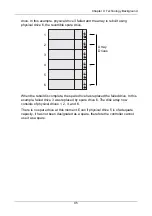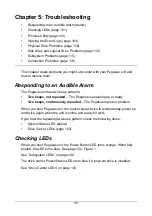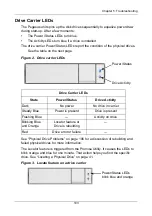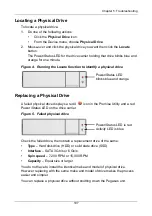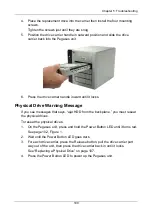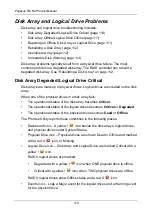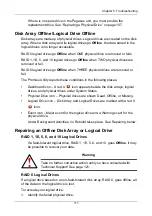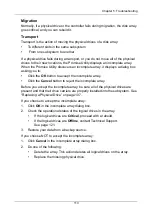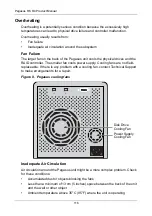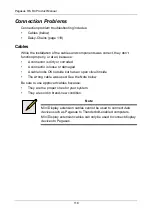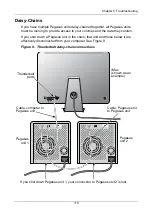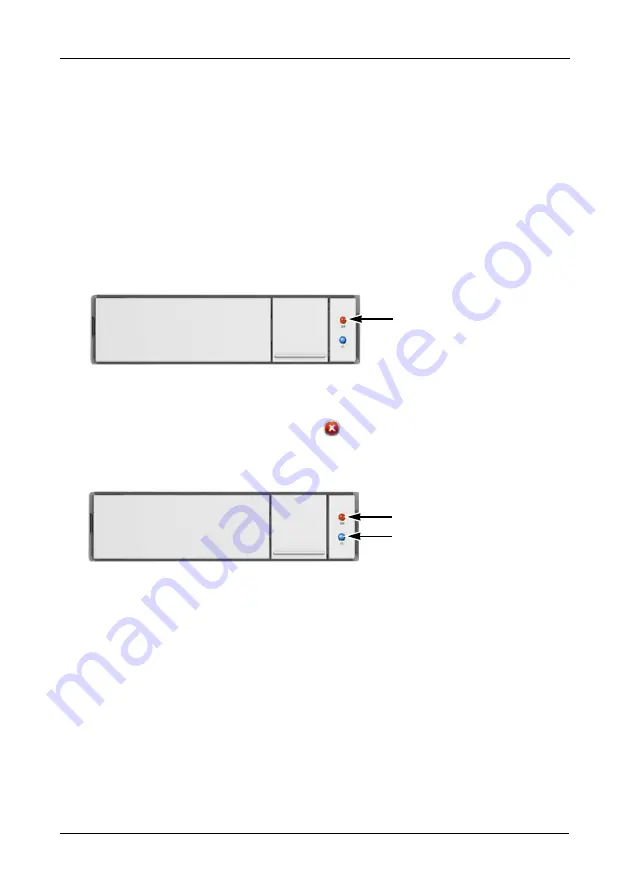
Chapter 5: Troubleshooting
107
Locating a Physical Drive
To locate a physical drive:
1.
Do one of the following actions:
•
Click the
Physical Drive
icon.
•
From the Device menu, choose
Physical Drive
.
2.
Mouse-over and click the physical drive you want then click the
Locate
button.
The Power/Status LED for the drive carrier holding that drive blinks blue and
orange for one minute.
Figure 4. Running the Locate function to identify a physical drive
Replacing a Physical Drive
A failed physical drive displays a red X
icon in the Promise Utility and a red
Power/Status LED on the drive carrier.
Figure 5. Failed physical drive
Check the failed drive, then obtain a replacement drive of the same:
•
Type
– Hard disk drive (HDD) or solid state drive (SSD)
•
Interface
– SATA 3 Gb/s or 6 Gb/s
•
Spin speed
– 7,200 RPM or 15,000 RPM
•
Capacity
– Equal size or larger
You do not have to install the identical make and model of physical drive.
However replacing with the same make and model of drive makes the process
easier and simpler.
You can replace a physical drive without shutting down the Pegasus unit.
Power/Status LED
blinks blue and orange
Power/Status LED is red
Activity LED is blue
Содержание Pegasus R4
Страница 1: ...PEGASUS R6 R4 Product Manual Version 1 0 ...
Страница 8: ...Pegasus R6 R4 Product Manual viii ...
Страница 108: ...Pegasus R6 R4 Product Manual 100 ...
Страница 128: ...Pegasus R6 R4 Product Manual 120 ...
Страница 144: ...Pegasus R6 R4 Product Manual 136 ...