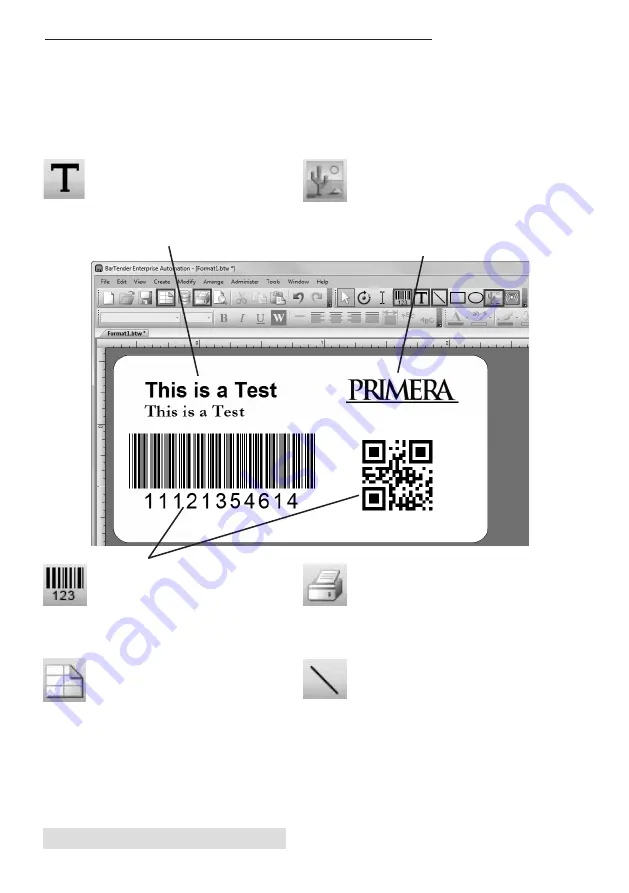
20
Setup Your Label and Print
B. ADD TEXT, BARCODES AND GRAPHICS TO A
BARTENDER LABEL
Once you have created your label size you will need to add
text, a barcode and/or graphics. This can be done using one of
buttons on the button bar at the top of the screen.
Tip!
Double-click any object to open settings for that object.
Add Graphic.
Click the Image
button. Now click anywhere on
your label. An Image icon will
appear. Double-click it to open
up image settings and browse to
the image/graphic that you
would like to insert.
Add Barcode.
Click the Barcode
button. Now click anywhere on
your label. A barcode settings
window will appear. Here you can
choose any type of barcode and
enter the value.
Lines.
Click the Line button to
add a horizontal or vertical line.
Print.
Click the Print button to
start printing.
Page Setup.
Click the Page Setup
button to change your label size,
adjust corner radius or change the
shape.
Add Text.
Click the Text button.
Now click anywhere on your label.
"Sample Text" will appear. Edit the
text on screen or double click it to
open up text settings to change
font, size and other settings.
Содержание LP130e
Страница 4: ...iv ...
Страница 21: ...Setup Your Label and Print 17 2 Select Blank Label Format Click Next 3 Select Laser Marking 130 Click Next ...
Страница 50: ......






























