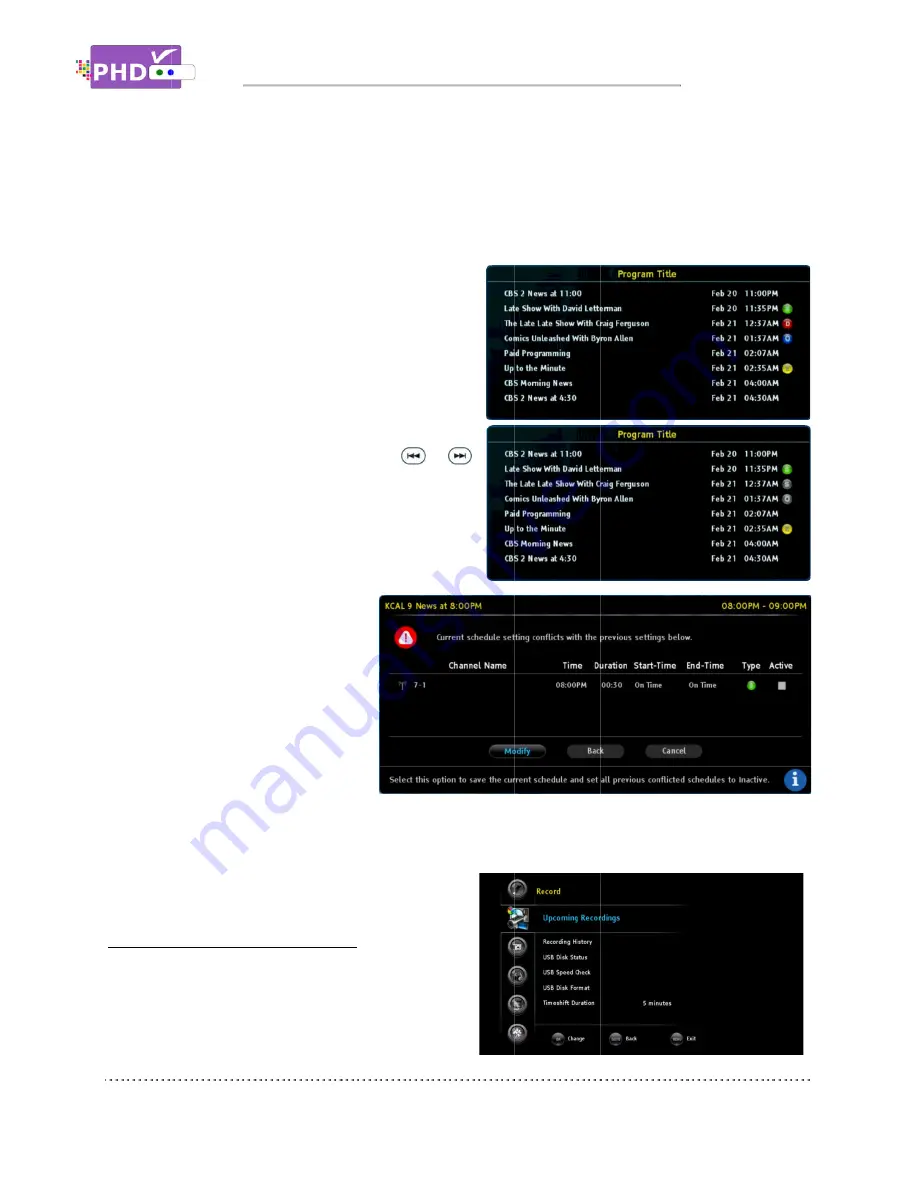
Once you
schedule is set. The color Type icon will be
automatically appended to the right side of
program name.
To check or modify record schedules
“Upcoming Recordings” screen:
All recording activities in
recording and future schedule recordings are all
Start Time
options: On
min-, and 10 min
End Time
: You can also set this schedule to finish recording later. These options are: On
Time, 1 min+ (late), 2 min+, 3 min+, 4 min+, 5 min+, 1
(late).
Once you select “Done” and confirm
schedule is set. The color Type icon will be
automatically appended to the right side of
program name.
To quick search channel numbers or
program titles, you can use
key to scroll up and down page by
page.
Inactive program schedules will be
displayed with grey color Type icons.
If the current schedule overlaps with
the previous
schedules, the
“Conflict Schedule
Manager “screen will
pop up. It will list all
the overlapped
schedules conflicted
with the current one.
The user have a
choice to select “Modify” option to de
confirm with “Back” option to go
change the settings. Or, the user can select “Cancel” option to cancel this schedule
event completely.
To check or modify record schedules
Upcoming Recordings” screen:
All recording activities in
recording and future schedule recordings are all
Start Time
: You can even set this schedule to start recording earlier. There are several
options: On Time, 1 min
, and 10 min- (earlier).
: You can also set this schedule to finish recording later. These options are: On
Time, 1 min+ (late), 2 min+, 3 min+, 4 min+, 5 min+, 1
select “Done” and confirm
schedule is set. The color Type icon will be
automatically appended to the right side of
program name.
To quick search channel numbers or
program titles, you can use
key to scroll up and down page by
Inactive program schedules will be
displayed with grey color Type icons.
If the current schedule overlaps with
the previous
schedules, the
lict Schedule
Manager “screen will
pop up. It will list all
the overlapped
schedules conflicted
with the current one.
The user have a
choice to select “Modify” option to de
confirm with “Back” option to go
change the settings. Or, the user can select “Cancel” option to cancel this schedule
event completely.
To check or modify record schedules
Upcoming Recordings” screen:
All recording activities including the current
recording and future schedule recordings are all
Operations
: You can even set this schedule to start recording earlier. There are several
Time, 1 min- (earlier), 2 min
(earlier).
: You can also set this schedule to finish recording later. These options are: On
Time, 1 min+ (late), 2 min+, 3 min+, 4 min+, 5 min+, 1
select “Done” and confirm, the
schedule is set. The color Type icon will be
automatically appended to the right side of
To quick search channel numbers or
program titles, you can use
key to scroll up and down page by
Inactive program schedules will be
displayed with grey color Type icons.
If the current schedule overlaps with
Manager “screen will
pop up. It will list all
schedules conflicted
with the current one.
choice to select “Modify” option to de
confirm with “Back” option to go
change the settings. Or, the user can select “Cancel” option to cancel this schedule
To check or modify record schedules
from the
cluding the current
recording and future schedule recordings are all
Operations
: You can even set this schedule to start recording earlier. There are several
(earlier), 2 min-, 3 min-, 4 min
: You can also set this schedule to finish recording later. These options are: On
Time, 1 min+ (late), 2 min+, 3 min+, 4 min+, 5 min+, 1
, the
schedule is set. The color Type icon will be
automatically appended to the right side of
To quick search channel numbers or
or
key to scroll up and down page by
Inactive program schedules will be
displayed with grey color Type icons.
If the current schedule overlaps with
choice to select “Modify” option to de-activate all the previous overlapped schedules, or
confirm with “Back” option to go back the previous “
change the settings. Or, the user can select “Cancel” option to cancel this schedule
recording and future schedule recordings are all
: You can even set this schedule to start recording earlier. There are several
, 4 min-, 5 min
: You can also set this schedule to finish recording later. These options are: On
Time, 1 min+ (late), 2 min+, 3 min+, 4 min+, 5 min+, 10 min+, 15 min+, 30 min+, and 60 min+
activate all the previous overlapped schedules, or
back the previous “Record Options” screen and re
change the settings. Or, the user can select “Cancel” option to cancel this schedule
: You can even set this schedule to start recording earlier. There are several
, 5 min-, 6 min-, 7 min
: You can also set this schedule to finish recording later. These options are: On
0 min+, 15 min+, 30 min+, and 60 min+
activate all the previous overlapped schedules, or
Record Options” screen and re
change the settings. Or, the user can select “Cancel” option to cancel this schedule
Page
: You can even set this schedule to start recording earlier. There are several
, 7 min-, 8 min-, 9
: You can also set this schedule to finish recording later. These options are: On
0 min+, 15 min+, 30 min+, and 60 min+
activate all the previous overlapped schedules, or
Record Options” screen and re
change the settings. Or, the user can select “Cancel” option to cancel this schedule
Page 62
, 9
: You can also set this schedule to finish recording later. These options are: On
0 min+, 15 min+, 30 min+, and 60 min+
activate all the previous overlapped schedules, or
Record Options” screen and re-
change the settings. Or, the user can select “Cancel” option to cancel this schedule













































