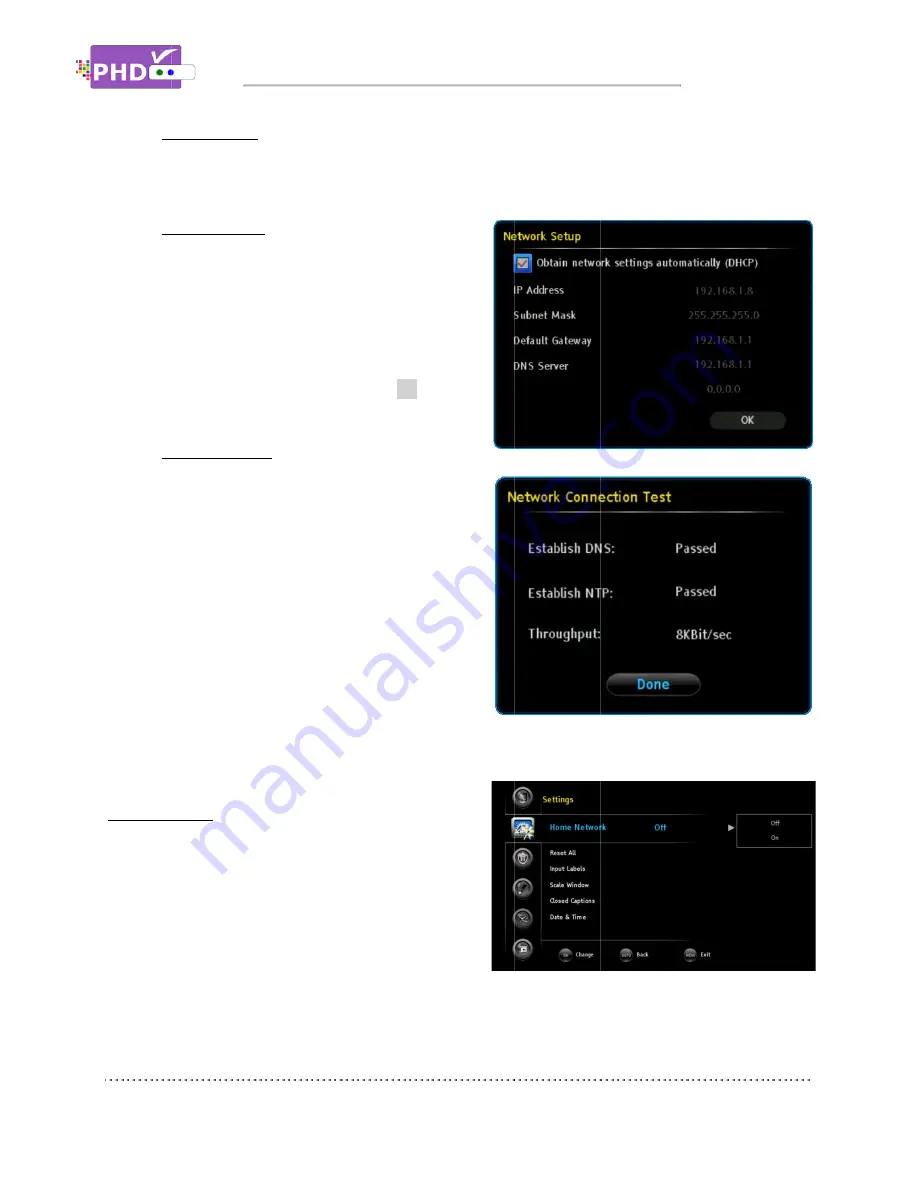
Networ
Current PHD
adapter plugged into the USB port and currently PHD
Network Setup
Select this option and the Network Setup
screen will pop out. Default
like IP address, subnet mask, gateway IP and
DNS server are automatically obtained by
checking the DHCP option. You can also
uncheck DHCP and manually enter your IP
address. Once complete, press the
go back to the previous scree
Test Connection
Select this option and the Network Connection
Test screen will pop out. PHD
immediately testing the current network
connection. It will test DNS, NTP and network
throughput speed.
Home Network
PHD-VRX has the ability to connect to your home
network media server, so PHD
music, or display pictures not only from USB storage
devices but also via network. If your PC is running a
media server with on
can also play on
server program (for an example,
Server). By default, this option is turned off. If your network connection is ready and media server is
running, you can turn on this function and play media files using the “Media Player” menu.
Network Type
Current PHD-VRX will support wired network. Wireless network option requires a WiFi USB
adapter plugged into the USB port and currently PHD
Network Setup
Select this option and the Network Setup
screen will pop out. Default
like IP address, subnet mask, gateway IP and
DNS server are automatically obtained by
checking the DHCP option. You can also
uncheck DHCP and manually enter your IP
address. Once complete, press the
go back to the previous scree
Test Connection
Select this option and the Network Connection
Test screen will pop out. PHD
immediately testing the current network
connection. It will test DNS, NTP and network
throughput speed.
By default, “Auto
(Network)” is not set from Date/Time
setting. Therefore, during network
testing, “Establish NTP” will show
Failed.
Home Network
VRX has the ability to connect to your home
network media server, so PHD
music, or display pictures not only from USB storage
devices but also via network. If your PC is running a
media server with on-line connection, then PHD
can also play on-line media files through a media
server program (for an example,
). By default, this option is turned off. If your network connection is ready and media server is
running, you can turn on this function and play media files using the “Media Player” menu.
Navigating the On
k Type
VRX will support wired network. Wireless network option requires a WiFi USB
adapter plugged into the USB port and currently PHD
Network Setup
Select this option and the Network Setup
screen will pop out. Default
like IP address, subnet mask, gateway IP and
DNS server are automatically obtained by
checking the DHCP option. You can also
uncheck DHCP and manually enter your IP
address. Once complete, press the
go back to the previous scree
Test Connection
Select this option and the Network Connection
Test screen will pop out. PHD
immediately testing the current network
connection. It will test DNS, NTP and network
throughput speed.
By default, “Auto-Update Time NTP
(Network)” is not set from Date/Time
setting. Therefore, during network
testing, “Establish NTP” will show
Failed.
VRX has the ability to connect to your home
network media server, so PHD-VRX can play v
music, or display pictures not only from USB storage
devices but also via network. If your PC is running a
line connection, then PHD
line media files through a media
server program (for an example, TVersity M
). By default, this option is turned off. If your network connection is ready and media server is
running, you can turn on this function and play media files using the “Media Player” menu.
Navigating the On
VRX will support wired network. Wireless network option requires a WiFi USB
adapter plugged into the USB port and currently PHD
Select this option and the Network Setup
screen will pop out. Default network settings
like IP address, subnet mask, gateway IP and
DNS server are automatically obtained by
checking the DHCP option. You can also
uncheck DHCP and manually enter your IP
address. Once complete, press the
OK
key to
go back to the previous screen.
Select this option and the Network Connection
Test screen will pop out. PHD-VRX will be
immediately testing the current network
connection. It will test DNS, NTP and network
Update Time NTP
(Network)” is not set from Date/Time
setting. Therefore, during network
testing, “Establish NTP” will show
VRX has the ability to connect to your home
VRX can play video,
music, or display pictures not only from USB storage
devices but also via network. If your PC is running a
line connection, then PHD
line media files through a media
TVersity Media
). By default, this option is turned off. If your network connection is ready and media server is
running, you can turn on this function and play media files using the “Media Player” menu.
Navigating the On-Screen Menus
VRX will support wired network. Wireless network option requires a WiFi USB
adapter plugged into the USB port and currently PHD
Select this option and the Network Setup
network settings
like IP address, subnet mask, gateway IP and
DNS server are automatically obtained by
checking the DHCP option. You can also
uncheck DHCP and manually enter your IP
key to
Select this option and the Network Connection
VRX will be
immediately testing the current network
connection. It will test DNS, NTP and network
Update Time NTP
(Network)” is not set from Date/Time
setting. Therefore, during network
testing, “Establish NTP” will show
VRX has the ability to connect to your home
ideo,
music, or display pictures not only from USB storage
devices but also via network. If your PC is running a
line connection, then PHD-VRX
line media files through a media
edia
). By default, this option is turned off. If your network connection is ready and media server is
running, you can turn on this function and play media files using the “Media Player” menu.
Screen Menus
VRX will support wired network. Wireless network option requires a WiFi USB
adapter plugged into the USB port and currently PHD-VRX does not support it.
). By default, this option is turned off. If your network connection is ready and media server is
running, you can turn on this function and play media files using the “Media Player” menu.
Screen Menus
VRX will support wired network. Wireless network option requires a WiFi USB
VRX does not support it.
). By default, this option is turned off. If your network connection is ready and media server is
running, you can turn on this function and play media files using the “Media Player” menu.
Page
VRX will support wired network. Wireless network option requires a WiFi USB
). By default, this option is turned off. If your network connection is ready and media server is
running, you can turn on this function and play media files using the “Media Player” menu.
Page 32
VRX will support wired network. Wireless network option requires a WiFi USB
). By default, this option is turned off. If your network connection is ready and media server is
















































