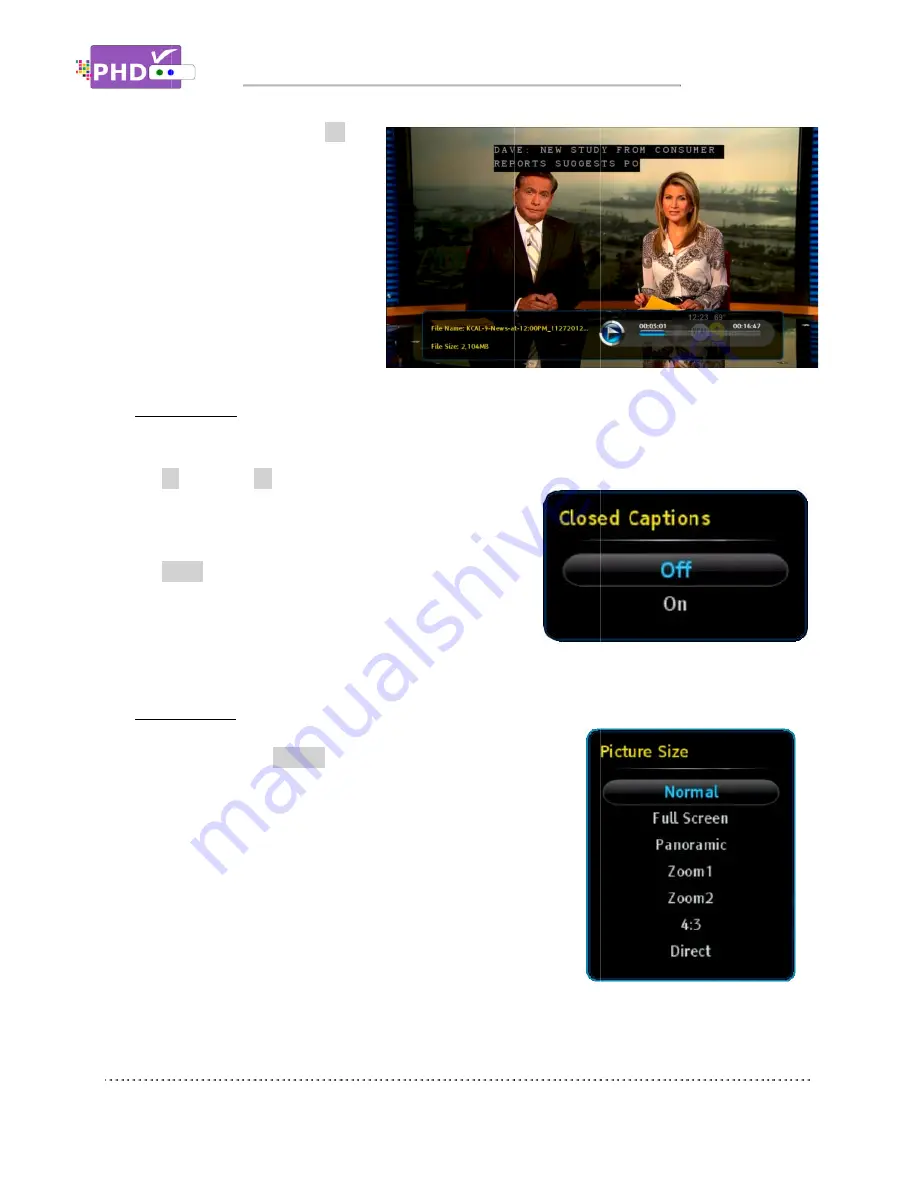
In Recordings main menu
key on the highlighted TV program.
The full size video will be displayed.
During the full size video screen
playback, many useful functions like
closed caption
adjustments and playback action
controls can
PHD-VRX remote keys .
o
Closed Caption
Only in the full size video playback, you can turn on and off closed caption based on the following
actions:
CC
“Closed Caption” screen will po
closed caption will be displayed if it is available in the
program. Select Off to turn off the closed caption.
MUTE
video playback, the closed caption will be
automatically turned on if
program.
o
Aspect Control
In the full size video playback, video aspect ratio can be adjusted
by using the remote
“Picture Size” menu will pop
Normal, Full Scree
modes in this menu.
Please refer to the Auto Aspect section in PHD
for more detail operations.
Recordings main menu
key on the highlighted TV program.
The full size video will be displayed.
During the full size video screen
playback, many useful functions like
caption, video aspect
adjustments and playback action
controls can be operated directly from
VRX remote keys .
Closed Caption
Only in the full size video playback, you can turn on and off closed caption based on the following
actions:
CC key
: Press
CC
“Closed Caption” screen will po
closed caption will be displayed if it is available in the
program. Select Off to turn off the closed caption.
MUTE key
: Press MUTE key anytime during full size
video playback, the closed caption will be
automatically turned on if
program.
Aspect Control
In the full size video playback, video aspect ratio can be adjusted
by using the remote
“Picture Size” menu will pop
Normal, Full Screen, Panoramic, Zoom1, Zoom2, 4:3, and Direct
modes in this menu.
Please refer to the Auto Aspect section in PHD
for more detail operations.
If recorded show is SD (Standard Definition) with 4:3
ratio, during playback, you will need to s
back to the correct SD screen, otherwise, the video size will be stretched out.
Navigating the On
Recordings main menu, press
OK
key on the highlighted TV program.
The full size video will be displayed.
During the full size video screen
playback, many useful functions like
, video aspect
adjustments and playback action
be operated directly from
VRX remote keys .
Only in the full size video playback, you can turn on and off closed caption based on the following
CC
key during playback, top corner
“Closed Caption” screen will po
closed caption will be displayed if it is available in the
program. Select Off to turn off the closed caption.
: Press MUTE key anytime during full size
video playback, the closed caption will be
automatically turned on if it
In the full size video playback, video aspect ratio can be adjusted
by using the remote
ASPECT
key. After the key is pressed, the
“Picture Size” menu will pop-out. There are 7 adjustments as
n, Panoramic, Zoom1, Zoom2, 4:3, and Direct
modes in this menu.
Please refer to the Auto Aspect section in PHD
for more detail operations.
If recorded show is SD (Standard Definition) with 4:3
ratio, during playback, you will need to s
back to the correct SD screen, otherwise, the video size will be stretched out.
Navigating the On
OK
key on the highlighted TV program.
The full size video will be displayed.
playback, many useful functions like
be operated directly from
Only in the full size video playback, you can turn on and off closed caption based on the following
key during playback, top corner
“Closed Caption” screen will pop out. Select On, the
closed caption will be displayed if it is available in the
program. Select Off to turn off the closed caption.
: Press MUTE key anytime during full size
video playback, the closed caption will be
it is available in the
In the full size video playback, video aspect ratio can be adjusted
key. After the key is pressed, the
out. There are 7 adjustments as
n, Panoramic, Zoom1, Zoom2, 4:3, and Direct
Please refer to the Auto Aspect section in PHD
If recorded show is SD (Standard Definition) with 4:3
ratio, during playback, you will need to s
back to the correct SD screen, otherwise, the video size will be stretched out.
Navigating the On-Screen Menus
Only in the full size video playback, you can turn on and off closed caption based on the following
key during playback, top corner
p out. Select On, the
closed caption will be displayed if it is available in the
program. Select Off to turn off the closed caption.
: Press MUTE key anytime during full size
video playback, the closed caption will be
is available in the
In the full size video playback, video aspect ratio can be adjusted
key. After the key is pressed, the
out. There are 7 adjustments as
n, Panoramic, Zoom1, Zoom2, 4:3, and Direct
Please refer to the Auto Aspect section in PHD-VRX User Manual
If recorded show is SD (Standard Definition) with 4:3
ratio, during playback, you will need to set “4:3” mode in aspect adjustments in order to set
back to the correct SD screen, otherwise, the video size will be stretched out.
Screen Menus
Only in the full size video playback, you can turn on and off closed caption based on the following
closed caption will be displayed if it is available in the
In the full size video playback, video aspect ratio can be adjusted
key. After the key is pressed, the
out. There are 7 adjustments as
n, Panoramic, Zoom1, Zoom2, 4:3, and Direct
VRX User Manual
If recorded show is SD (Standard Definition) with 4:3
et “4:3” mode in aspect adjustments in order to set
back to the correct SD screen, otherwise, the video size will be stretched out.
Screen Menus
Only in the full size video playback, you can turn on and off closed caption based on the following
et “4:3” mode in aspect adjustments in order to set
back to the correct SD screen, otherwise, the video size will be stretched out.
Page
Only in the full size video playback, you can turn on and off closed caption based on the following
et “4:3” mode in aspect adjustments in order to set
back to the correct SD screen, otherwise, the video size will be stretched out.
Page 41
Only in the full size video playback, you can turn on and off closed caption based on the following
et “4:3” mode in aspect adjustments in order to set
















































