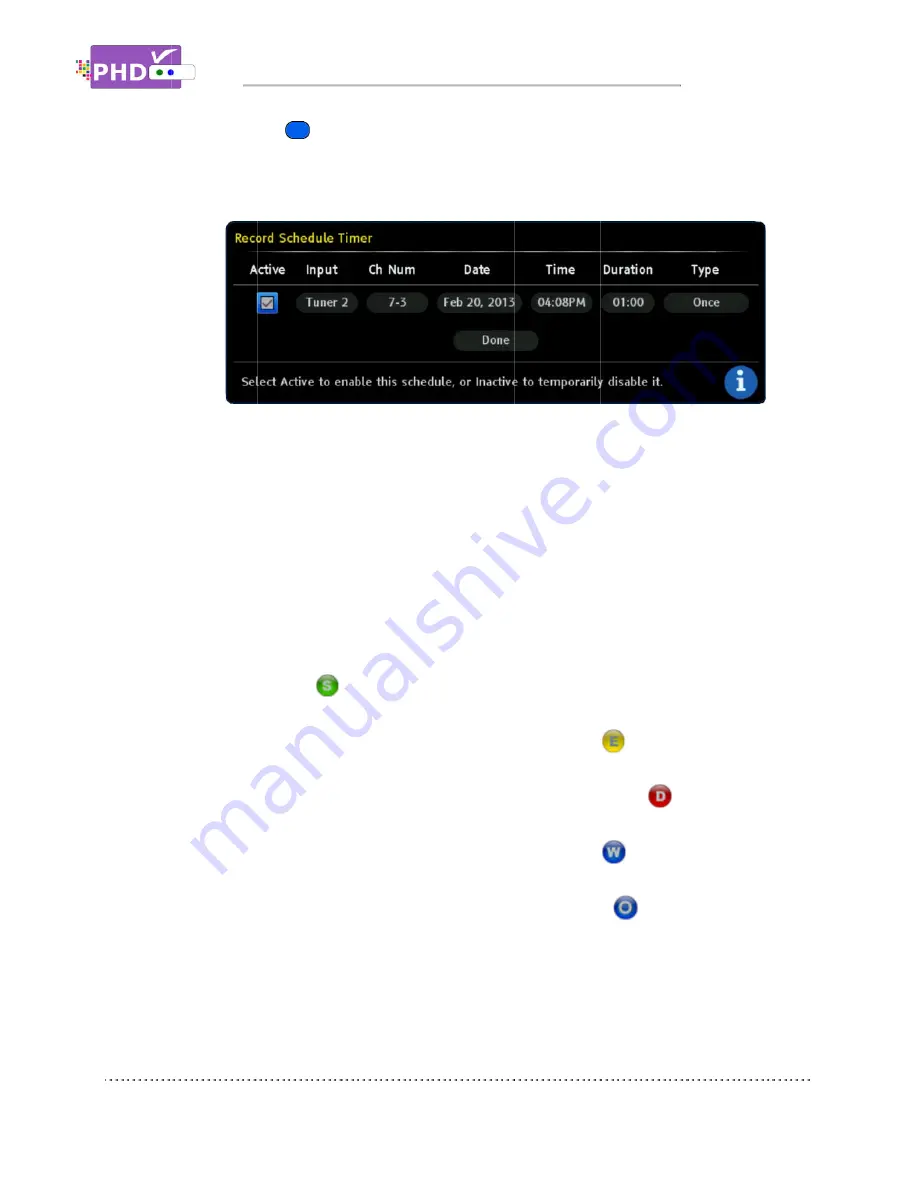
Once selected, the Record Schedule Timer screen will pop out.
up
to
adjust.
Once you select “Done” and confirm, PHD
schedule i
Or, press blue
Schedule Timer screen
Once selected, the Record Schedule Timer screen will pop out.
up for
to
adjust.
Active
: Select this option to turn the schedule timer active and ready to record. You can
also unselect this option to reserve this schedule and check back later in the “Upcoming
Recording list”, see Page
Input
: Select which tuner input (Tuner 1 or Tuner 2)
Ch Num
: Use this option to find the desired channel number you want to record to.
Date
: You can adjust the recording date here.
Time
: You can adjust the recording starting time here.
Duration
: You can also adjust the re
recording duration is 5 minutes (00:05).
Type
: You can set different record schedule types as shown below.
o
Once
:
list” will show
o
Everyday
time every day. The “Upcoming Recording list” will show
o
Mon-Fri
during weekdays only. The “Upcoming Recording list” will show
o
Sat & Sun
weekends only. The “Upcoming Recording list” will show
o
Weekly
time every week. The “Upcoming Recording list” will show
Once you select “Done” and confirm, PHD
schedule information on the “Upcoming Recording list” ” (
blue
remote key as a manual recording short cut key
Schedule Timer screen
Once selected, the Record Schedule Timer screen will pop out.
: Select this option to turn the schedule timer active and ready to record. You can
also unselect this option to reserve this schedule and check back later in the “Upcoming
Recording list”, see Page
: Select which tuner input (Tuner 1 or Tuner 2)
: Use this option to find the desired channel number you want to record to.
: You can adjust the recording date here.
: You can adjust the recording starting time here.
: You can also adjust the re
recording duration is 5 minutes (00:05).
: You can set different record schedule types as shown below.
: This record schedule will be used for only one time. The “Upcoming Recording
list” will show
Everyday
: Selecting this type will force PHD
time every day. The “Upcoming Recording list” will show
Fri
: Selecting this type will force PHD
during weekdays only. The “Upcoming Recording list” will show
Sat & Sun
: This type will force PHD
weekends only. The “Upcoming Recording list” will show
Weekly
: Selecting this type will force PHD
time every week. The “Upcoming Recording list” will show
Once you select “Done” and confirm, PHD
nformation on the “Upcoming Recording list” ” (
Operations
remote key as a manual recording short cut key
immediately
Once selected, the Record Schedule Timer screen will pop out.
: Select this option to turn the schedule timer active and ready to record. You can
also unselect this option to reserve this schedule and check back later in the “Upcoming
Recording list”, see Page 5.
: Select which tuner input (Tuner 1 or Tuner 2)
: Use this option to find the desired channel number you want to record to.
: You can adjust the recording date here.
: You can adjust the recording starting time here.
: You can also adjust the re
recording duration is 5 minutes (00:05).
: You can set different record schedule types as shown below.
This record schedule will be used for only one time. The “Upcoming Recording
for this type.
: Selecting this type will force PHD
time every day. The “Upcoming Recording list” will show
: Selecting this type will force PHD
during weekdays only. The “Upcoming Recording list” will show
: This type will force PHD
weekends only. The “Upcoming Recording list” will show
Selecting this type will force PHD
time every week. The “Upcoming Recording list” will show
Once you select “Done” and confirm, PHD
nformation on the “Upcoming Recording list” ” (
Operations
remote key as a manual recording short cut key
immediately during normal operations
Once selected, the Record Schedule Timer screen will pop out.
: Select this option to turn the schedule timer active and ready to record. You can
also unselect this option to reserve this schedule and check back later in the “Upcoming
: Select which tuner input (Tuner 1 or Tuner 2)
: Use this option to find the desired channel number you want to record to.
: You can adjust the recording date here.
: You can adjust the recording starting time here.
: You can also adjust the recording duration from this option. The minimum
recording duration is 5 minutes (00:05).
: You can set different record schedule types as shown below.
This record schedule will be used for only one time. The “Upcoming Recording
for this type.
: Selecting this type will force PHD-VRX unit to record the show at the same
time every day. The “Upcoming Recording list” will show
: Selecting this type will force PHD-VRX unit to record the show at the s
during weekdays only. The “Upcoming Recording list” will show
: This type will force PHD-VRX unit to record the show at the same time during
weekends only. The “Upcoming Recording list” will show
Selecting this type will force PHD-VRX to record the show at the same date and
time every week. The “Upcoming Recording list” will show
Once you select “Done” and confirm, PHD-VRX will remember this schedule timer and display
nformation on the “Upcoming Recording list” ” (
remote key as a manual recording short cut key
during normal operations
Once selected, the Record Schedule Timer screen will pop out. At
: Select this option to turn the schedule timer active and ready to record. You can
also unselect this option to reserve this schedule and check back later in the “Upcoming
: Select which tuner input (Tuner 1 or Tuner 2) to use for the recording schedule.
: Use this option to find the desired channel number you want to record to.
: You can adjust the recording starting time here.
cording duration from this option. The minimum
: You can set different record schedule types as shown below.
This record schedule will be used for only one time. The “Upcoming Recording
VRX unit to record the show at the same
time every day. The “Upcoming Recording list” will show
VRX unit to record the show at the s
during weekdays only. The “Upcoming Recording list” will show
VRX unit to record the show at the same time during
weekends only. The “Upcoming Recording list” will show
VRX to record the show at the same date and
time every week. The “Upcoming Recording list” will show
VRX will remember this schedule timer and display
nformation on the “Upcoming Recording list” ” (see Page
remote key as a manual recording short cut key to access
during normal operations.
At this point, all
: Select this option to turn the schedule timer active and ready to record. You can
also unselect this option to reserve this schedule and check back later in the “Upcoming
to use for the recording schedule.
: Use this option to find the desired channel number you want to record to.
cording duration from this option. The minimum
: You can set different record schedule types as shown below.
This record schedule will be used for only one time. The “Upcoming Recording
VRX unit to record the show at the same
time every day. The “Upcoming Recording list” will show
for this type.
VRX unit to record the show at the s
during weekdays only. The “Upcoming Recording list” will show
for this type.
VRX unit to record the show at the same time during
weekends only. The “Upcoming Recording list” will show
for this type.
VRX to record the show at the same date and
time every week. The “Upcoming Recording list” will show
for this type.
VRX will remember this schedule timer and display
see Page 5).
Page
to access Record
all options are open
: Select this option to turn the schedule timer active and ready to record. You can
also unselect this option to reserve this schedule and check back later in the “Upcoming
to use for the recording schedule.
: Use this option to find the desired channel number you want to record to.
cording duration from this option. The minimum
This record schedule will be used for only one time. The “Upcoming Recording
VRX unit to record the show at the same
for this type.
VRX unit to record the show at the same time
for this type.
VRX unit to record the show at the same time during
for this type.
VRX to record the show at the same date and
for this type.
VRX will remember this schedule timer and display
Page 60
options are open
user
: Select this option to turn the schedule timer active and ready to record. You can
also unselect this option to reserve this schedule and check back later in the “Upcoming
This record schedule will be used for only one time. The “Upcoming Recording
VRX unit to record the show at the same
ame time
VRX unit to record the show at the same time during
VRX to record the show at the same date and
VRX will remember this schedule timer and display





























