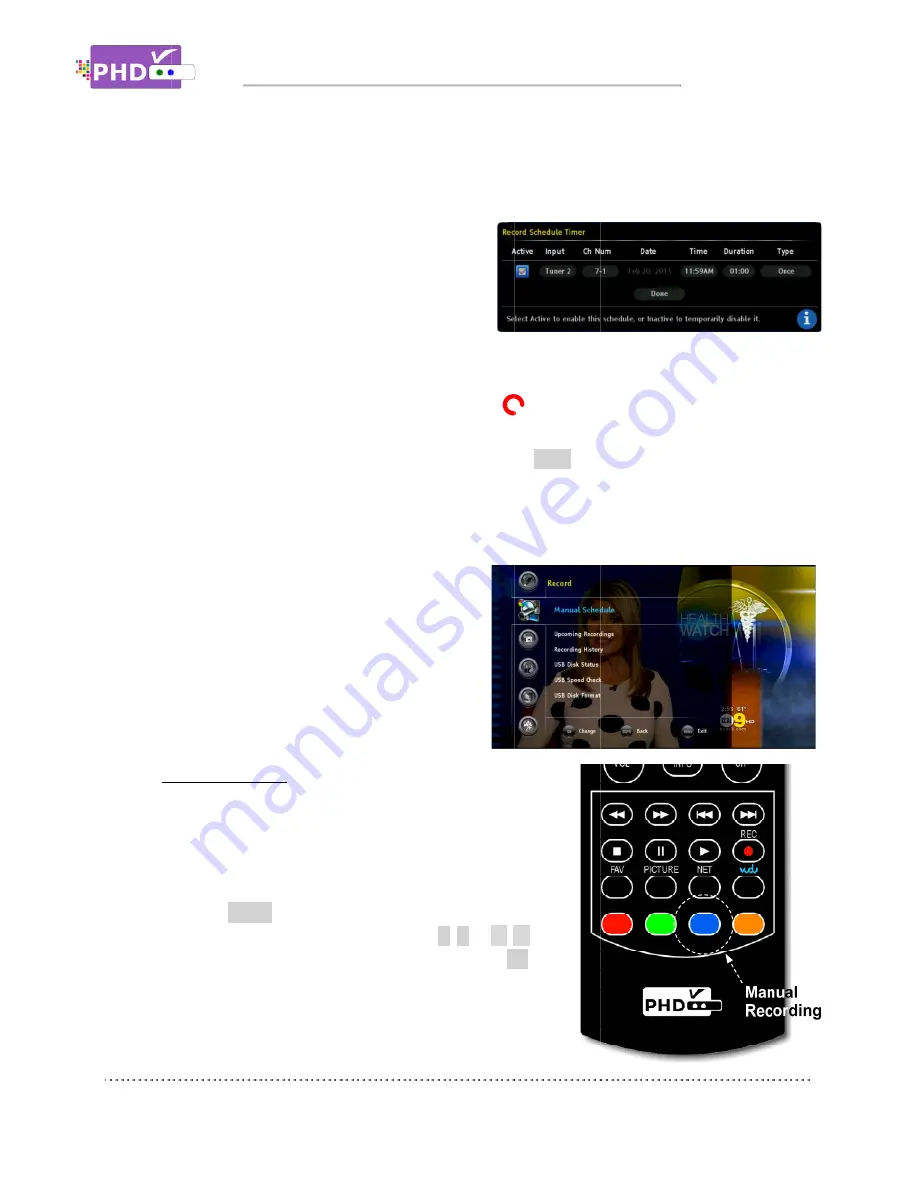
iii)
iv)
v)
Once the Record Now option is selected and confirmed, PHD
immediately. You will see a red “R” running circle
of the TV screen to indicate that the current show is recording now. PHD
recording until the timer runs out, or you can
2.
Manual Recording
You can fully control how to schedule your recording
manually from the “Record Schedule Timer” screen.
There are two ways
iii) Record Now (2 hours):
Select this option to instantly record 2 hours on this channel.
iv) Record Now (4 hours):
Select this option to instantly record 4 hours on this channel.
v) Create a manual recording:
Selecting this option will allo
set up a timer schedule manually. This is
the same method of manual recording
described below. A “Record Schedule
Timer” screen will pop up for more settings.
Once the Record Now option is selected and confirmed, PHD
immediately. You will see a red “R” running circle
of the TV screen to indicate that the current show is recording now. PHD
recording until the timer runs out, or you can
To indicate recording in progress, the PHD
o
o
o
Manual Recording
You can fully control how to schedule your recording
manually from the “Record Schedule Timer” screen.
There are two ways
Press
MENU
Navigate to Record section, then
keys to select “Manual
to enter Record Schedule Timer menu.
Record Now (2 hours):
Select this option to instantly record 2 hours on this channel.
Record Now (4 hours):
Select this option to instantly record 4 hours on this channel.
Create a manual recording:
Selecting this option will allo
set up a timer schedule manually. This is
the same method of manual recording
described below. A “Record Schedule
Timer” screen will pop up for more settings.
Once the Record Now option is selected and confirmed, PHD
immediately. You will see a red “R” running circle
of the TV screen to indicate that the current show is recording now. PHD
recording until the timer runs out, or you can
To indicate recording in progress, the PHD
“rEC-1” and red light for tuner
1 recording.
“rEC-2” and red light for tuner
2 recording.
“rEC-1-2” and red light for
both tuner 1 and tuner 2
recording at the same time.
Manual Recording
:
You can fully control how to schedule your recording
manually from the “Record Schedule Timer” screen.
There are two ways to access this screen
MENU
remote key to bring up on
Navigate to Record section, then
keys to select “Manual
to enter Record Schedule Timer menu.
Operations
Select this option to instantly record 2 hours on this channel.
Select this option to instantly record 4 hours on this channel.
Create a manual recording:
Selecting this option will allow the user to
set up a timer schedule manually. This is
the same method of manual recording
described below. A “Record Schedule
Timer” screen will pop up for more settings.
Once the Record Now option is selected and confirmed, PHD
immediately. You will see a red “R” running circle
of the TV screen to indicate that the current show is recording now. PHD
recording until the timer runs out, or you can
To indicate recording in progress, the PHD
1” and red light for tuner
1 recording.
2” and red light for tuner
2 recording.
2” and red light for
tuner 1 and tuner 2
recording at the same time.
You can fully control how to schedule your recording
manually from the “Record Schedule Timer” screen.
to access this screen
remote key to bring up on
Navigate to Record section, then use
keys to select “Manual Schedule” option.
to enter Record Schedule Timer menu.
Operations
Select this option to instantly record 2 hours on this channel.
Select this option to instantly record 4 hours on this channel.
w the user to
set up a timer schedule manually. This is
the same method of manual recording
described below. A “Record Schedule
Timer” screen will pop up for more settings.
Once the Record Now option is selected and confirmed, PHD
immediately. You will see a red “R” running circle
R
of the TV screen to indicate that the current show is recording now. PHD
recording until the timer runs out, or you can press the
To indicate recording in progress, the PHD-VRX unit front panel LED display will show:
1” and red light for tuner
2” and red light for tuner
2” and red light for
tuner 1 and tuner 2
recording at the same time.
You can fully control how to schedule your recording
manually from the “Record Schedule Timer” screen.
to access this screen:
remote key to bring up on-screen menu.
use
/
or
▲
/
▼
” option. Press
OK
to enter Record Schedule Timer menu.
Select this option to instantly record 2 hours on this channel.
Select this option to instantly record 4 hours on this channel.
Once the Record Now option is selected and confirmed, PHD-VRX will start recording
R
displayed on the top right
of the TV screen to indicate that the current show is recording now. PHD
press the
STOP
remote button to stop.
VRX unit front panel LED display will show:
You can fully control how to schedule your recording
screen menu.
▼
OK
key
VRX will start recording
displayed on the top right
of the TV screen to indicate that the current show is recording now. PHD-VRX will continue
remote button to stop.
VRX unit front panel LED display will show:
Page
VRX will start recording
displayed on the top right-hand corner
VRX will continue
remote button to stop.
VRX unit front panel LED display will show:
Page 59
hand corner
VRX will continue
VRX unit front panel LED display will show:
















































