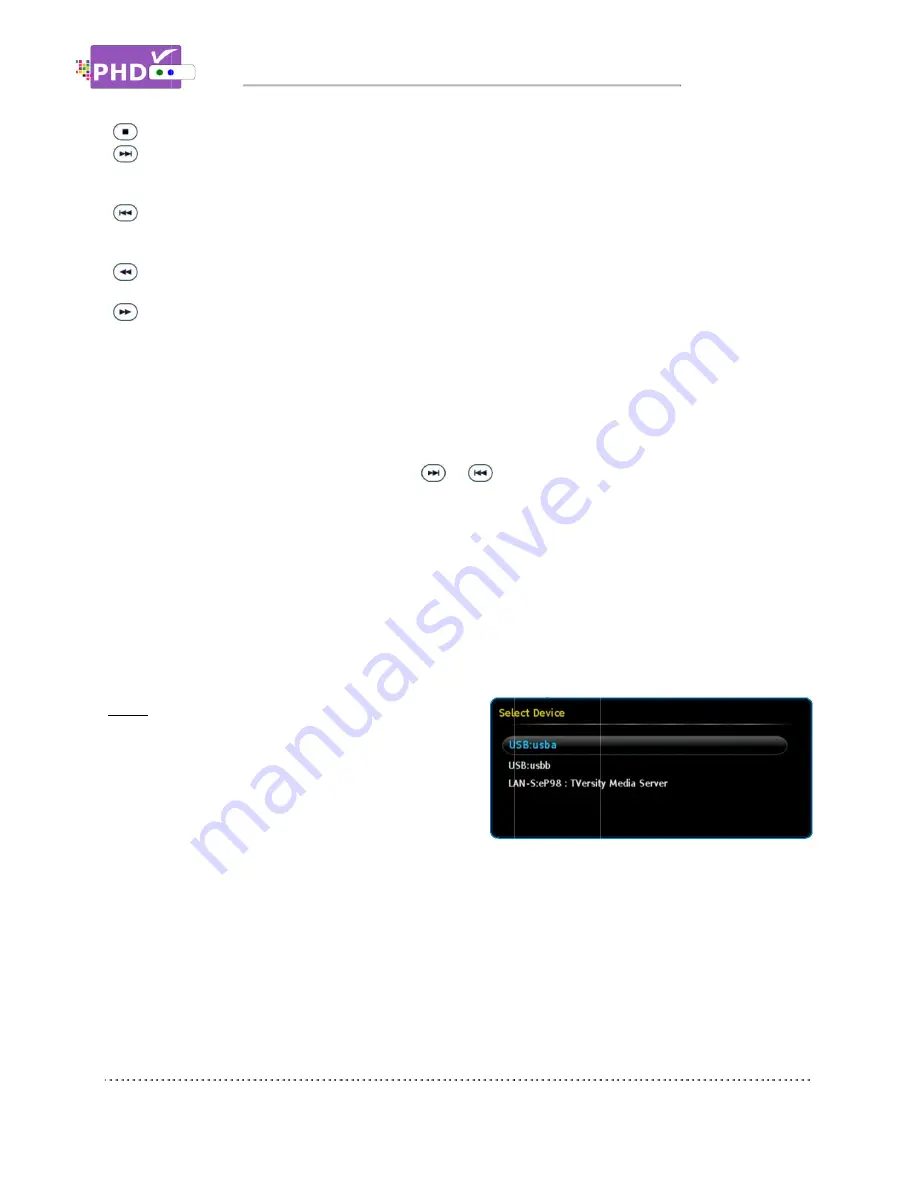
STOP
FORWARD SKIP
generate a forward skip based on the re
skipping time increments of continuous video forwarding.
BACKWARD
generate a backward skip based on the re
continuous skipping time decrements of video rewinding.
RWD
and 256x different rewind speeds.
FF
: Fast Forward video quickly.
and 256x different fast forward speeds.
When playback those recorded shows, the PHD
“PLAY” to indicate that the unit is in playback mode.
Continuously pressing and holding the
backward video search or
All the file names listed in Recordings section are created once started with the new firmware. The
previous recorded files and other video files won’t be listed and shown in this section. However, you still
be able to playback any vi
Video
The PHD-VRX will play video files from the external
USB HDD or through a home network based on the
following conditions:
(1) If two USB devices are connected or the home
network function is
show the “Select Device” screen and ask the user to pick the right device to play.
(2) If only one USB device is connected, PHD
the remote control
(3) If no devices are attached to any USB ports, PHD
connected” and prompt the user to re
STOP
: Stop playback.
FORWARD SKIP
: Use for commercial skipping or quick video jumping. Press this key once to
generate a forward skip based on the re
skipping time increments of continuous video forwarding.
BACKWARD SKIP
:
generate a backward skip based on the re
continuous skipping time decrements of video rewinding.
RWD
: Rewind video quick
and 256x different rewind speeds.
: Fast Forward video quickly.
and 256x different fast forward speeds.
When playback those recorded shows, the PHD
“PLAY” to indicate that the unit is in playback mode.
Continuously pressing and holding the
backward video search or
All the file names listed in Recordings section are created once started with the new firmware. The
previous recorded files and other video files won’t be listed and shown in this section. However, you still
be able to playback any vi
VRX will play video files from the external
USB HDD or through a home network based on the
following conditions:
If two USB devices are connected or the home
network function is
show the “Select Device” screen and ask the user to pick the right device to play.
If only one USB device is connected, PHD
the remote control
If no devices are attached to any USB ports, PHD
connected” and prompt the user to re
Navigating the On
: Stop playback.
Use for commercial skipping or quick video jumping. Press this key once to
generate a forward skip based on the re
skipping time increments of continuous video forwarding.
: Use for commercial skipping or quick video jumping. Press this key once to
generate a backward skip based on the re
continuous skipping time decrements of video rewinding.
: Rewind video quickly. Press this key multiple times to create 2x, 4x, 8x, 16x, 32x, 64x, 128,
and 256x different rewind speeds.
: Fast Forward video quickly.
and 256x different fast forward speeds.
When playback those recorded shows, the PHD
“PLAY” to indicate that the unit is in playback mode.
Continuously pressing and holding the
backward video search or commercial skipping.
All the file names listed in Recordings section are created once started with the new firmware. The
previous recorded files and other video files won’t be listed and shown in this section. However, you still
be able to playback any video files from the Video section under Media Player function.
VRX will play video files from the external
USB HDD or through a home network based on the
If two USB devices are connected or the home
network function is enabled, PHD
show the “Select Device” screen and ask the user to pick the right device to play.
If only one USB device is connected, PHD
the remote control navigation keys
If no devices are attached to any USB ports, PHD
connected” and prompt the user to re
Navigating the On
Use for commercial skipping or quick video jumping. Press this key once to
generate a forward skip based on the re-set skipping time. Press and hold this key to create steady
skipping time increments of continuous video forwarding.
Use for commercial skipping or quick video jumping. Press this key once to
generate a backward skip based on the re-set skipping time. Press and hold this key to create
continuous skipping time decrements of video rewinding.
ly. Press this key multiple times to create 2x, 4x, 8x, 16x, 32x, 64x, 128,
and 256x different rewind speeds.
: Fast Forward video quickly. Press this key multiple times to create 2x, 4x, 8x, 16x, 32x, 64x, 128,
and 256x different fast forward speeds.
When playback those recorded shows, the PHD
“PLAY” to indicate that the unit is in playback mode.
Continuously pressing and holding the
commercial skipping.
All the file names listed in Recordings section are created once started with the new firmware. The
previous recorded files and other video files won’t be listed and shown in this section. However, you still
deo files from the Video section under Media Player function.
VRX will play video files from the external
USB HDD or through a home network based on the
If two USB devices are connected or the home
enabled, PHD-VRX will
show the “Select Device” screen and ask the user to pick the right device to play.
If only one USB device is connected, PHD
navigation keys to select the desired
If no devices are attached to any USB ports, PHD
connected” and prompt the user to re-connect a USB device or enable a home network.
Navigating the On-Screen Menus
Use for commercial skipping or quick video jumping. Press this key once to
set skipping time. Press and hold this key to create steady
skipping time increments of continuous video forwarding.
Use for commercial skipping or quick video jumping. Press this key once to
set skipping time. Press and hold this key to create
continuous skipping time decrements of video rewinding.
ly. Press this key multiple times to create 2x, 4x, 8x, 16x, 32x, 64x, 128,
Press this key multiple times to create 2x, 4x, 8x, 16x, 32x, 64x, 128,
When playback those recorded shows, the PHD-VRX unit front panel LED display will show
“PLAY” to indicate that the unit is in playback mode.
or
keys will create smooth, quick forward or
commercial skipping.
All the file names listed in Recordings section are created once started with the new firmware. The
previous recorded files and other video files won’t be listed and shown in this section. However, you still
deo files from the Video section under Media Player function.
VRX will play video files from the external
USB HDD or through a home network based on the
If two USB devices are connected or the home
VRX will
show the “Select Device” screen and ask the user to pick the right device to play.
If only one USB device is connected, PHD-VRX will promptly display the Video main menu. Use
to select the desired
If no devices are attached to any USB ports, PHD-VRX will show the message “No devices are
connect a USB device or enable a home network.
Screen Menus
Use for commercial skipping or quick video jumping. Press this key once to
set skipping time. Press and hold this key to create steady
skipping time increments of continuous video forwarding.
Use for commercial skipping or quick video jumping. Press this key once to
set skipping time. Press and hold this key to create
continuous skipping time decrements of video rewinding.
ly. Press this key multiple times to create 2x, 4x, 8x, 16x, 32x, 64x, 128,
Press this key multiple times to create 2x, 4x, 8x, 16x, 32x, 64x, 128,
VRX unit front panel LED display will show
keys will create smooth, quick forward or
All the file names listed in Recordings section are created once started with the new firmware. The
previous recorded files and other video files won’t be listed and shown in this section. However, you still
deo files from the Video section under Media Player function.
show the “Select Device” screen and ask the user to pick the right device to play.
VRX will promptly display the Video main menu. Use
to select the desired video file to play.
VRX will show the message “No devices are
connect a USB device or enable a home network.
Screen Menus
Use for commercial skipping or quick video jumping. Press this key once to
set skipping time. Press and hold this key to create steady
Use for commercial skipping or quick video jumping. Press this key once to
set skipping time. Press and hold this key to create
ly. Press this key multiple times to create 2x, 4x, 8x, 16x, 32x, 64x, 128,
Press this key multiple times to create 2x, 4x, 8x, 16x, 32x, 64x, 128,
VRX unit front panel LED display will show
keys will create smooth, quick forward or
All the file names listed in Recordings section are created once started with the new firmware. The
previous recorded files and other video files won’t be listed and shown in this section. However, you still
deo files from the Video section under Media Player function.
show the “Select Device” screen and ask the user to pick the right device to play.
VRX will promptly display the Video main menu. Use
video file to play.
VRX will show the message “No devices are
connect a USB device or enable a home network.
Page
Use for commercial skipping or quick video jumping. Press this key once to
set skipping time. Press and hold this key to create steady
Use for commercial skipping or quick video jumping. Press this key once to
set skipping time. Press and hold this key to create
ly. Press this key multiple times to create 2x, 4x, 8x, 16x, 32x, 64x, 128,
Press this key multiple times to create 2x, 4x, 8x, 16x, 32x, 64x, 128,
VRX unit front panel LED display will show
keys will create smooth, quick forward or
All the file names listed in Recordings section are created once started with the new firmware. The
previous recorded files and other video files won’t be listed and shown in this section. However, you still
deo files from the Video section under Media Player function.
show the “Select Device” screen and ask the user to pick the right device to play.
VRX will promptly display the Video main menu. Use
VRX will show the message “No devices are
connect a USB device or enable a home network.
Page 43
set skipping time. Press and hold this key to create steady
ly. Press this key multiple times to create 2x, 4x, 8x, 16x, 32x, 64x, 128,
Press this key multiple times to create 2x, 4x, 8x, 16x, 32x, 64x, 128,
keys will create smooth, quick forward or
All the file names listed in Recordings section are created once started with the new firmware. The
previous recorded files and other video files won’t be listed and shown in this section. However, you still
VRX will promptly display the Video main menu. Use
VRX will show the message “No devices are
















































