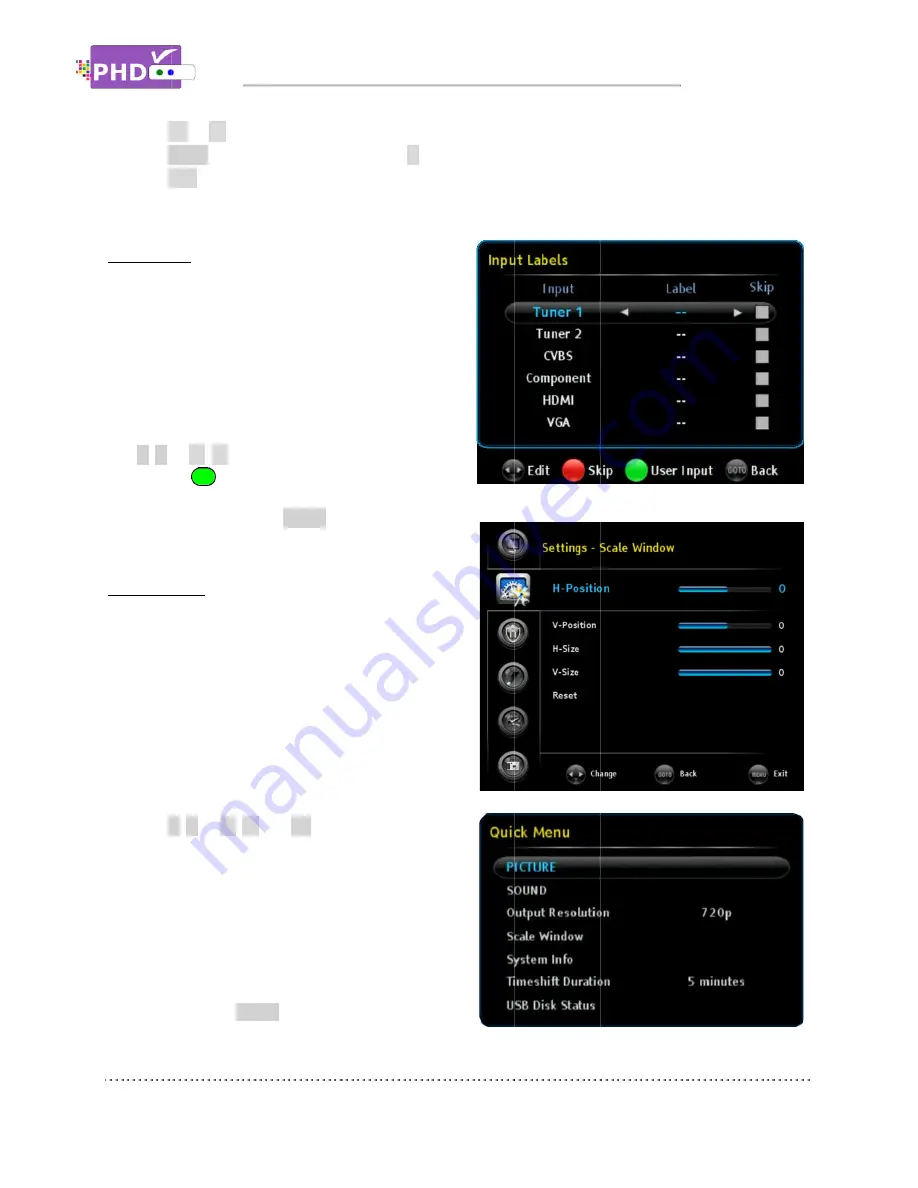
3.
Press
OK
4.
Press
GOTO
5.
Press
EXIT
Input Labels
PHD-VRX has six (6) A/V inputs you can choose
from. These inputs are Tuner 1, Tuner 2, CVBS,
Component, HDMI and VGA as the default input
name.
User can further define
assigning a different label
this option and the Input Labels screen will pop out.
Use
/
or
or press the
Once complete, press the
the input label has been
Scale Window
Select this option to fine
order to ease video over
screen crop
other means to adjust back. This option
useful. Also, use this option if
(RGB) input c
the output size
Once selected, the Scale Window screen will come
out. Use
individual adjustments (H
Size and V
reset back to default value.
You can also bring up the Q
pressing the
Scale Window feature from there.
OK
or
►
to select an option.
GOTO
key as the return function or
EXIT
to exit.
Input Labels
VRX has six (6) A/V inputs you can choose
from. These inputs are Tuner 1, Tuner 2, CVBS,
Component, HDMI and VGA as the default input
ser can further define
assigning a different label
this option and the Input Labels screen will pop out.
or
▲
/
▼
keys to select pre
or press the
key to enter your own label name.
Once complete, press the
the input label has been
Scale Window
Select this option to fine
order to ease video over
screen crops off a certain video portion and can’t use
other means to adjust back. This option
useful. Also, use this option if
(RGB) input connected from your PC to PHD
output size are not matched on
Once selected, the Scale Window screen will come
/
or
▲
/
▼
individual adjustments (H
Size and V-Size, 4 different sizes
reset back to default value.
You can also bring up the Q
pressing the
QUICK
Scale Window feature from there.
Navigating the On
to select an option.
key as the return function or
VRX has six (6) A/V inputs you can choose
from. These inputs are Tuner 1, Tuner 2, CVBS,
Component, HDMI and VGA as the default input
ser can further define the name on
assigning a different label or creating one. Select
this option and the Input Labels screen will pop out.
keys to select pre
key to enter your own label name.
Once complete, press the
INPUT
remote key to see if
the input label has been changed or not.
Select this option to fine-tune video screen size in
order to ease video over-scan issue
s off a certain video portion and can’t use
other means to adjust back. This option
useful. Also, use this option if the PC HDMI/
onnected from your PC to PHD
not matched on
Once selected, the Scale Window screen will come
▼
and
OK
keys to choose
individual adjustments (H- Position, V
4 different sizes and
reset back to default value.
You can also bring up the Q
QUICK
key to promptly access the
Scale Window feature from there.
Navigating the On
to select an option.
key as the return function or
key
VRX has six (6) A/V inputs you can choose
from. These inputs are Tuner 1, Tuner 2, CVBS,
Component, HDMI and VGA as the default input
the name on each input by
or creating one. Select
this option and the Input Labels screen will pop out.
keys to select pre-set label names
key to enter your own label name.
remote key to see if
or not.
tune video screen size in
scan issues if your TV
s off a certain video portion and can’t use
other means to adjust back. This option is very
PC HDMI/VGA
onnected from your PC to PHD-VRX
not matched on the TV screen.
Once selected, the Scale Window screen will come
keys to choose
Position, V-Position, H
and positions) or
You can also bring up the Quick Menu by
key to promptly access the
Scale Window feature from there.
Navigating the On-Screen Menus
key to go back to the previous menu location.
Component, HDMI and VGA as the default input
ut by
or creating one. Select
this option and the Input Labels screen will pop out.
set label names
key to enter your own label name.
remote key to see if
tune video screen size in
s off a certain video portion and can’t use
VGA
VRX and
TV screen.
Once selected, the Scale Window screen will come
Position, H-
) or
uick Menu by
key to promptly access the
Screen Menus
to go back to the previous menu location.
Screen Menus
to go back to the previous menu location.
Page
to go back to the previous menu location.
Page 27






























