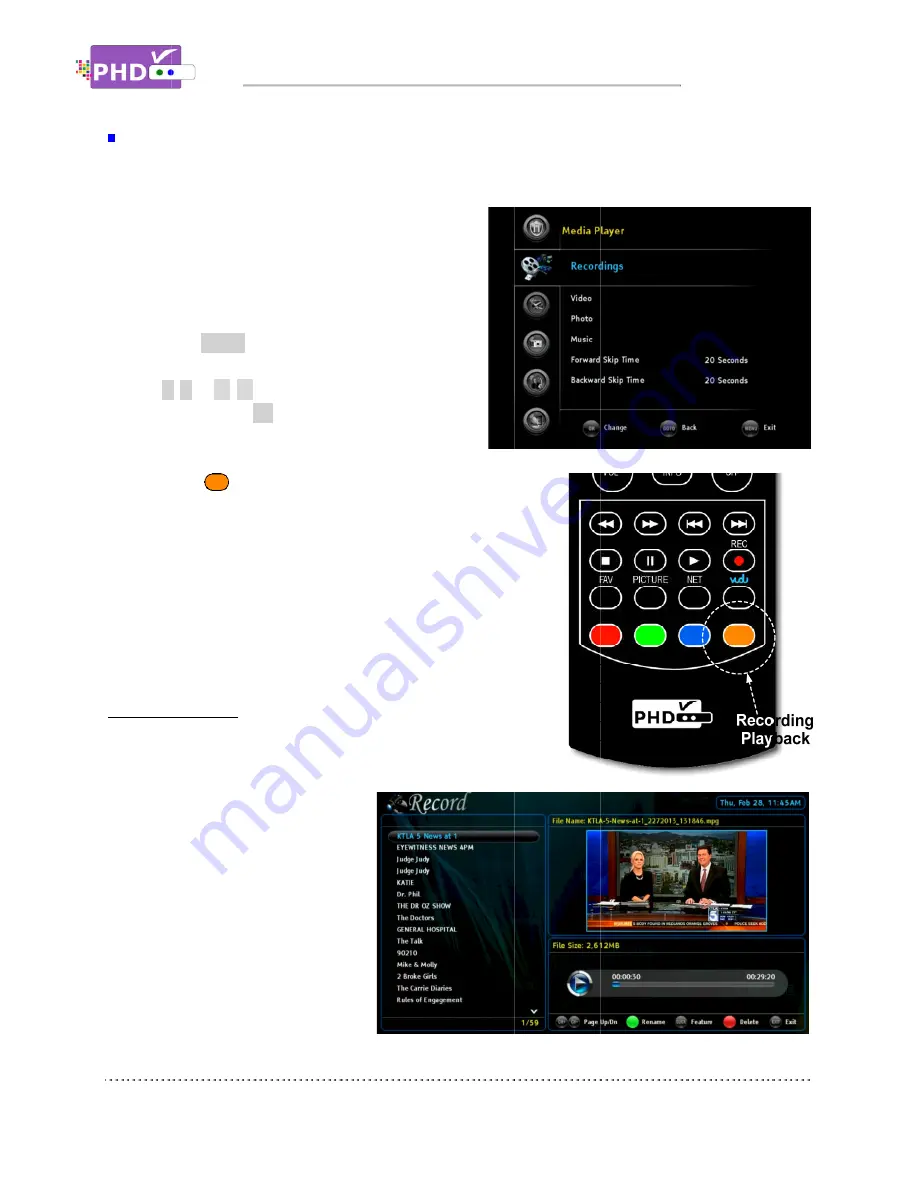
How to use
In addition
is now avail
recorded TV
Users can easily access this section, manage
playback their favorite recorded shows.
There are
Press
menu. Navigate to Media Player, then
option.
menu
Press
access “
operation
Or, after unit power up, if system detect
USB HDD and
confirmed, user will be able to access Recordings section
from the
Recordings
The PHD-
files from the external USB hard drive. However, in most ca
the user wi
instantly in a
Therefore
section, PHD
the recorded TV
will be able to
these files
controlling
skip time, playback from the last
viewing point,
caption, display
information
How to use PHD
addition to playback different
now available to directly playback the entire
recorded TV programs
Users can easily access this section, manage
playback their favorite recorded shows.
There are three ways to access this section
Press
MENU
remote
menu. Navigate to Media Player, then
/
or
▲
/
▼
keys to select “Recordings”
option. Press
OK
menu.
ress
key as the “Recording Playback” hot key to
access “Recordings
operations.
Or, after unit power up, if system detect
USB HDD and asking to open
confirmed, user will be able to access Recordings section
from the first option
Recordings Section
-VRX is capable
files from the external USB hard drive. However, in most ca
the user will only wish to playback their recorded TV programs
in a convenient
Therefore, under this “Recordings”
section, PHD-VRX will only
the recorded TV programs
will be able to manage it by
these files in a different
ling forward and
skip time, playback from the last
viewing point, turning
, displaying TV program
information and etc.
PHD-VRX TV
to playback different types of
able to directly playback the entire
programs under “Recordings” section.
Users can easily access this section, manage
playback their favorite recorded shows.
ways to access this section
remote key to bring up on
menu. Navigate to Media Player, then
keys to select “Recordings”
OK
key to enter Recordings
key as the “Recording Playback” hot key to
Recordings” section immediately
Or, after unit power up, if system detect
asking to open
confirmed, user will be able to access Recordings section
option.
capable to play many
files from the external USB hard drive. However, in most ca
wish to playback their recorded TV programs
convenient way.
“Recordings”
VRX will only display all
programs. The user
manage it by sorting
in a different fashion,
forward and backward
skip time, playback from the last
on/off closed
TV program detail
Operations
TV Program
types of video files
able to directly playback the entire
under “Recordings” section.
Users can easily access this section, manage it and
playback their favorite recorded shows.
ways to access this section:
key to bring up on-screen
menu. Navigate to Media Player, then use
keys to select “Recordings”
key to enter Recordings
key as the “Recording Playback” hot key to
” section immediately
Or, after unit power up, if system detect
asking to open the Media Player, then o
confirmed, user will be able to access Recordings section
to play many different types of video
files from the external USB hard drive. However, in most ca
wish to playback their recorded TV programs
“Recordings”
all
ser
on/off closed
detail
Operations
Program Playback
video files from PHD
under “Recordings” section.
and
screen
use
keys to select “Recordings”
key to enter Recordings main
key as the “Recording Playback” hot key to
” section immediately in the normal
Or, after unit power up, if system detects the external
Media Player, then o
confirmed, user will be able to access Recordings section
types of video
files from the external USB hard drive. However, in most cases,
wish to playback their recorded TV programs
Playback Features
PHD-VRX Media P
key as the “Recording Playback” hot key to
normal
external
Media Player, then once
confirmed, user will be able to access Recordings section
types of video
ses,
wish to playback their recorded TV programs
Features
VRX Media Player Video section
Page
Video section, PHD
Page 68
PHD-VRX





















