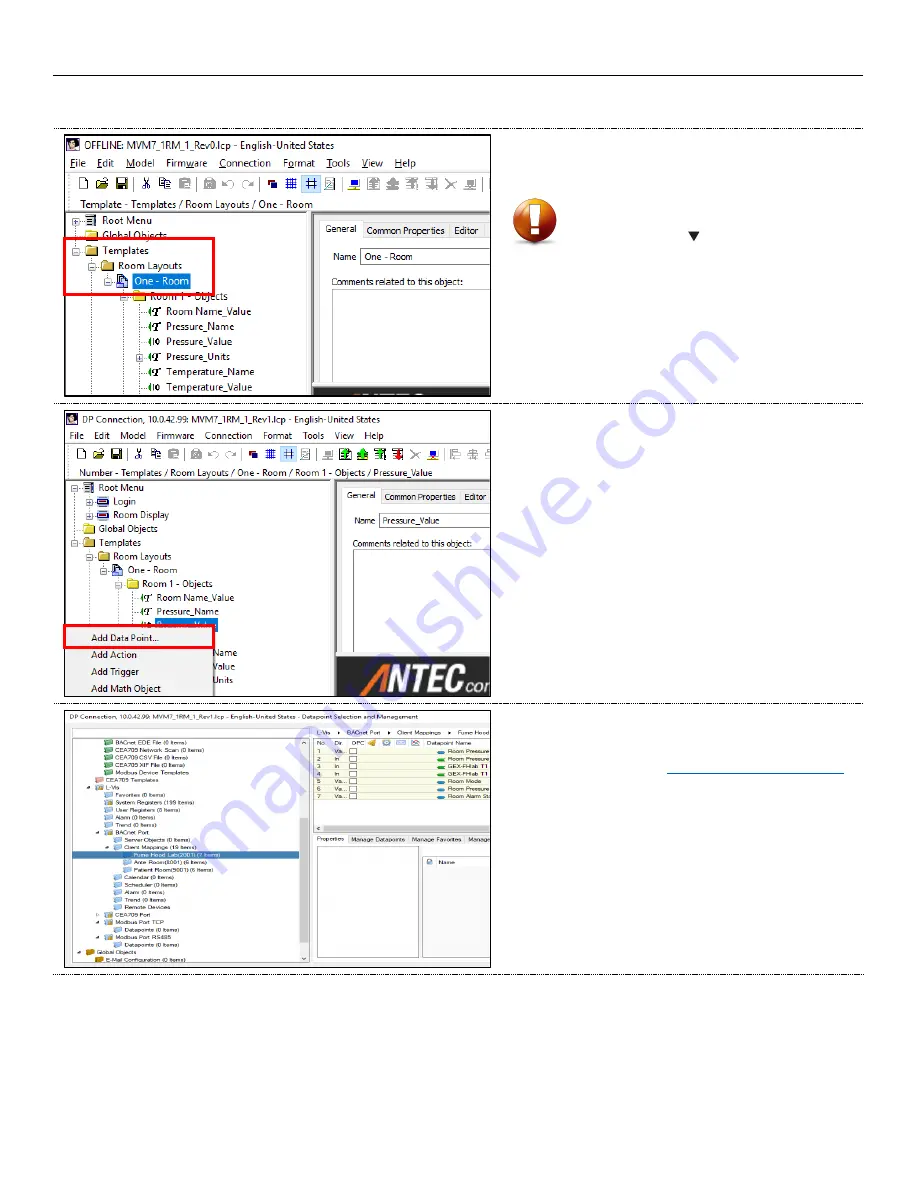
MULTI-VARIABLE MONITOR - MANUAL
38 | MVM – Manual | AntecControls.com
Adding Data Points to the Main Screen
STEP 1
Expand the
Templates tab in the left bar of the LVIS Configurator
software.
STEP 2
On the home screen in the
Room Layouts menu, drop down the
Room – Objects folder. Right click the datapoint value desired.
Select
Add Data Point.
STEP 3
Scroll down the left-hand bar to
Client Mappings.
Underneath
Client Mappings, select the room where the
datapoints were added in the
Adding Data Points to the Device
section. Once the selection is highlighted in blue, the datapoints
associated with that room will appear in the datapoint window.
CAUTION
Do not work in the
Root Menu portion of the software, as this
may cause display issues that require further configuration.


















