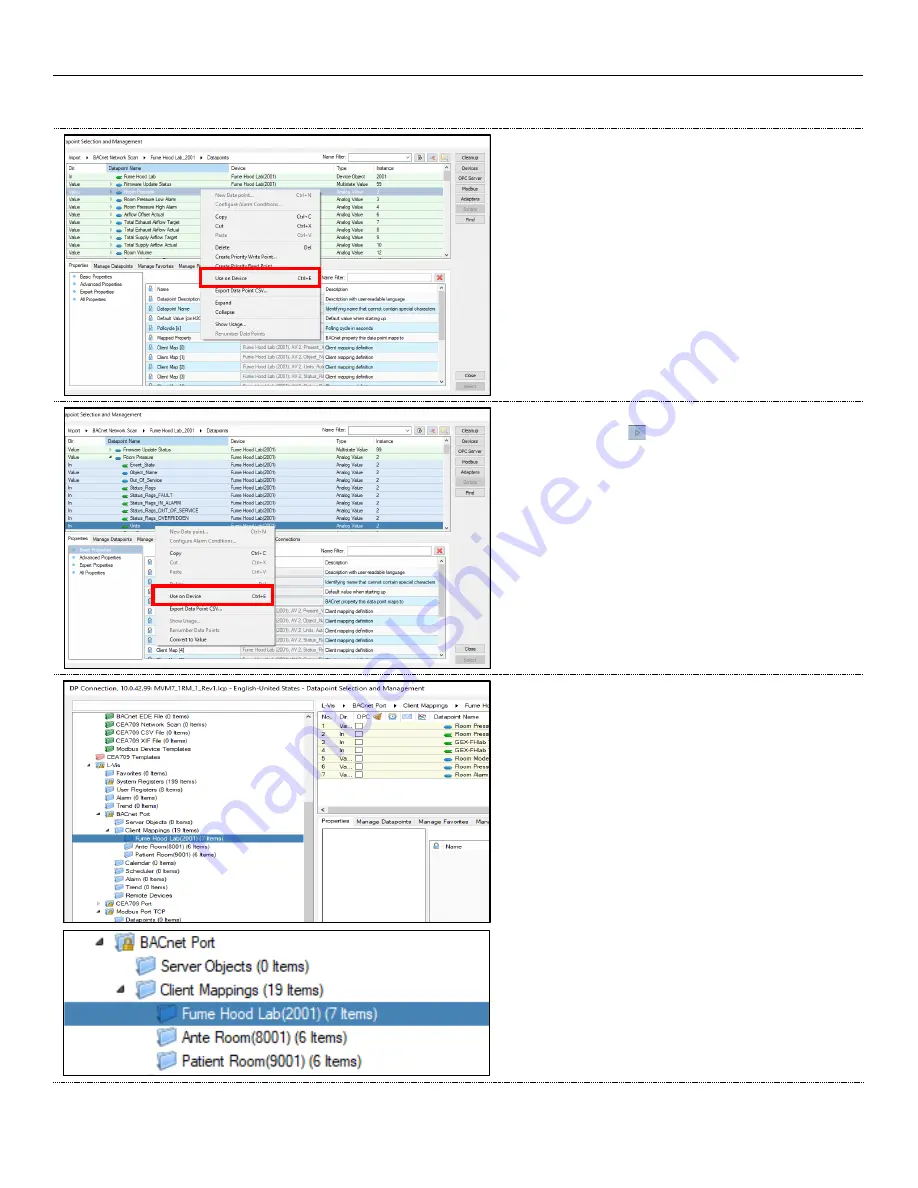
MULTI-VARIABLE MONITOR - MANUAL
36 | MVM – Manual | AntecControls.com
Adding Data Points to the Device
STEP 1
Underneath
Datapoint Name find the datapoint you would like to
pull information to the MVM. In this case we are pulling in
Room
Pressure.
Right click the point and select
Use on Device.
STEP 2
Select the clear arrow
to the left of the datapoint value. This
will open more options for the point such as the
Object_Name
and
Units. Right click on each of the datapoints and select Use
on Device.
This will need to be completed for each datapoint on the MVM
graphic. The usual points are
Room Pressure, Room
Temperature, Relative Humidity, Room Mode, Room Pressure
Mode, and Occupancy.
NOTE:
If there are multiple rooms, the datapoints will need to be
selected as
Use on Device for each individual room.
STEP 3
The points that were selected to be
Used on Device will appear
under blue folders:
BACnet Port
Client Mappings
Device Name(Device Instance)(Number of Items)
To have the datapoints appear in the datapoint window, click and
highlight the desired room.
NOTE:
In our example the Fume Hood Lab is highlighted and the
7 associated items are displayed in the datapoint window.




















