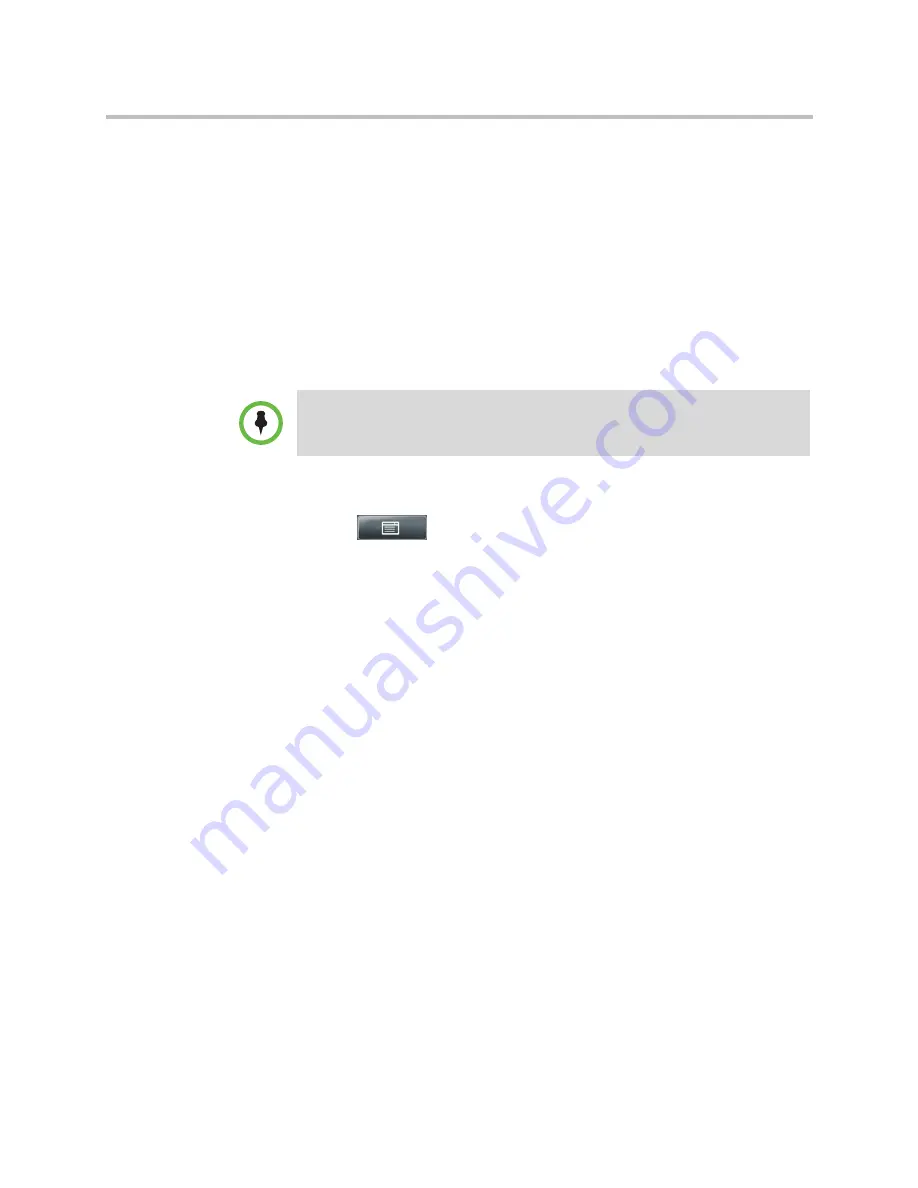
User Guide for the Polycom VVX 1500 C Business Media Phone for Cisco Unified Communications Manager (SIP)
134
Polycom, Inc.
Changing Timeouts
You can update the period of time the phone will be idle before the touch
screen turns off (if the camera doesn’t detect motion). You can specify different
timeouts for office hours (Office Hours Idle Timeout) and non-office hours
(Off Hours Idle Timeout). By default, the Office Hours Idle Timeout is much
longer than the Off Hours Idle Timeout.
You can also specify a separate timeout period that applies after you press a
key or soft key on the phone (User Input Idle Timeout). You can choose to set
a higher User Input Idle Timeout (than the Office Hours and Off Hours Idle
Timeouts) so that when you’re actively using the phone, power-saving mode
won’t initiate as often.
To change timeouts:
1
Tap
>
Settings
>
Basic
>
Power Saving
>
Timeouts
.
2
From the Timeouts screen, do the following:
—
For the
Office Hours Idle Timeout
field, enter the number of minutes
the phone should wait after being idle (during office hours) before
starting power-saving mode.
You can enter a number between 1 minute and 600 minutes. The
default is
10
minutes.
—
Tap
Off Hours Idle Timeout
, and then enter the number of minutes
the phone should wait after being idle (during off-hours) before
starting power-saving mode.
You can enter a number between 1 minute and 10 minutes. The
default is
1
minute.
—
Tap
User
Input Idle Timeout
, and then enter the number of minutes
the phone should wait after being idle after a key press (during office
hours or off-hours) before starting power-saving mode.
You can enter a number between 1 minute and 10 minutes. The
default is
10
minutes.
3
Tap the
Save
soft key.
Note
If you press a key or tap a soft key (user input) on your phone, the idle timeout
period that applies (User Input Idle Timeout or Office Hours/Off Hours Idle Timeout)
will be the timeout with the highest value.
















































