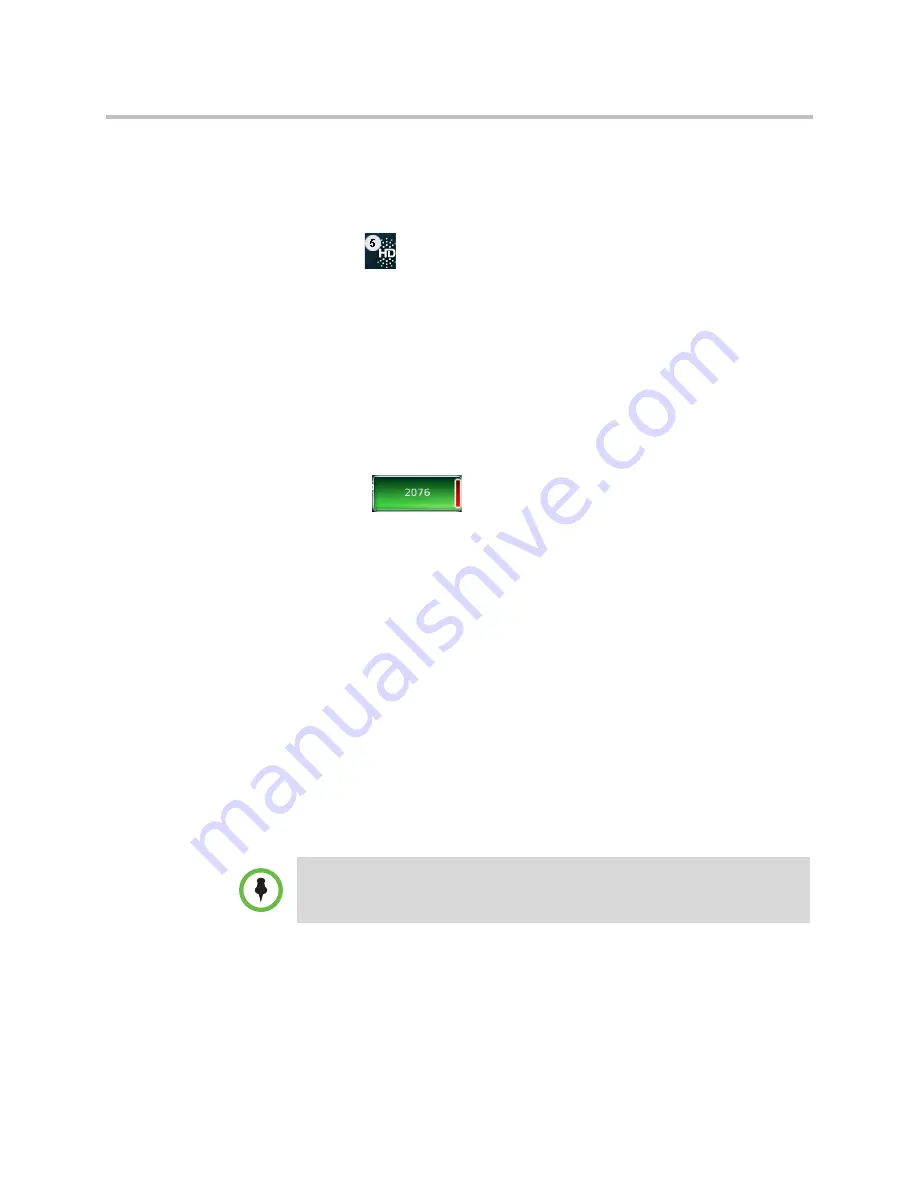
Calling and Answering
Using the Basic Features of Your Phone
Polycom, Inc.
23
To display and access the calls on another Line Key, tap that Line Key. When
you tap a Line Key, the first call on hold in the inactive call group for that
Line Key will automatically resume.
The number of calls associated with a Line Key is indicated by a counter (for
example,
), on the Line Key.
A Line Key will either be green or blue:
•
Green—Indicates that the Line Key has an active call or an incoming call.
A green Line Key is associated with the calls that currently display on the
touch screen (active or inactive).
•
Blue—Indicates that the Line Key doesn’t have an active call, or has an
incoming call that has been minimized and placed in the inactive call
group. The calls associated with a blue Line Key don’t currently display
on the touch screen.
Line Keys also have a status indicator (a vertical bar on the far-right of the
Line Key),
. The status indicator can be:
•
Solid green—A dial tone is available, dialing is in progress, or a call is
active.
•
Flashing green—An incoming call.
•
Solid red—A remote shared line is active.
•
Flashing red—A call (one or more) is on hold.
This section explains the following:
•
“Answering Calls”
on page 23
•
“Placing Calls”
on page 28
•
“Ending Calls”
on page 35
•
“Using a Headset”
on page 36
Answering Calls
By default, all incoming calls display in a window in the center of the
touch screen. The Line Key associated with the call glows green, and the
Line Key status indicator flashes green. After 10 seconds, the incoming call
window is minimized and placed at the bottom of the touch screen, above the
soft keys.
Note
If your phone is locked, see
“Locking and Unlocking Your Phone”
on page 77 for
information on answering calls when your phone is locked.






























