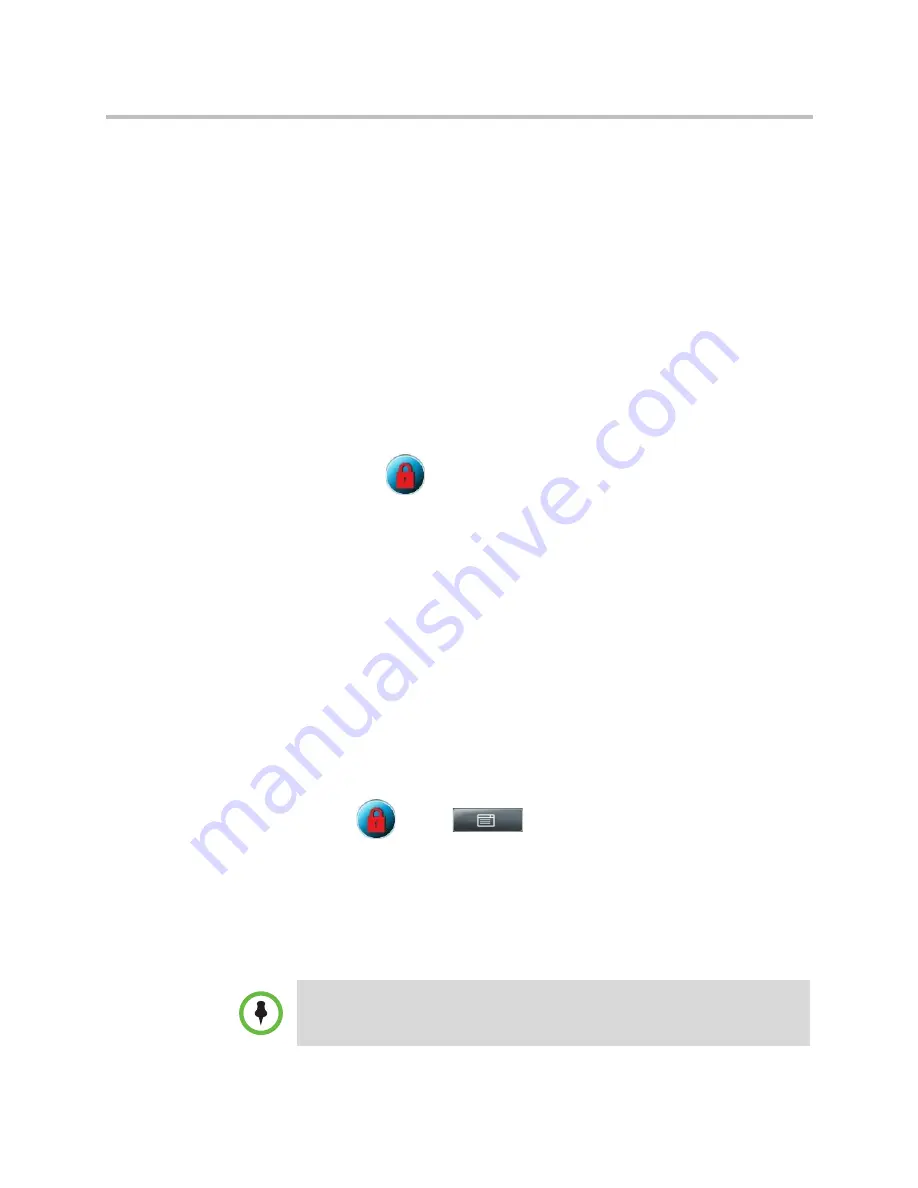
Working with a Polycom CMA System
Using the Advanced Features of Your Phone
Polycom, Inc.
95
To dial from a Speed Dial Key:
>>
From the idle screen, tap the buddy’s Speed Dial Key.
The call is placed.
About Your Login Credentials
If your phone is provisioned by a CMA system, your system administrator has
assigned you a domain, user name, and password on the system and on your
phone. This integration allows you to access CMA features (for example, the
CMA Directory, Buddies, and your Buddy Status List) on your phone. Your
system administrator sets your domain, user name, and password on the
system and on your phone.
If there is a problem with the system or your login credentials, you can’t access
the CMA features on your phone. The following happens:
•
An icon,
, displays on the status bar. You can tap the icon to access
the Login Credentials screen.
•
The message “Login Credentials have failed. Please update them if
information is incorrect” displays for 10 seconds.
•
The messages “CMA authentication failed,” “Invalid login credentials,”
and “CMA Presence not registered” scroll on the status bar.
•
When you try to search the CMA Directory, the message “Login Error”
displays on the touch screen.
•
Your Buddy Status list doesn’t list any records.
•
The Line Key is unregistered.
To access CMA features again, submit your login credentials again.
To submit your login credentials again:
1
Tap
, or tap
>
Settings
>
Basic
>
Login Credentials
.
The Login Credentials screen displays with the message “Multiple login
failures can lock the user account.” (The message displays for five
seconds.)
2
Tap the
Submit
soft key.
Your credentials are re-submitted and you have access to CMA features again.
If you still don’t have access to CMA features, or you lock your account, see your
system administrator. Your system administrator may ask you to enter new login
credentials instead of submitting your old ones.
















































