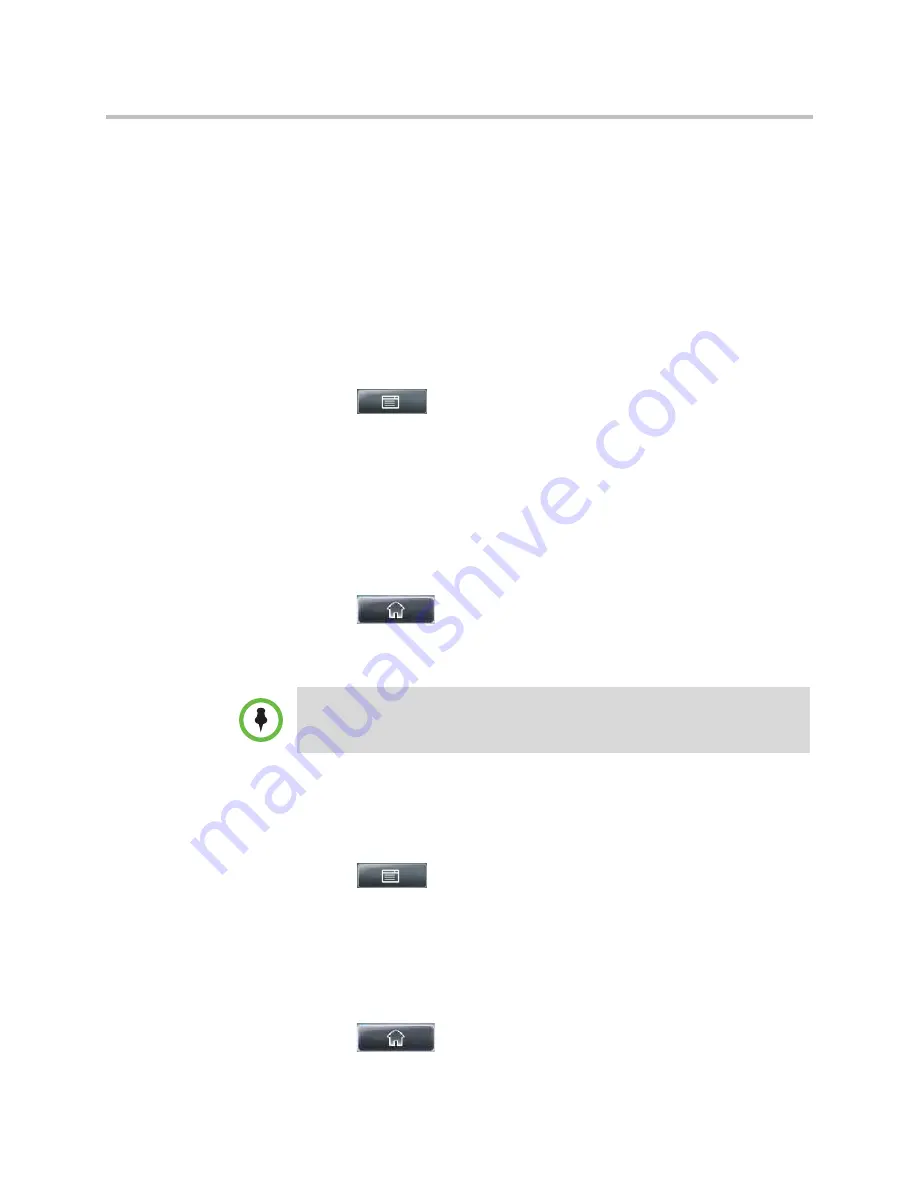
User Guide for the Polycom VVX 1500 C Business Media Phone for Cisco Unified Communications Manager (SIP)
68
Polycom, Inc.
Changing the Ring Tone
You can select from many different ring types to distinguish lines or to
distinguish your phone from your neighbor’s phone. You can also set
distinctive ring tones for contacts in your local directory so you can identify
callers when your phone rings.
Changing the Ring Tone for Your Phone
You can choose a distinctive ring tone for your phone to identify it when it
rings. Or, you can choose distinctive ring tones for different lines.
To select a ring tone for your phone or a specific line:
1
Tap
>
Settings
>
Basic
>
Ring Type
.
The Ring Type screen displays.
(If multiple lines are configured on your phone, the Line Select screen
displays instead, and you have to select the line to which to apply the ring
type. Then, the Ring Type screen displays.)
2
From the Ring Type screen, tap the ring type you want, and then tap the
Select
soft key. To hear the ring type before you change it, tap the
Play
soft key.
The default ring type is
Low Trill
.
3
Tap
to return to the idle screen.
Setting Ring Tones for Contacts
You can set a distinctive ring tone for each contact in your Contact Directory
so you can distinguish callers.
To set a distinctive ring tone for a contact:
1
Tap
>
Features
>
Contact Directory
.
2
From the Directory screen, tap the contact for whom you want to assign a
distinctive ring tone, and then tap the
Edit
soft key.
3
From the Edit Contact screen, tap the
Ring Type
field, and then tap the
field’s highlighted grey box. From the drop-down list, tap the ring type
you want to assign to the contact.
4
Tap the
Save
soft key.
5
Tap
to return to the idle screen.
Note
Your company’s settings may override this feature.
















































