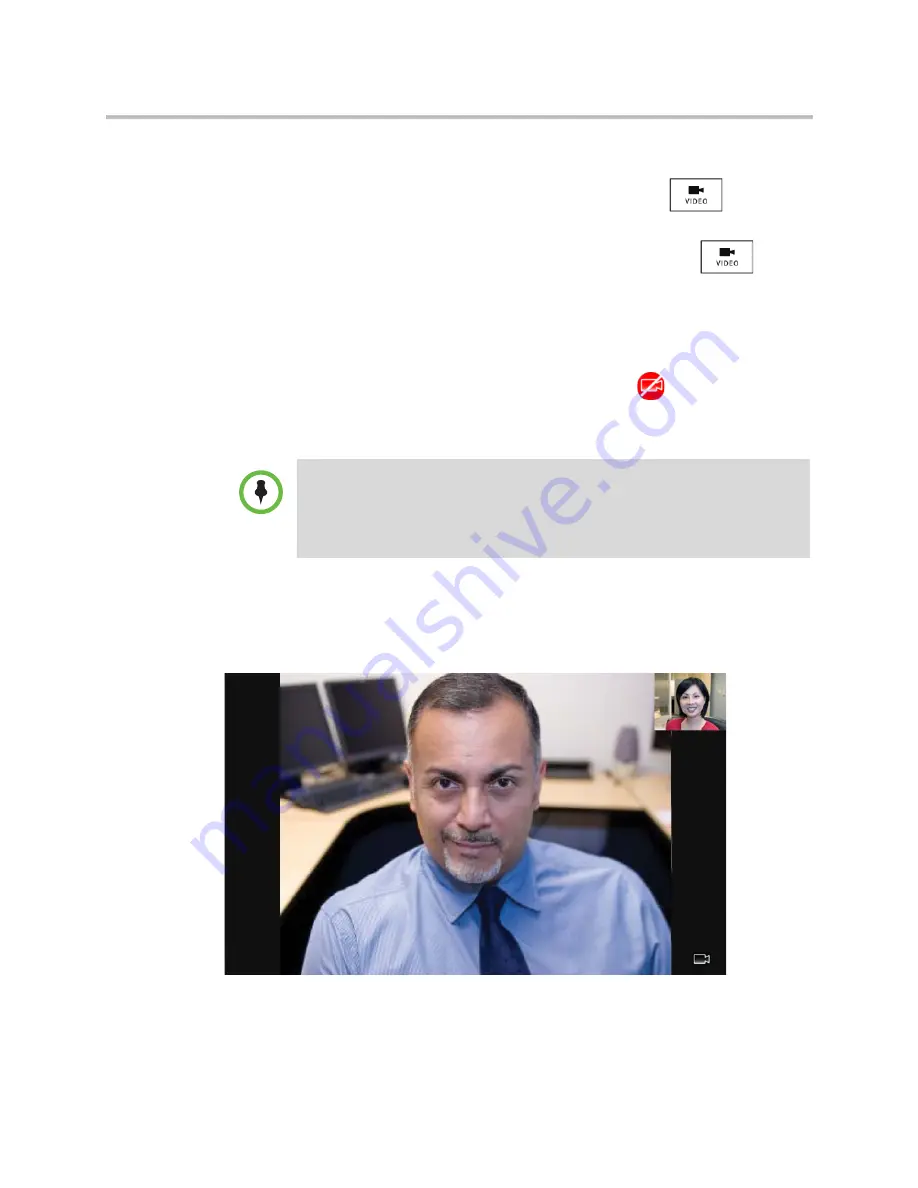
During Calls
Using the Basic Features of Your Phone
Polycom, Inc.
49
To handle video during a call:
1
During a video call, tap the
Video
soft key or press
to display
the soft keys that allow you to access video features. (The Video soft key
is only available when a video call is active. If you press
during
an audio-only call, the video soft keys will not display.)
The following video soft keys display:
— Stop Video/Start Video
—Starts and stops the transmission of
near-site video. When you tap the
Stop Video
soft key, the far-site will
no longer see you, and the stop video icon,
, displays next to the
near site, in either the PIP or in the larger window in the center of the
touch screen.
— Full Screen
—Displays the video that is in the center of the screen on
the full screen. The PIP still displays in the corner, but the soft keys are
hidden. (Depending on the video endpoint, you may or may not see
the black bars.)
To display the site in the center of the touch screen and to access soft
keys again, tap the touch screen outside of the PIP. (If you tap the
PIP, you will just swap the windows the sites display in.)
Note
If you want, you can disable video across all calls, not just for the current call. For
information on disabling video for all calls, see
“Enabling or Disabling Video”
on
page 121.
You cannot start and stop far-site video. If your phone receives far-site video, it will
always display it.






























